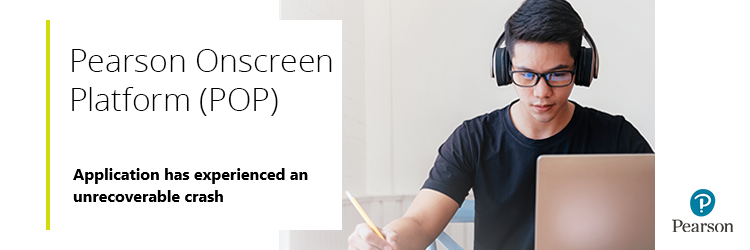
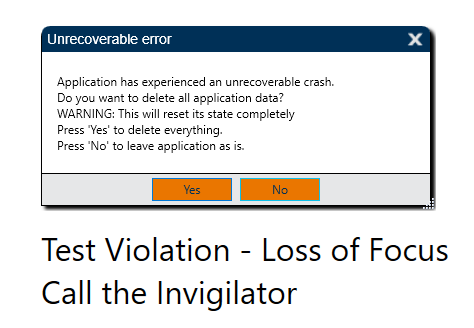 N.B. If this error occurs while the Test Player is running in Online mode (such as for employer invigilation that does not use ProctorExam) the learner may get a "Package is marked as it was already downloaded" error message when they try to start the test a second time after completing the following troubleshooting. If this happens, please create a case and we can assist you further.
N.B. If this error occurs while the Test Player is running in Online mode (such as for employer invigilation that does not use ProctorExam) the learner may get a "Package is marked as it was already downloaded" error message when they try to start the test a second time after completing the following troubleshooting. If this happens, please create a case and we can assist you further.
- Press 'Yes' on the error. This closes the Test Player. At this point, the learner may be able to recover the test and continue from the question they were on when the crash occurred. See below for instructions on how to do this.
- Check all pre-requisites are installed on the Test Player
- Check the Version of the Test Player (minimum 7.0.5936.1). This error sometimes occurs when trying to run certain newer tests on old versions of the software. These particular tests will never run on older versions, and you must update the Test Player before they will run.
- If you still experience this error after checking the steps above, please create a case and we will get back to you.
More details
- If the test crashes or freezes, it can be resumed on the same machine or recovered on a different machine.
- Resuming on the same machine:
- If the machine is frozen, hold down the power button to crash the machine.
- Log back into the Test Player using the learner number and order number, but DO NOT PRESS 'START TEST'.
- Press Alt + Shift + F12 (you may also need to press Fn if it is a laptop) > enter the secret password (if you do not know the password, please create a case and we can give this to you) > select 'Resume'.
- If the Resume option is not available, try the following steps to recover.
- Recovering on a different machine:
- If the Test Player is still open on the previous machine, hold down the Power button of the previous machine to crash it first.
- Log back into the new Test Player using the learner number and order number, but DO NOT PRESS 'START TEST'.
- Press Alt + Shift + F12 (you may also need to press Fn if it is a laptop) > enter the secret password (if you do not know the password, please create a case and we can give this to you) > select 'Recover'.
- If the Recover option isn't available at this point, it means there is no test to recover.
There is a video on how to check the software version here.
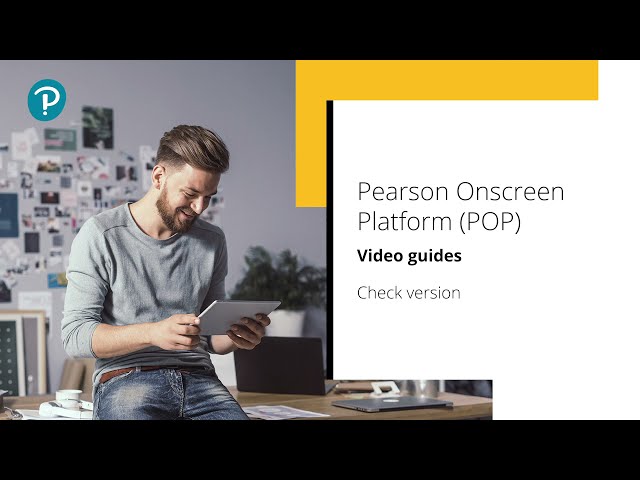
- To find the version, go to: Start Menu > Control Panel > Programs and Features > Test Player (version in the last column needs to be 7.0.5936.1 or higher).
If the Control Panel does not have a Programs and Features option, click on 'Uninstall a program' under 'Programs'. - If the Test Player is on too old a version, you will need to upgrade your Exam Centre Service using the installer on page 6 here. The guide can also be found on our website by going to:
- qualifications.pearson.com
- Support
- Pearson Onscreen Platform
- Classroom POP (LAN)
- Access guidance, installation and support for using LAN
- Classroom/LAN Installation Guide
- After updating the Exam Centre Service, the Exam Centre Service machine will have a folder in C:\DataStore\Apps with the latest Test Player installer.
- The Test Player needs the software listed on page 5 of this guide to run properly.
- Microsoft .NET Framework 4.5+ must be installed (this is installed by default on Windows 10 machines but might not be present on Windows 7 or Windows 8).
Related Article:
Pearson Onscreen Platform (POP) Support Index



