A demo test is a test recommended after a new installation, after any updates or before running a live test if it has been a few months since you last used the software. A demo test will check that the components of the software are working correctly and that you have a connection to and from Pearson.
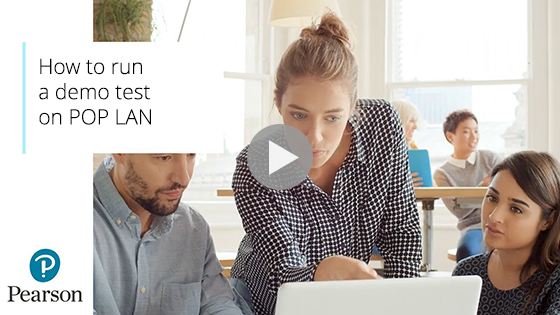
Test Violation usually occurs when a background application becomes active such as a screensaver or updates. An automatic update or antivirus scan could also cause a Test Violation. It can also occur when the candidate tries to access different areas of the PC outside of the Test Player. If you receive this error message then complete the following steps:
- Press Alt + Shift + F12 or Alt + Shift + FN + F12 on some laptops
- Enter the admin password (this can be provided by your account specialist)
- Press Unblock
If you do not have the password please contact Customer Services.
I get the message “Open URL:TDP Protocol” pop up when launching my test on PAD on the Offline Dashboard
When you launch a test for the first time using either PAD for online testing or the Offline Dashboard for offline testing a pop up will appear with the message ‘Open WinTDP’ or ‘Open URL:TDP protocol’. When this message appears tick the option ‘Always open these types of links in the associated app’ and click ‘Open WinTDP/Open URL:TDP protocol’. The Pearson Test Delivery Platform will then remember this configuration in the future and will automatically open upon launching the test on your default browser.
My learner’s test has uploaded but was impacted by technical issues
If a response has been uploaded and you would like the learner’s test to be marked, but you feel that the learners performance in the assessment has been impacted by any issues you can apply for special consideration. To apply for this you should complete the Special consideration for and return it to uk.special.requirements@pearson.com
If you feel that the technical issues severely impacted the learners performance you can submit a request for the test to be void. To apply for this you should complete the Online Test void form and return it to onscreentests@pearson.com. You can find the form here: Onscreen Testing: Void An Onscreen On-Demand Test
My learner’s test is not appearing on PAD
There are a number of things you can check to ensure that you can locate your learners test in PAD.
- Filter by using a wider date range rather than just one date
- Search by the learners name
- Check that you are searching under the correct subsite, you can switch subsites from the menu on the top right of the screen
- Ensure it has been at least 2 hours from the time the booking was made
- Check that the booking has been made for the time/date you are looking for. You can check this on EOL
If your learner’s test still does not appear please contact Customer Services who will be able to do some checks for you.
When will I see my test?
Tests will appear up to 96 hours before the scheduled start time. It can take up to 2 hours from the time the booking has been made for the test to appear. You can prepare your tests as soon as they appear.
How long is the test available to deliver?
Tests are available to deliver from 4 hours before and up to 4 hours after the scheduled start time.
Display settings when using Windows 10
When using Windows 10 you should check your display settings are set to the correct size to ensure that you can click ‘start’ on your learner’s test. Once in Display Settings go to Change the size of text, apps and other items and set this to 100%.
Once you have completed the changes you will need to restart your machine and we would recommend that you run a demo test to ensure that everything is working as it should be.
My learner’s test will not upload in the normal way
Classroom/LAN Mode
If you are using POP LAN you can check the Learner Responses folder to see if the response file has been created.
- Go to the Exam Centre Service PC
- C-Drive, Datastore folder
- Responses
- Order Number folder
- The response files will be listed by Learner number
Offline Mode
If you are using the Offline Dashboard you can find the Learner response file in:
- C-Drive, Program Files (x86)
- Pearson, Offline Platform
- Websites
- OfflineDashboard
- App_Data
- Learner Answers
Online Mode
If you are using Online Mode you will not be able to recover a learner’s test if it did not automatically upload to Pearson at the end of the test. This is due to the test being run over a live connection and no response files are stored on the machine. If you experience this please contact your Account Specialist.
Once you have recovered the response files they will need to be returned to us via Secure File Transfer (SFT). If you are unsure on how to do this please email onscreentests@pearson.com and the team will send you instructions.
Edexcel Online is not allowing me to book a resit for my learner
If you are unable to book a resit for your learner this will be due to an outstanding result or because the learner has already passed the unit you are trying to book. If the original test was not taken, please ensure your learner has been marked as absent. If a learner is awaiting results you cannot book a resit until it has been issued and is available to view on Edexcel Online.
Useful Links
Test has frozen when running in Offline mode
If this happens you will need to turn off the machine by holding down the power button, make sure the machine completely turns off. Then restart the machine and launch the Offline Dashboard. When logged back in, there will be an option to ‘continue’, click on this and the learner’s test will resume from where it froze.
Can I use mandatory profiles for my learners to log in to the machine to take their test?
We strongly recommend that you do not use mandatory profiles. Doing so can cause problems if you are running a number of tests at the same time. We would always recommend that learners are given individual Windows logins/profiles.



