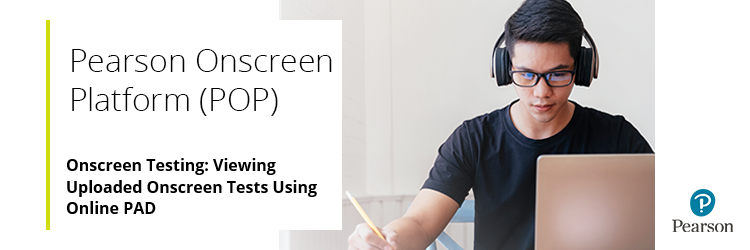
- Log into btecng.pearson.com by clicking here.
2. If you are a centre with multiple sites, please click on the arrows on the blue tab on the top right hand side of the screen (once logged in) and select the correct centre code:

3. Select 'Menu' from the top left hand corner:
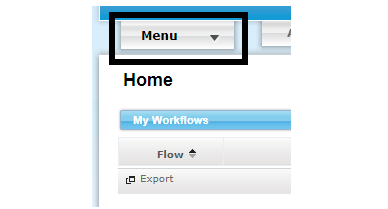
4. Select 'Order Status' from the sub menu.
5. Filter the dates in the 'From' to 'To' columns to the date when the test took place and enter the unit code into the available Unit Code field. This code will appear next to the heading Test ID on the candidates attendance register which can be downloaded when the test is booked. By filtering the dates and entering your unit code, you will be narrowing down your search which helps if there are a large volume of tests booked at your site on the specific date.
6. Once you have populated the dates and entered the unit code, click on 'Filter' to bring up the results.
7. Click on 'Details' on the right hand side once you have found your order:
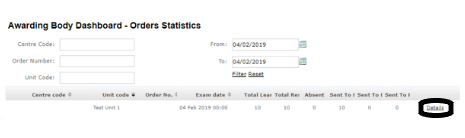
8. If there is a Tick in the Response Uploaded column, this would mean that the response has been uploaded to us:

Please note: PAD Online is only recommended if you have a wired internet connection (using a Ethernet cable). If you are using wifi or have a tethered connection, then please use the PAD Offline testing mode.
Related Articles:
Pearson Support Portal: Creating An Account
Pearson Support Portal (Staff at Centres & Associates): Creating A Case Record
Pearson Onscreen Platform (POP) Support Index



