| FAQ | 
Pearson's examWizard is an online resource containing a huge bank of past paper questions and support materials to help you create your own mock exams and tests. Available for a range of GCSE, A level subjects, BTEC and Functional Skills, examWizard is easy to use, intuitive and saves you valuable time.
Please click below to expand each section and view support:
How to Login
|
Initially you will be presented with the homepage, which provides an introduction to examWizard and its benefits.
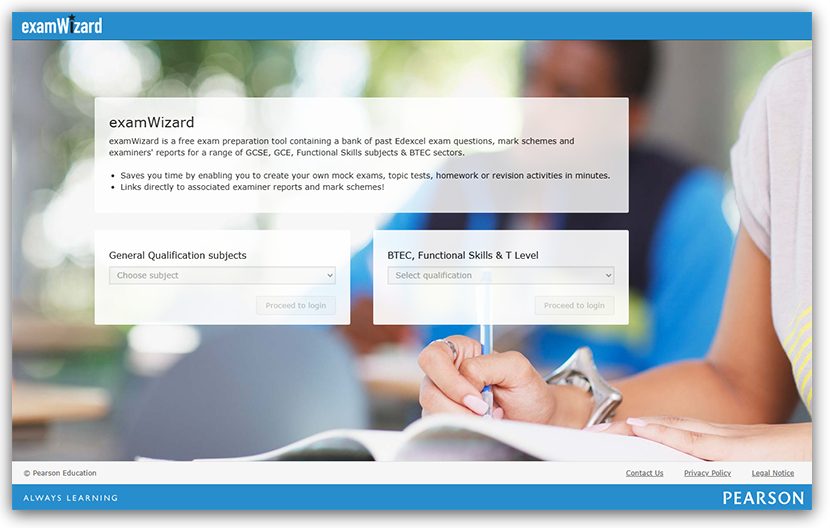
- Choose your subject area from one of two sections:
- General Qualification subjects (left side) - Select from the 'Choose subject' dropdown
- BTEC, Functional Skills & T Level (right side) - Select from the 'Choose subject' dropdown
You can only select from one section at a time. Selecting from the other section will reset your previous choice:
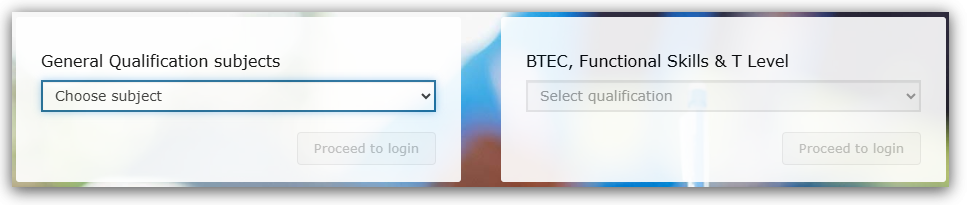 - Click the 'Proceed to login' button, which becomes active after your subject selection:
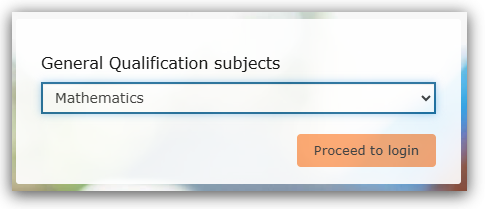 - Complete the login process using your Edexcel Online account details:
- Enter your username and password
- Use your authenticator app to generate an MFA authentication code
- Enter the MFA code to complete the login process
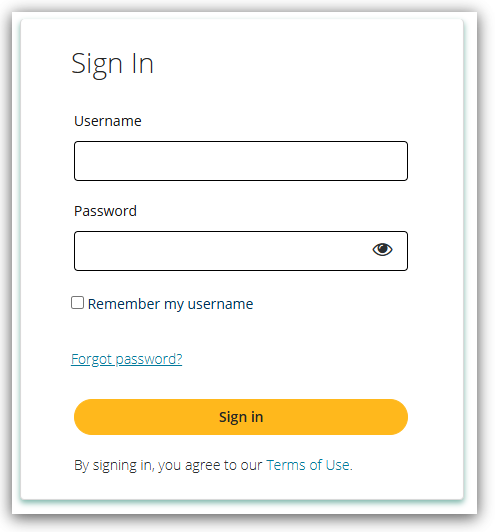
Please note: Please see Logging In & Accessing Pearson Services: Using The Pearson Portal
Main Functions Available:
After logging in, you'll see the examWizard dashboard which contains several key areas:
Navigation: At the top of the page, you'll find three navigation tabs - Find Past Papers, Build a paper and My Papers that allow quick access between sections.
Welcome area: Below the navigation, you'll see a personalized welcome message with your name.
Three main function areas: The centre of the page displays three large blue sections arranged horizontally:
- Find Past Papers (left) - Search for past exam papers, mark schemes and examiner's reports
- Build A Paper (centre) - Search for questions, then build your own homework activity, test or mock exam
- My Papers (right) - View and edit tests that you have previously created, and view past papers that you saved
Subject information: On the left side below the main functions, you'll see your current subject displayed, along with a 'Change Subject' section containing radio buttons for all available subjects in your selected qualification area.
News panel: On the right side, there's an 'examWizard News' section showing platform updates and announcements about new content availability.
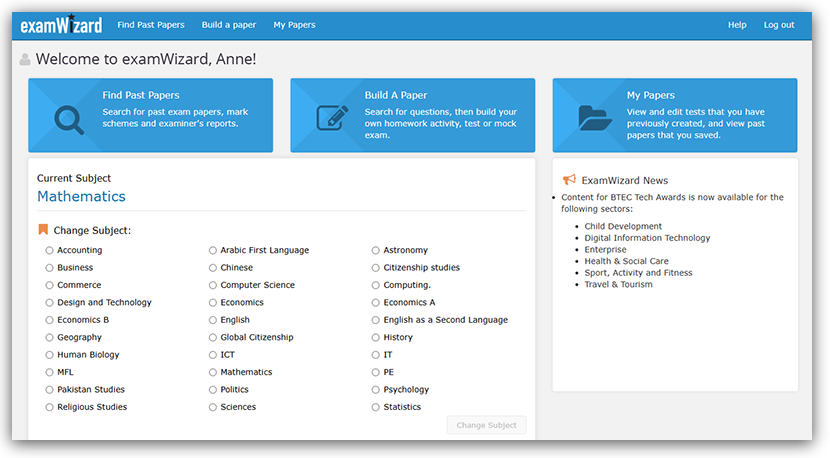 |
|
Available Subjects
|
Click below to view the subjects available in each qualification area.
Please note: BTEC is a separate set of subjects and material, whereas Functional Skills is included as a subset of GQ.
GCSE Subjects
- Edexcel GCSE Astronomy
- Edexcel GCSE Business
- Edexcel GCSE Computer Science
- Edexcel GCSE English, English Language and English Literature
- Edexcel GCSE French, German and Spanish
- Edexcel GCSE Geography A and B
- Edexcel GCSE History A and B
- Edexcel GCSE ICT
- Edexcel GCSE Mathematics
- Edexcel GCSE PE
- Edexcel GCSE Religious Studies
- Edexcel GCSE Science
- Edexcel GCSE Statistics
|
|
A Level Subjects
- Edexcel A Level Business
- Edexcel A Level Economics A and B
- Edexcel A Level Geography
- Edexcel A Level History
- Edexcel A level Mathematics
- Edexcel A level Psychology
- Edexcel A level Science
|
|
International Advanced Level (IAL) Subjects
- IAL Accounting
- IAL Information Technology
- IAL Mathematics
- IAL Science
|
|
Functional Skills (FS) Subjects
- Level 1 and 2 English
- Level 1 and 2 ICT
- Level 1 and 2 Mathematics
|
|
BTEC Subjects
- BTEC L3 Animal Management
- BTEC L3 Applied Science
- BTEC L3 Business
- BTEC L3 Children's Play, Learning and Development
- BTEC L3 Computing
- BTEC L3 Engineering
- BTEC L3 Enterprise and Entrepreneurship
- BTEC L3 Forensic and Criminal Investigation
- BTEC L3 Health and Social Care
- BTEC L3 Information Technology
- BTEC L3 Sport
- BTEC L3 Sport and Exercise Science
|
|
|
|
Find Past Papers
- Click on the Find Past Papers tab to access the search interface.
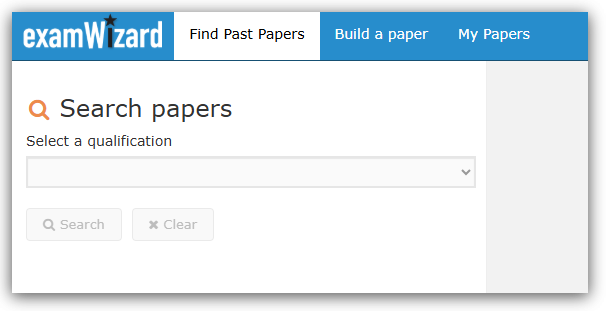 - Select a qualification from the dropdown menu. This dropdown will show all qualification types available for the subject you chose during login.
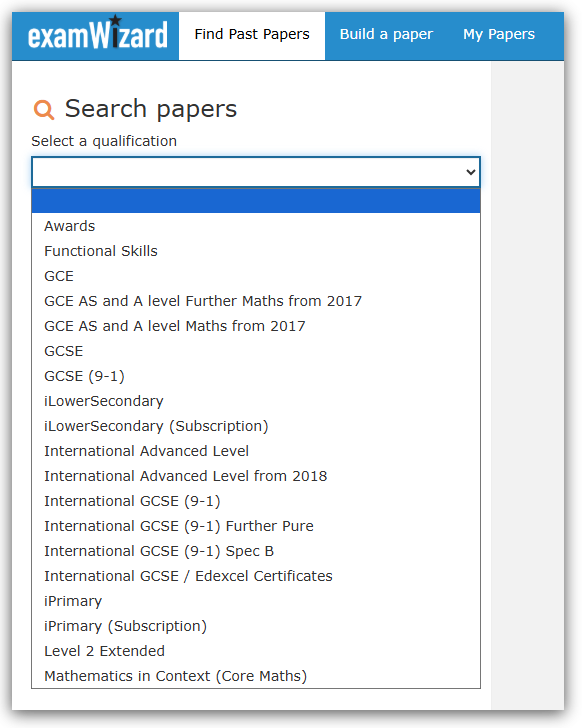 - After selecting your qualification, the page displays a two-panel interface. On the left are search filters including:
- Specification
- Year
- Series
- Unit
- Tier (General Qualification subjects only)
Each filter dropdown offers a 'Select all' option as well as individual selections. The dropdowns will show how many options you've selected (e.g., "All selected (3)" or "2 selected"). Use these filters as needed, then click the 'Search' button at the bottom of the filter panel.
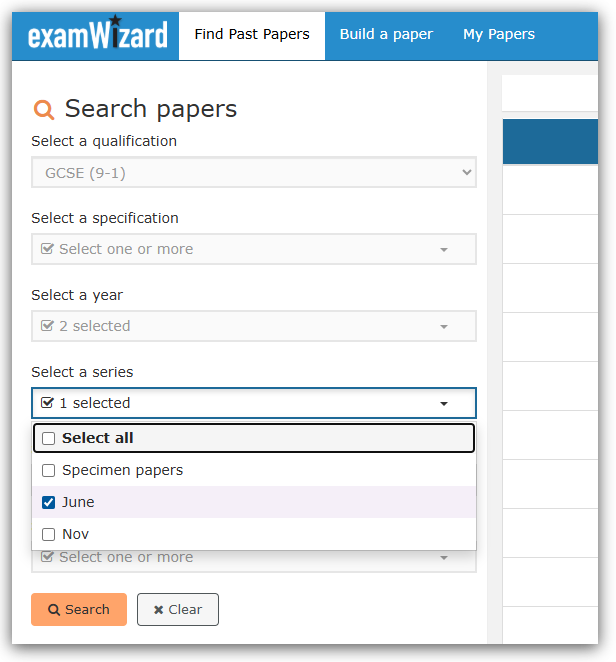 - Your search results appear in a table on the right side of the page. The table columns are:
- Paper name (clickable links)
- Code
- Tier
- Series
- Year
- Export PDF (clickable icons)
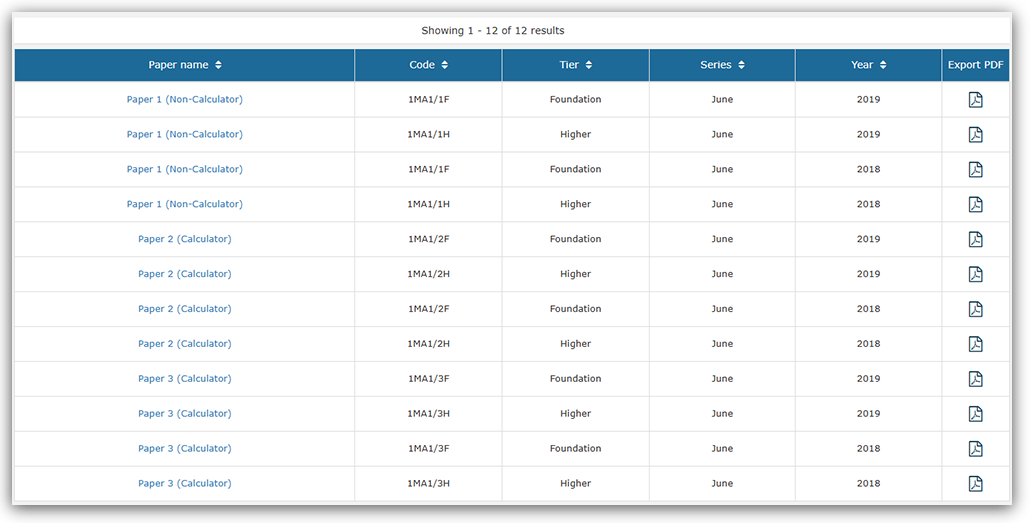
Column headers are clickable for sorting results. Above the table, you'll see the total number of results and page navigation numbers.
Clicking on a paper name opens a pop-up window displaying the exam paper, with additional tabs for Mark Scheme and Examiner's Report. Each can be exported as PDF. If you have issues with pop-ups, please see: Pop-up Blocker - How to disable.
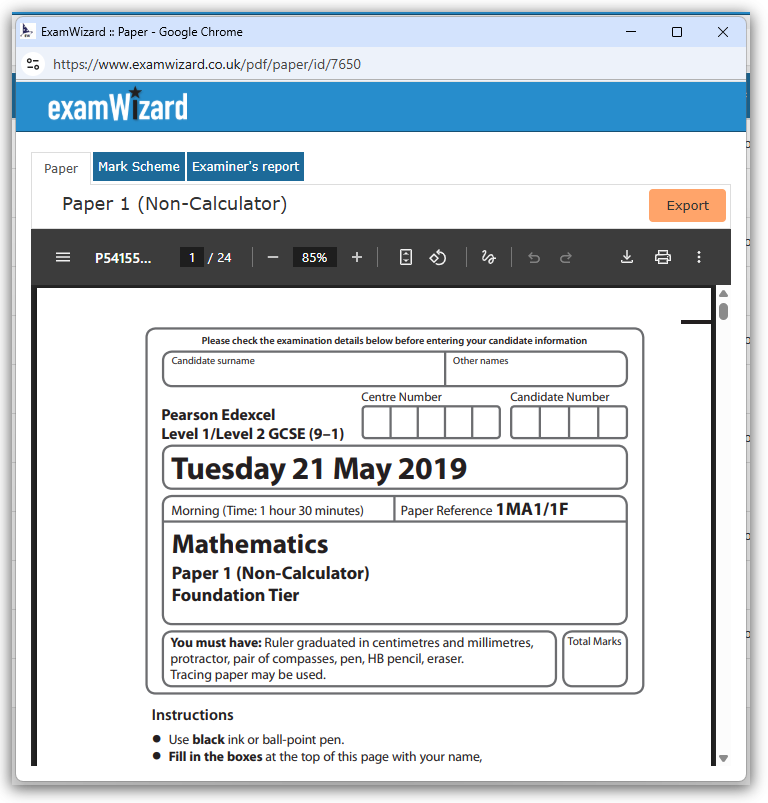 - To export papers, you have two options: click the PDF icon in the Export PDF column from the results table, or use the Export button in the pop-up window header (available on all tabs). Both methods open the same Export Options dialog where you can select:
- Paper
- Mark scheme
- Examiner's Report
Choose your option and click 'Export to PDF' to download the file.
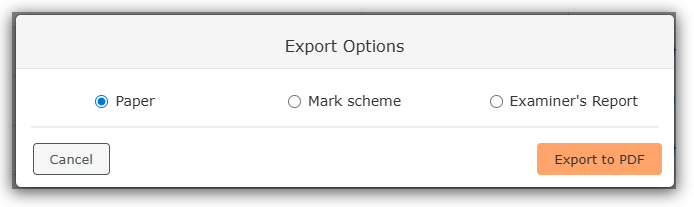
Papers with additional materials include a Resources tab when opened.
Please note: some of these files are quite large, so may take a short while to load.
|
|
Build a Paper
- Click on the Build a paper tab to access the paper building interface.
 - Select your qualification and use the search filters displayed horizontally across the page including:
- Qualification (mandatory)
- Specification
- Year
- Series
- Unit
- Tier (General Qualification subjects only)
- Content & Assessment Objective
- Keyword search (minimum 3 characters)
Each filter dropdown offers a 'Select all' option as well as individual selections. Click the 'Search' button to find questions.
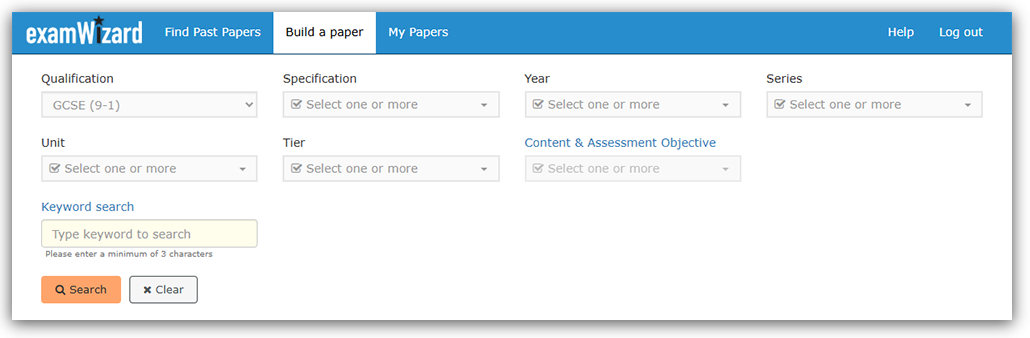 - After searching, the interface displays a two-panel layout. The left panel shows search results with individual questions, each showing timing, marks, and question codes. Click 'View' to preview any question in the right panel, or click 'Add' to add questions to your custom paper.
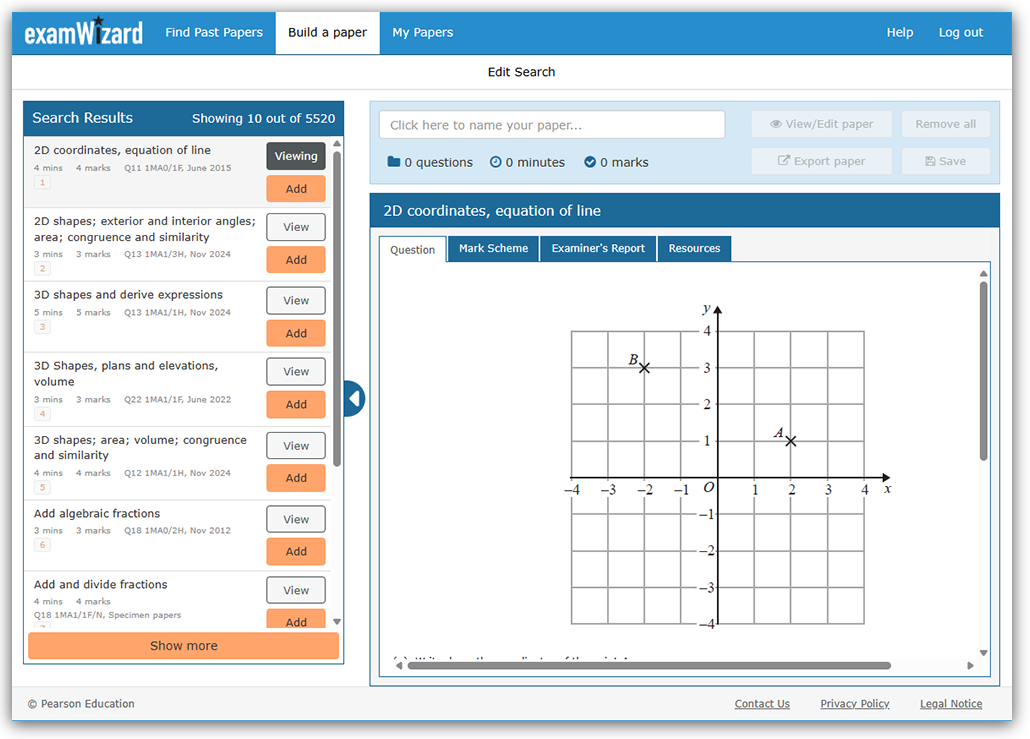 - As you add questions, the paper statistics at the top update automatically showing total questions, estimated time, and total marks. You can use the blue arrow icon (collapse/expand arrow) on the right edge of the Search Results panel to collapse it and give more viewing space for question content.
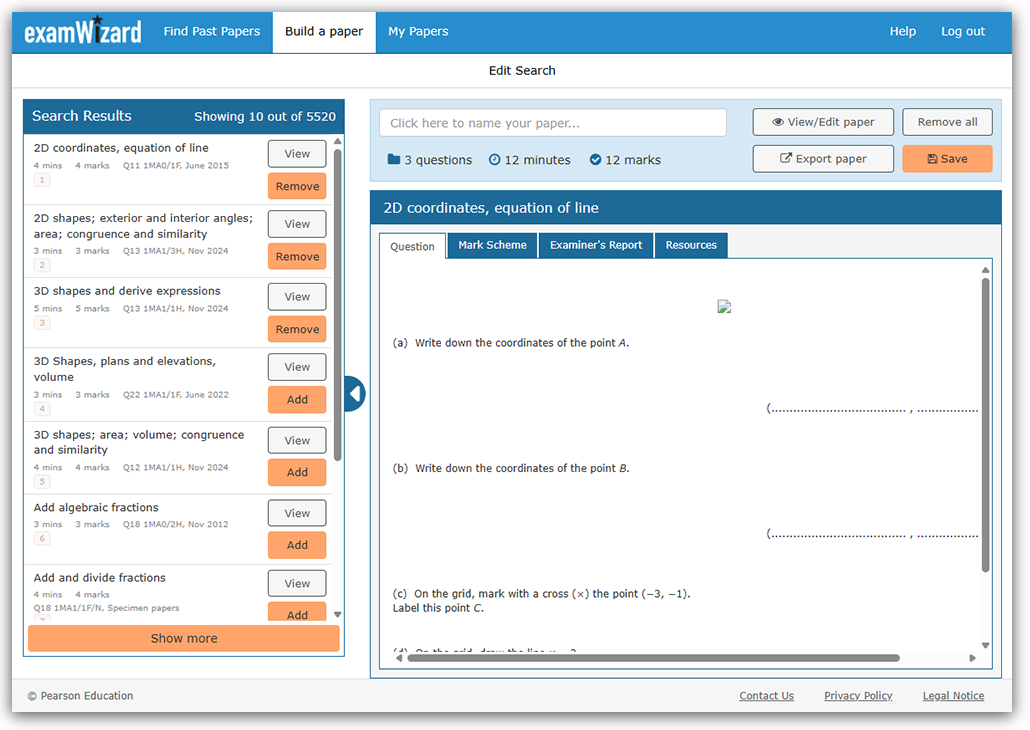 - When ready to save your paper, click the 'Save' button. You'll be prompted to name your paper before saving.
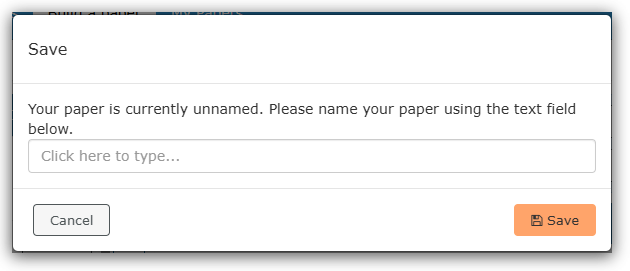 - After saving, you can choose to 'Continue Editing' to add more questions, or 'Save and Finish' to complete your paper.
 - If you choose 'Continue Editing' you can use the 'Export paper' button for comprehensive formatting options including cover sheets, timing, and professional layout in Word or PDF format.
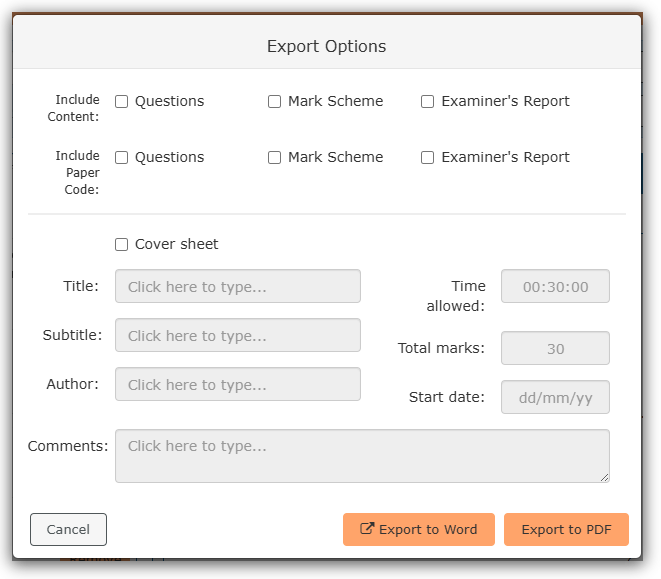 - If you choose 'Save and Finish' you will be presented with your saved papers in the 'My Papers' section.
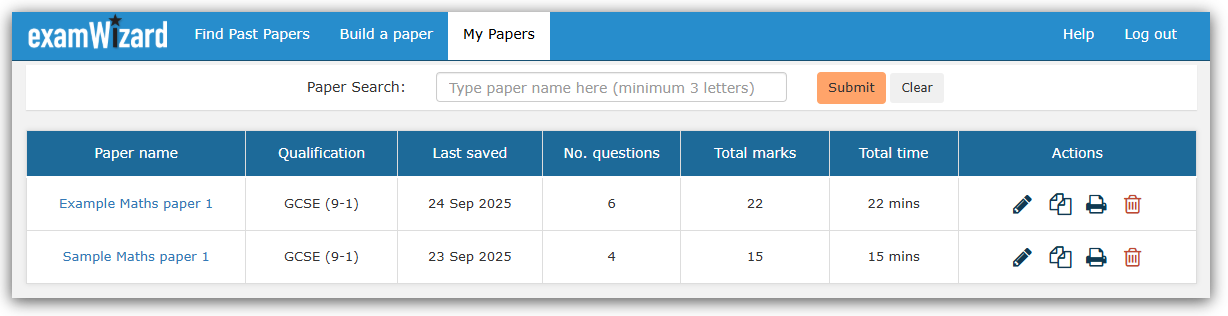
|
|
My Papers
|
The My Papers section allows you to manage all your saved custom papers in one place.
- Click on the My Papers tab to view your saved papers. If you haven't created any papers yet, you'll see a "No papers available" message. If you have an extensive library of custom papers, you can use the Paper Search function at the top to find specific papers by typing at least 3 characters of the paper name, then click 'Submit' to narrow your search results.
 - Your papers are displayed in a table showing:
- Paper name
- Qualification
- Last saved date
- Number of questions
- Total marks
- Total time
- Actions (four icons)
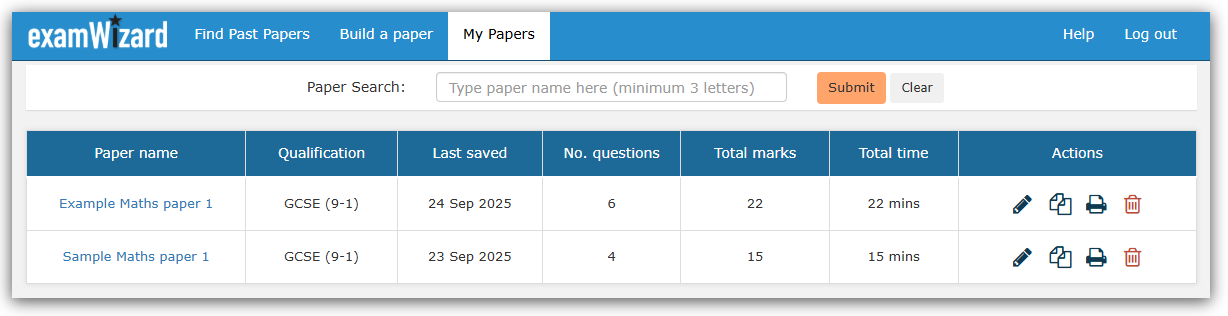 - Use the action icons on the right of each paper:
- Edit (pencil icon) - Opens the paper in the Build a Paper editing interface
- Copy (duplicate/copy icon) - Creates a duplicate with "Copy of" added to the name
- Export (printer icon) - Opens comprehensive export options with formatting choices, cover sheet options, and PDF/Word export
- Delete (bin/trash icon) - Removes the paper permanently. Note: The confirmation dialog doesn't specify which paper you're deleting, so ensure you click the correct delete icon.
Processing messages appear briefly on screen to confirm your actions.
|
|
Frequently Asked Questions
How do I print or export my custom paper to MS Word or PDF?
|
You can print your custom paper two ways:
- Once your custom paper is ready but not yet saved, you can print it by clicking the Export button that appears on the My Exam Paper panel on the 'Build a paper' tab.
- Once your custom paper is saved, you will be able to print it from the 'My Papers' tab by clicking the Export icon (printer icon) that appears next to your paper.
In both cases you will be presented with two export options:
- Export to Word
- Export to PDF
To print a hard copy, you'll need to export the file first, then use your computer's standard printing functions to print the exported document.
You can also add a cover sheet to your papers before printing.
|
|
How can I increase the question area?
|
You can minimise or maximise the Search Results panel by clicking the blue arrow icon located on the right edge of the Search Results panel in the Build a Paper section. This collapses the panel to provide more viewing space for question content.
|
|
Can I edit custom papers I have already created?
|
Yes. Go to the 'My Papers' tab and select the 'Edit icon' (pencil icon) that appears next to the custom paper you would like to edit. You will be then taken to the 'Build a paper' tab where you can add, delete and reorder questions.
|
|
How can I download additional resources onto my local computer?
|
Open a custom paper with resources and click on the 'Resources' tab. Select the resource you would like to download by clicking on it. The file will download according to your browser's settings and your computer's default download location.
|
|
Can I use examWizard for more than one subject?
|
Yes. You must select a subject before logging in, but you are not restricted as to which subject you can choose. You can change a subject on Home page.
|
|
If you have any further questions about examWizard and how it can benefit you and your learners, Please contact us.
|
|
For additional information about examWizard, please see our website here.
As this is a service used by teachers, if you have any queries, please contact the relevant subject team.
Back to Systems, Tools & Services support index.
|
|
|---|



