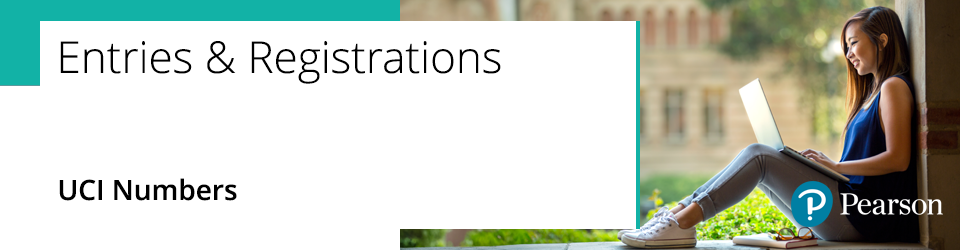
A Unique Candidate Identifier (UCI) is a reference that's unique to a candidate and lasts for the duration of their study career. It's used to aggregate unit results for modular exams. Without it, candidates may not be given their full results.
If a candidate transfers to your centre, you should try to obtain their UCI from their previous centre or from any results documentation they've been given. You'll need to create a UCI number for each new candidate who comes to your centre. This also applies to private candidates.
Please click the following options to expand and view support:
UCI number breakdown
Each UCI number is made up of 12 digits followed by an alphabetical ‘check character’:
| Character Position | Data | Example | | 1–5 | Your centre number | 99999 | | 6 | 0 (zero) for UK centres and B for international centres | 0 or B | | 7-8 | Year that the candidate enrolled | 09 | | 9-12 | The candidate number is a four-digit reference number within the range 0001–9999 and is unique to each candidate in each series, you'll need to allocate this number at your centre; your MIS software may automatically generate it. | 0001 | | 13 | Check character. When submitting a UCI leave this blank; our system will calculate this and return the correct check character on your statements of entry. |
For more information please see here.
|
Candidate has more than one UCI number?
If a candidate has different UCI numbers across multiple sessions, they will need to be merged to ensure the original UCI is used at all times. Please advise a Customer Services Specialist by creating a case record which includes the below details:
- Candidate number
- Candidate name
- Exam series
- Qualification
- Incorrect UCI number
- Correct UCI number
If you have more than one request, please complete the UCI merge tab on this spreadsheet link and click on download to open in Excel.
|
For detailed information, please see the JCQ Unique Candidate Identifiers (UCI) webpage.
Related Articles:
Pearson Support Portal: Creating An Account
Pearson Support Portal (Staff at Centres & Associates): Creating A Case Record
Back to Entries & Registration index page.



