|
1. Select 'Results by series' from the options shown.
Please note: the current exam series will be automatically selected, and all T Level qualifications the centre has entries for will be displayed:
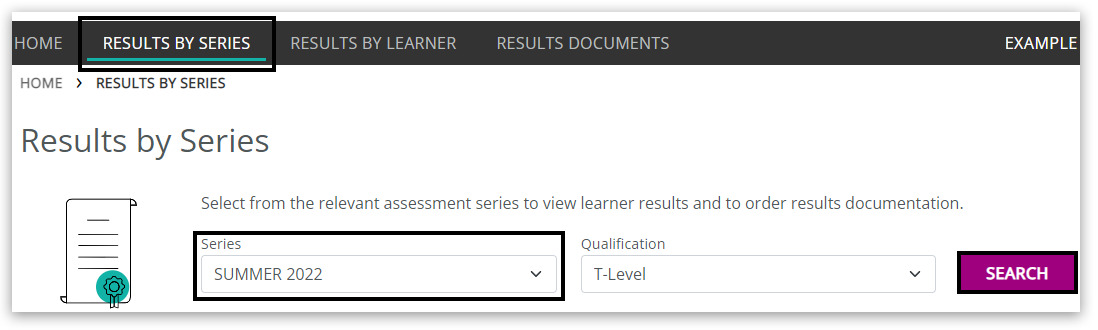
Please note: If the current exam series is not selected, you will see the following message:
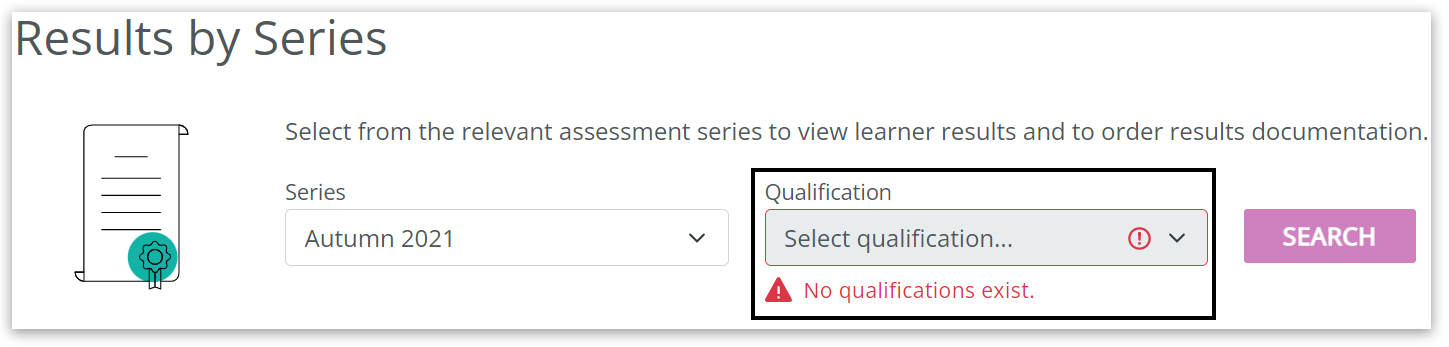
2. Click the 3 dots next to the subject you would like to view results for:
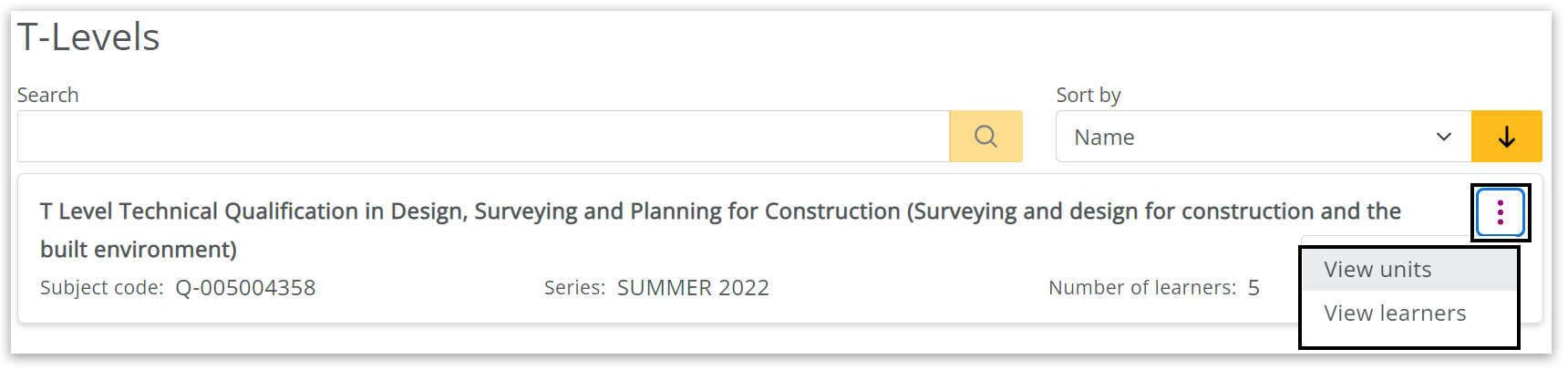
3. If you selected 'View units', please follow the guidance below. If you selected 'View learners', skip to the 'View learners' section below.
View units - further instructions:
1. When you select 'View units', you will see units with results available for the subject. In addition, you can see the number of learners that have entries for each unit in this exam series:
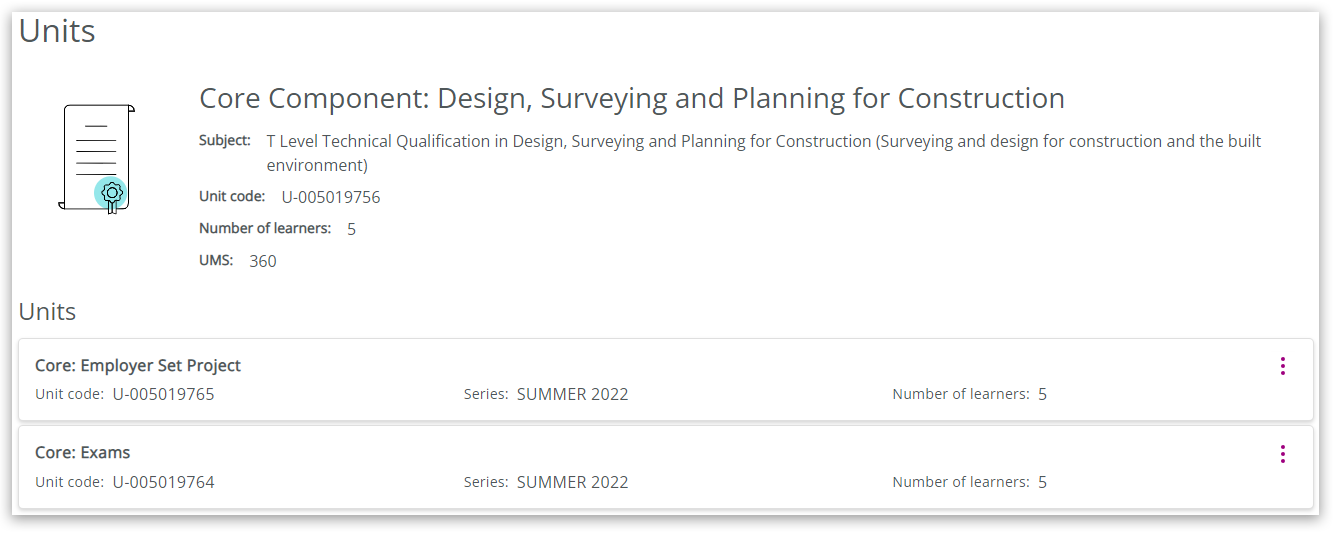
2. Click on the 3 dots and then select 'View units' on the component you wish to see results for.
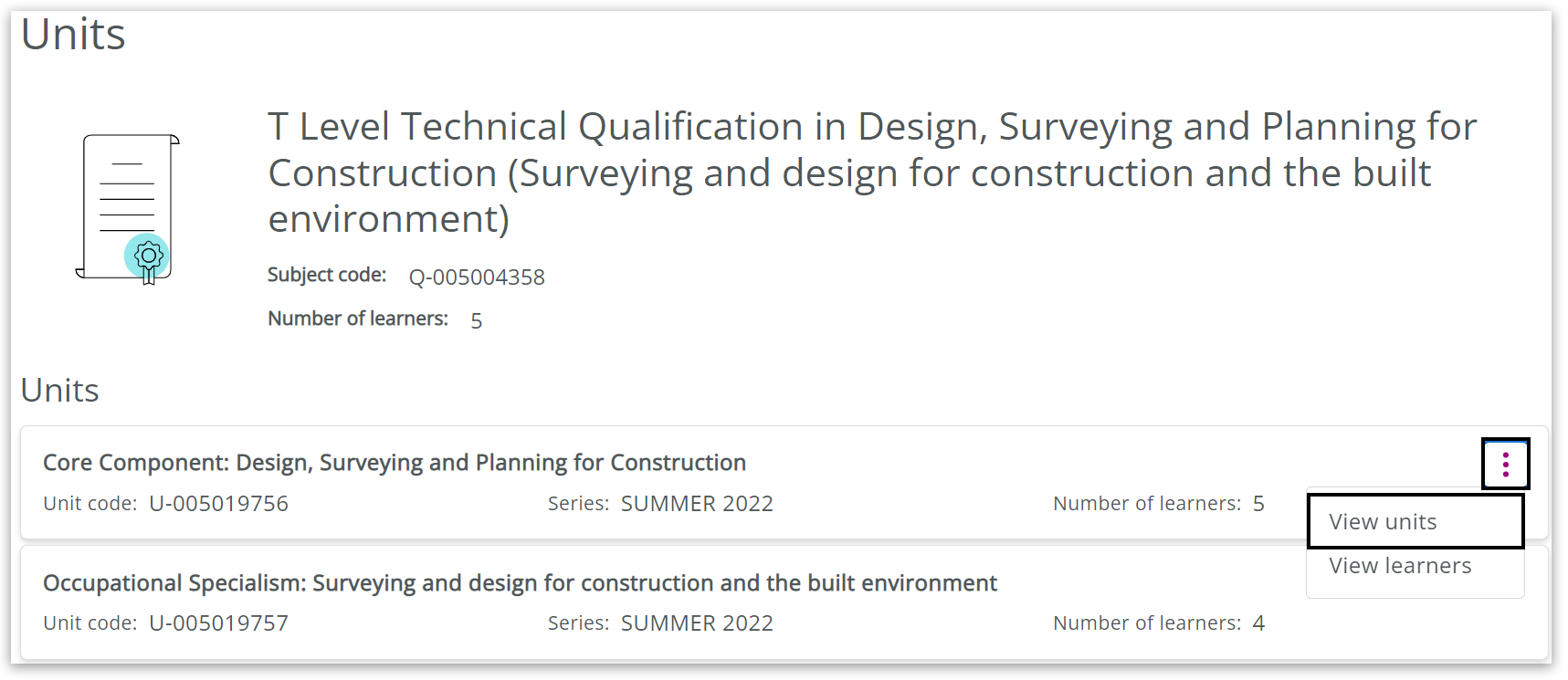
3. Once you have located the unit component you wish to view, click on the 3 dots. Select 'View tests' or skip forward to 'View learners':

4. Click the 3 dots on the test unit record, then select 'View learners':
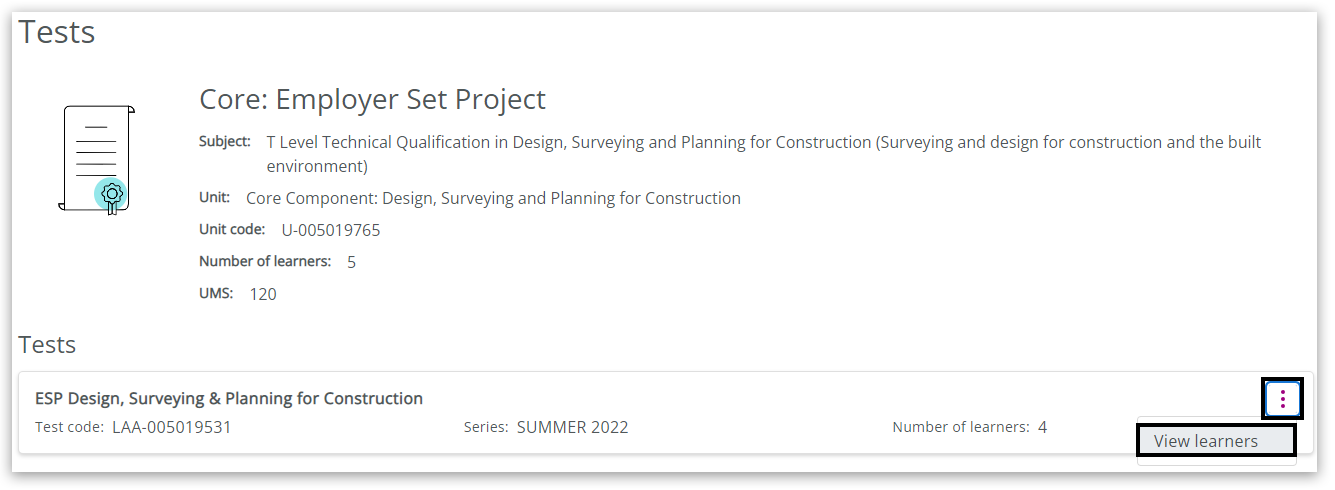
5. You will see an overall mark; click the 3 dots on the learner record, then select 'View learner results' to see results for individual components:
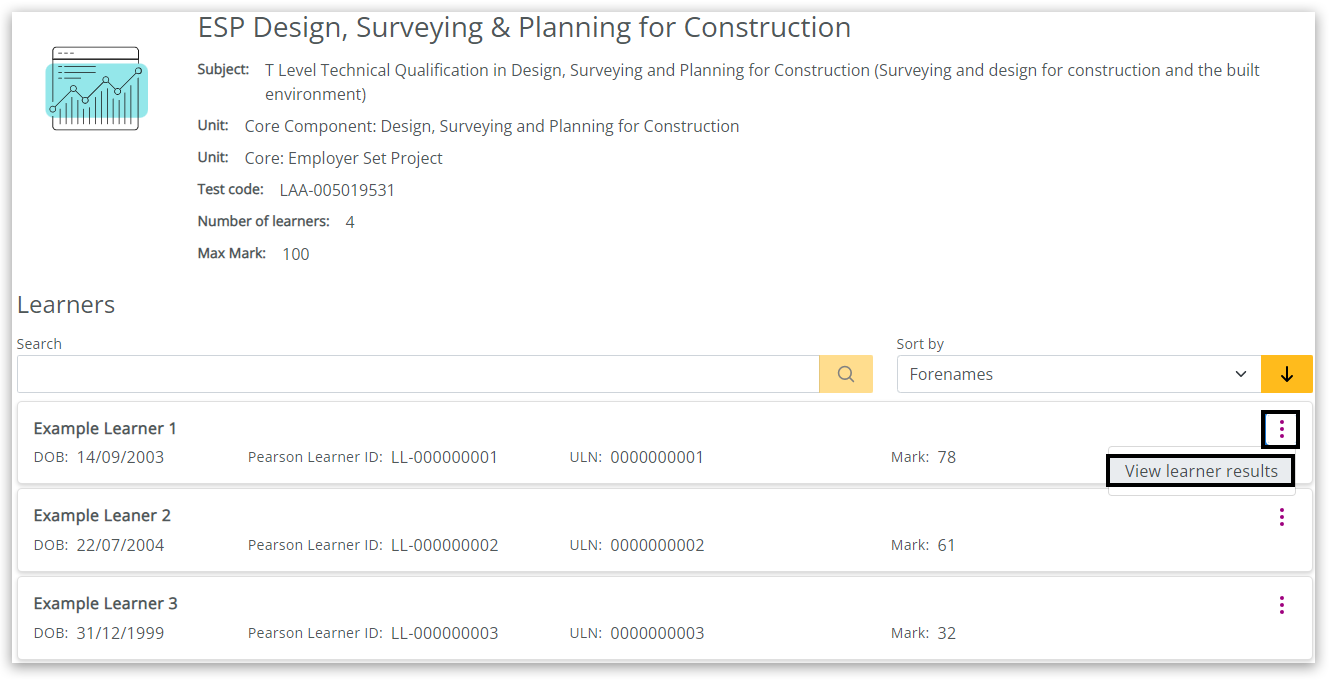
6. You can now see the whole record with units for the selected learner:
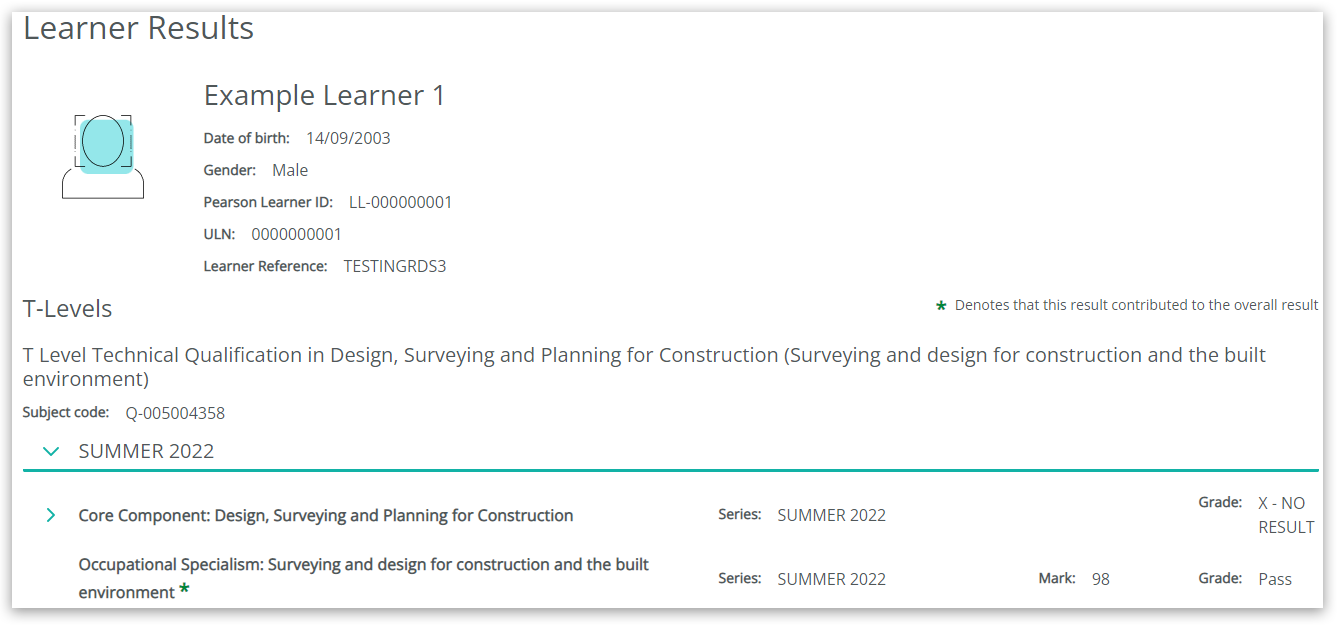
7. Click the arrow (>) next to each item to expand each area. Raw marks, total UMS scores and overall grades will be displayed.
Results are available for the core component unit, the core set project unit and the core exam unit.
Please note that these results are for the Pearson components and NOT the overall T Level qualification result:
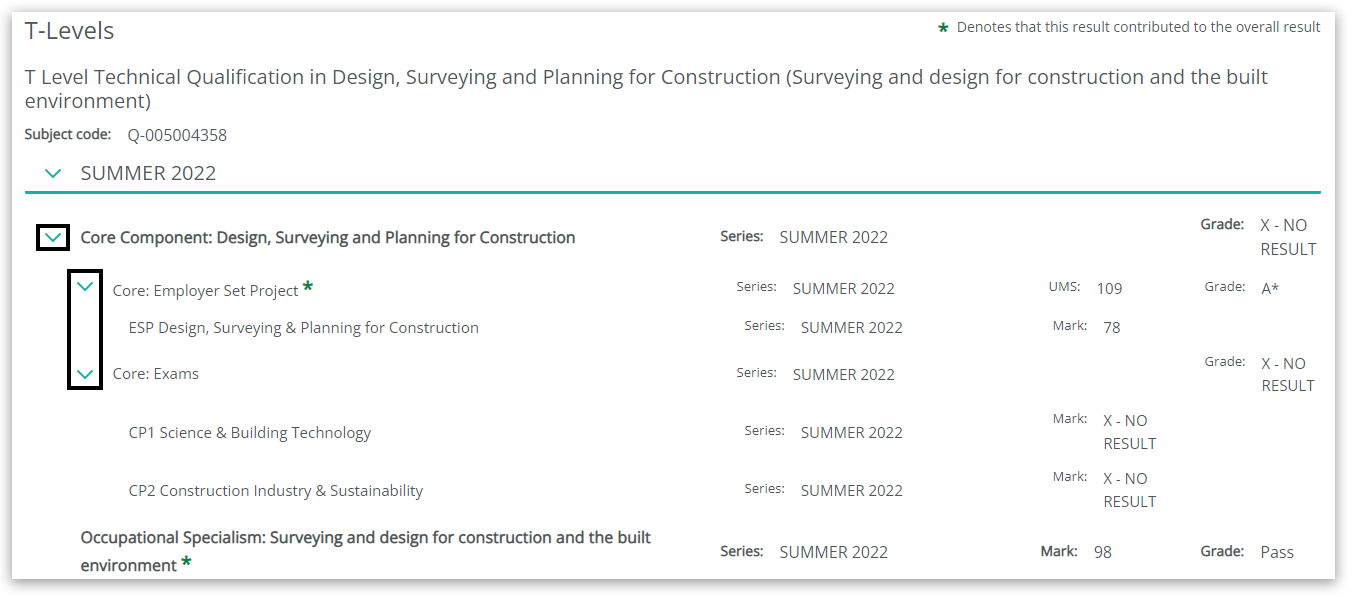
8. This page will show the maximum marks available and the number of marks achieved by each learner:
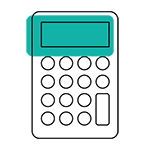 | Please note: the marks shown are the raw marks before they have been converted to UMS marks for the unit.
The raw mark is the number of marks a learner achieved on an exam or assessment.
The UMS mark (Uniform Mark Scale mark) is a conversion of the raw mark. |
View learners - further instructions:
If you selected 'View learners', you can follow the guidance below:
1. When you select 'View learners', you will see each learner entered for the subject listed. You can see the number of learners that have entries in this exam series. Click on the 3 dots on the right side of the required learner, and select 'View Learner Results':
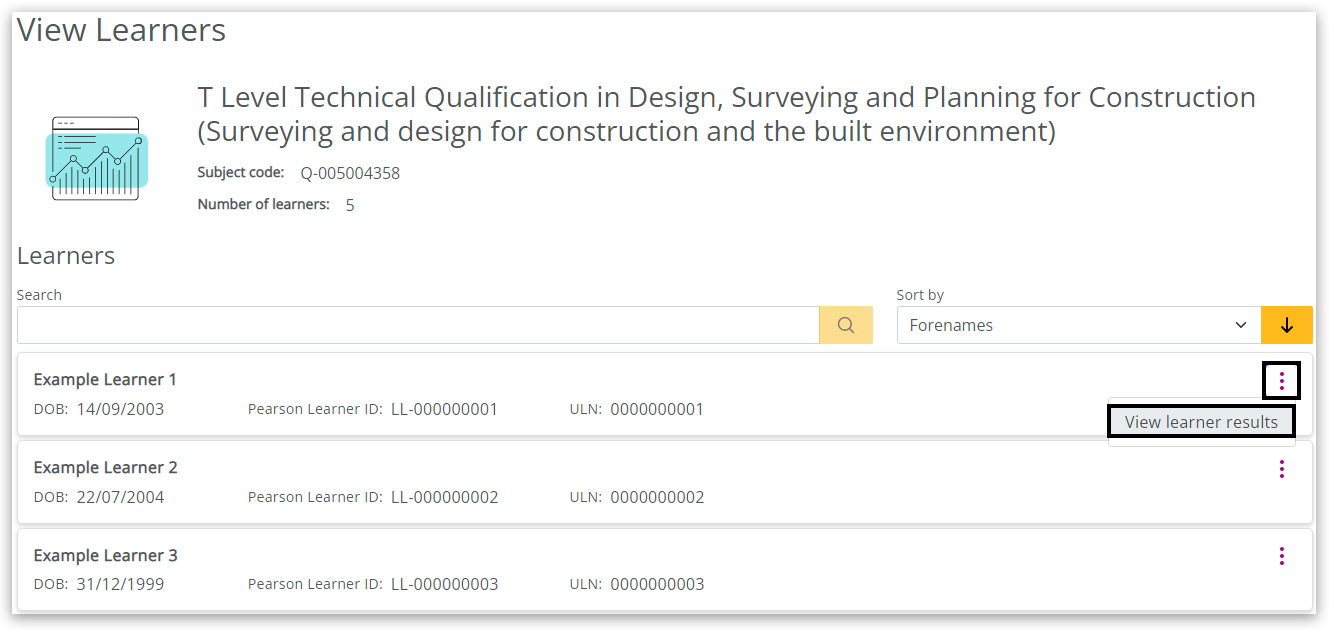
2. You can now see the whole record for the selected learner, with the units taken grouped beneath:
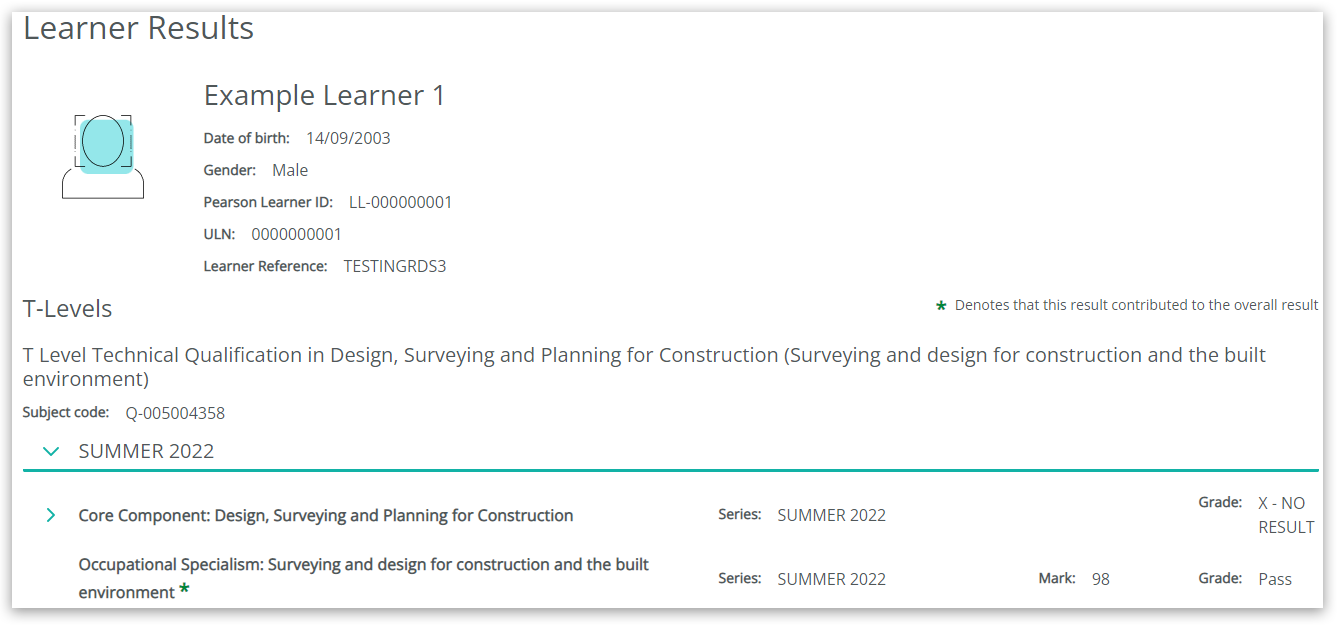
3. Click the arrow (>) next to each item to expand each area. Raw marks, total UMS scores and overall grades will be displayed.
Results are available for the core component unit, the core set project unit and the core exam unit.
Please note that these results are for the Pearson components and NOT the overall T Level qualification result:
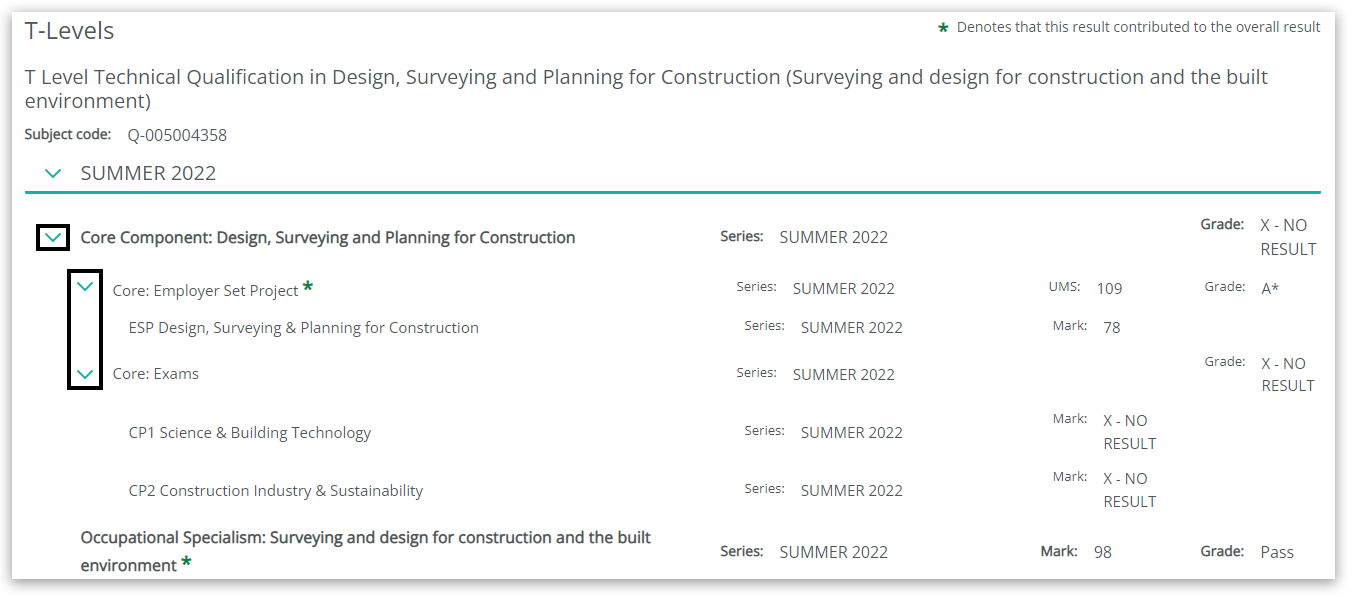
4. This page will show the maximum marks available and the number of marks achieved by each learner:
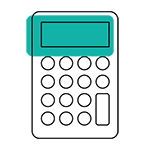 | Please note: the marks shown are the raw marks before they have been converted to UMS marks for the unit.
The raw mark is the number of marks a learner achieved on an exam or assessment.
The UMS mark (Uniform Mark Scale mark) is a conversion of the raw mark. |
| 


