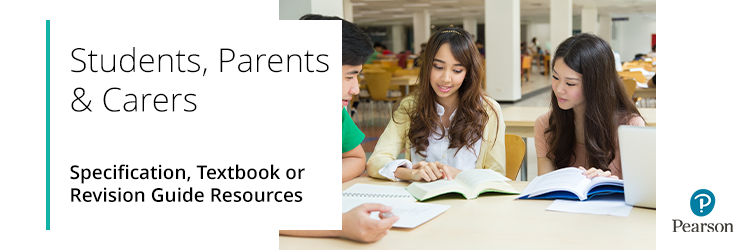
Specifications and other digital resources for Pearson's qualifications can be downloaded here.
1. Once on the site, select the subject you wish to view:
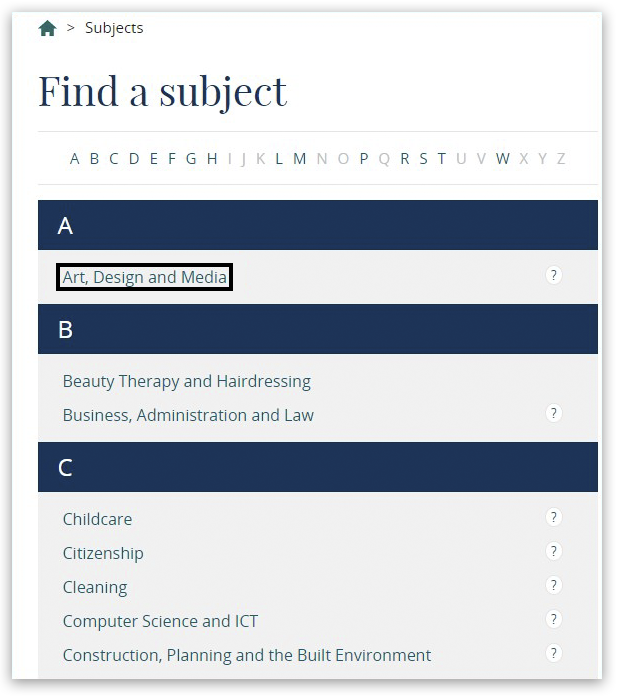
2. From the right-hand side of the next screen, select the subject's qualification type or level. Then click on the + symbol to see different subjects and levels, and choose from the available options to be taken to that specific specification page:
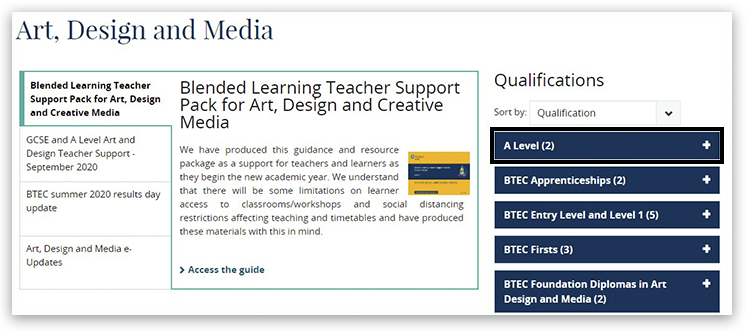
3. At the top of this page, click the section titled 'Course Materials':
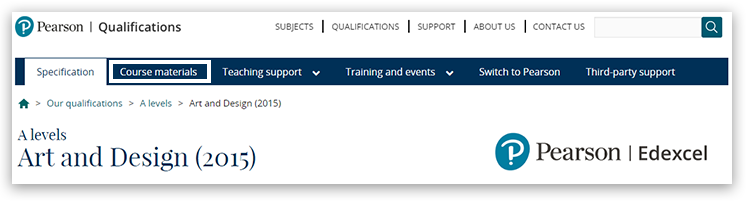
4. From the filter options on the left side of the page, select 'Teaching and learning materials':
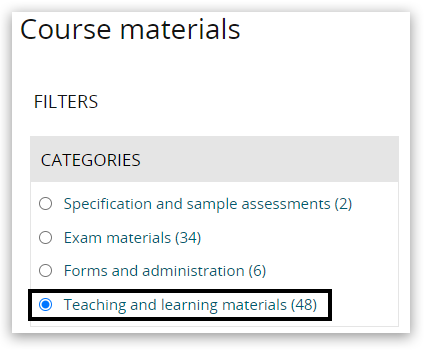
5. The available resources listed will refresh automatically to match the new filter criteria. You will now be able to select all relevant course materials, including the 'Student guide':
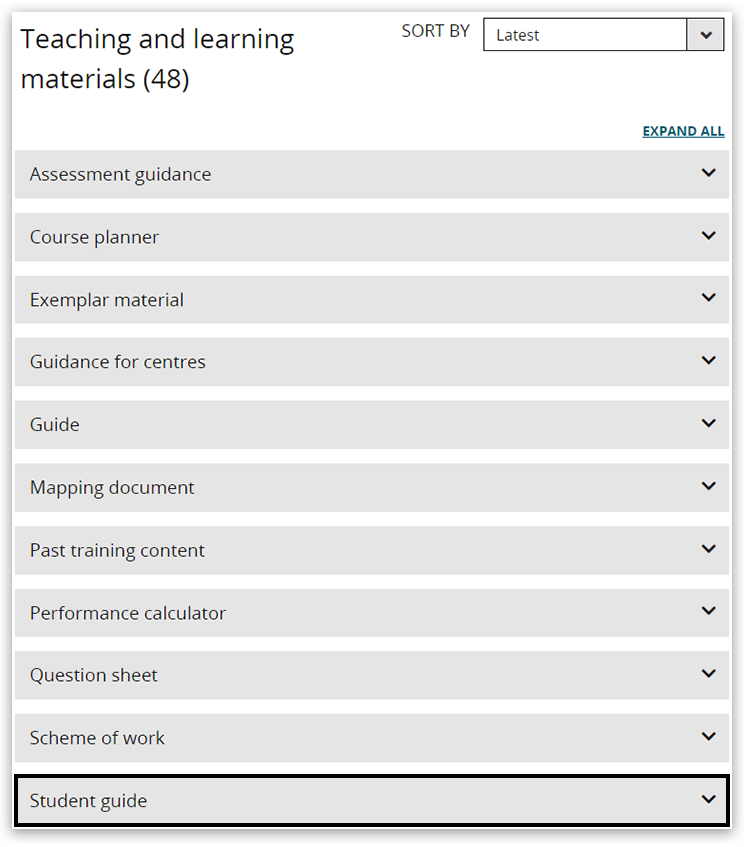
Please note: Some materials are not available for general download and are classed as secure materials; these are indicated with a padlock icon: 
You can also purchase resources directly from Pearson here; resources are available for primary, secondary or further education students, with titles from the best-selling Revise series, York Notes and many more.
Back to Support for Students, Parents and Carers article index.



