|
Please Note: You can track the receipt and processing of your special consideration applications for BTEC Firsts, Nationals, Technicals. In addition, you can apply for Technical Qualifications (T Levels) via the Special Considerations Service.
You will see your centre's name, number, and address at the top right-hand side of the screen. If you are creating a request for the learner at a subsite, please make sure you select the appropriate subsite here.
1. Click on 'Create Request':
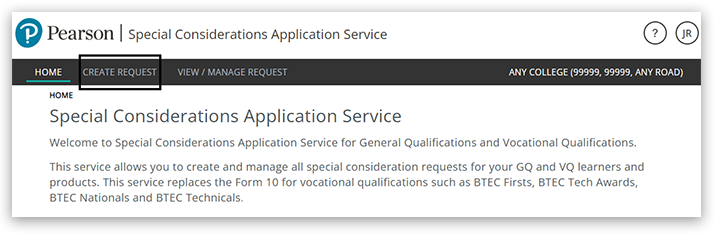
2. Select the Special Consideration type; available options are:
Please note, the next steps will take you through the By Individual workflow. If you wish to submit an application for an entire cohort of learner, please skip ahead to the 'Create Request – By Cohort' section
3. Select the special consideration type; available options are:
- Absent
- Disadvantaged
- Partially Absent
4. Select the qualification type and the Exam series/Availability window; in this example we use BTEC Level 3 National.
You can select current and future exam series:
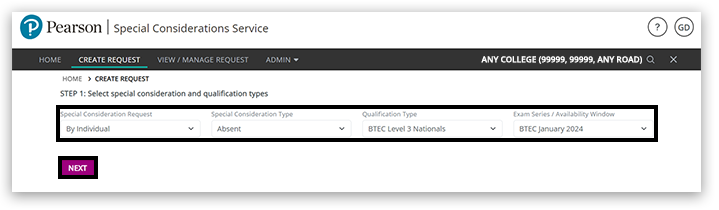
5. When the request type is 'by individual', you can search using three fields: Learner ID, Learner Given Name and Learner Family Name.
The 'Learner ID' field accepts the following:
- Candidate Number
- UCI Number
- ULN
- Registration Number
Please note:
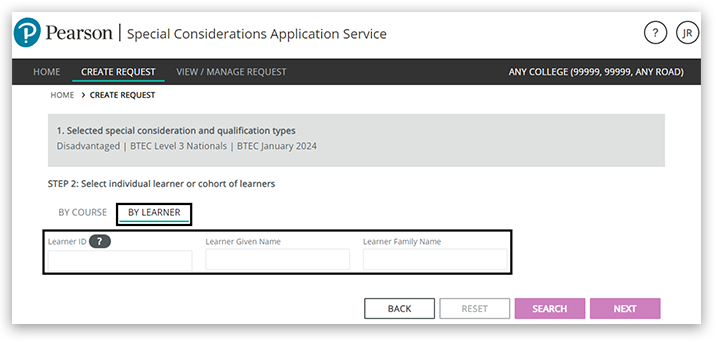
6. Click 'Search':
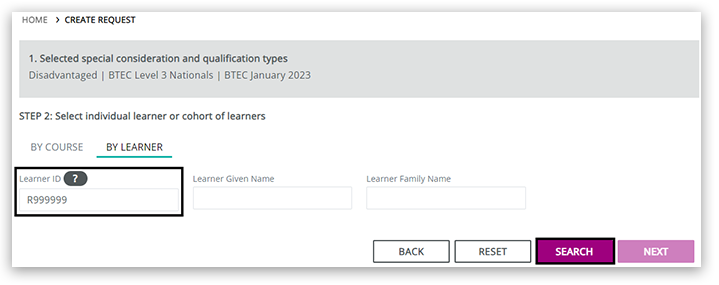
Learners are then displayed matching the search criteria in individual learner registration 'cards'; each card shows one learner registration/qualification:
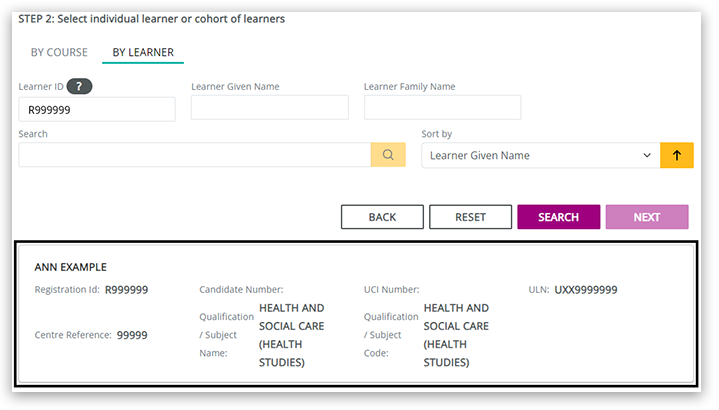
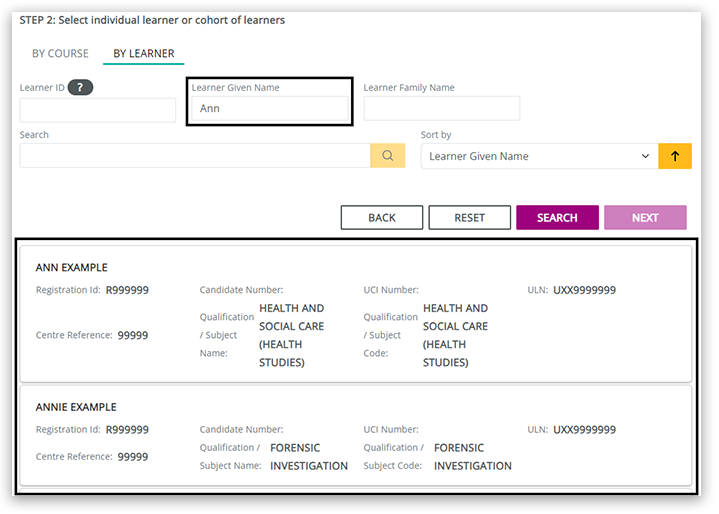
Please note: If the results displayed are not required, click the 'Reset' button to enter different criteria.
7. To select a learner click on the card; the card will be highlighted with a green tick; click 'Next':
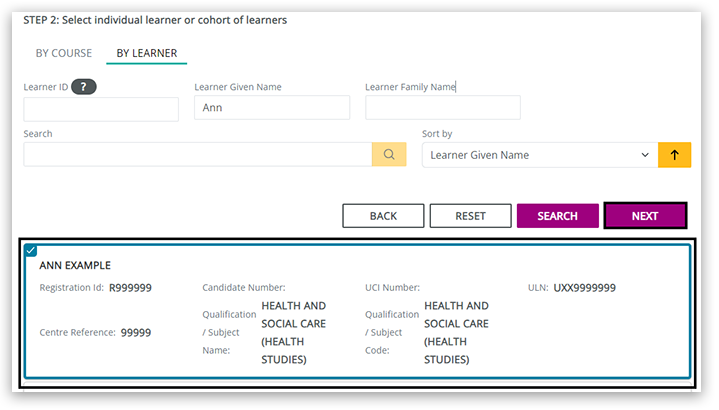
8. Next, select the papers/assessments. If there are multiple papers, these will be displayed. It will also show the word paper along with the unit reference. Click 'Next':
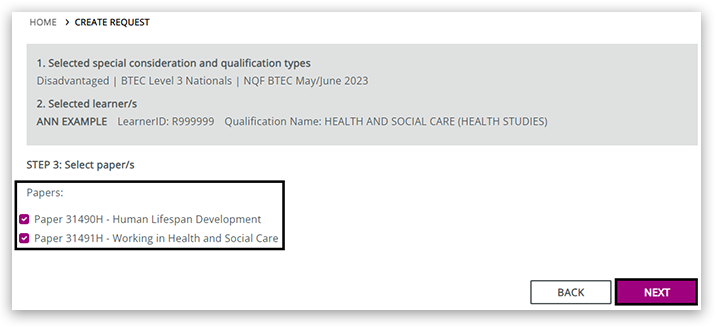
9. Enter details of the problem.
If you selected 'Disadvantaged' and answered 'Yes' to the question 'Do you hold medical or other evidence supporting your request?', please enter the name and status of the professional providing the evidence:
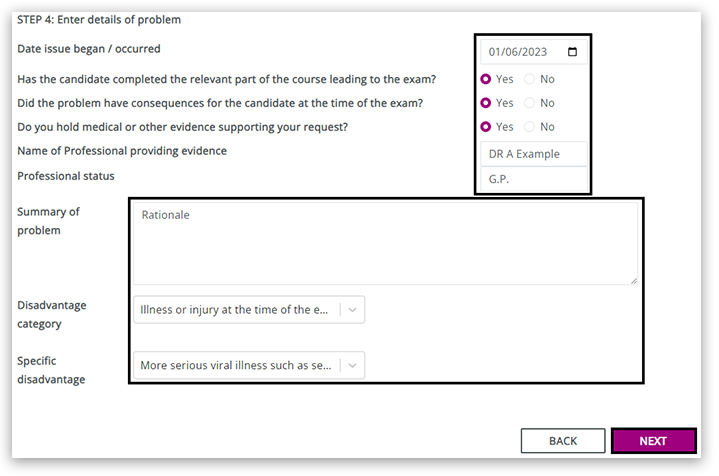
If you selected 'Disadvantaged' and answered 'No' to the question 'Do you hold medical or other evidence supporting your request?', there is no option to enter the name and status of the professional:
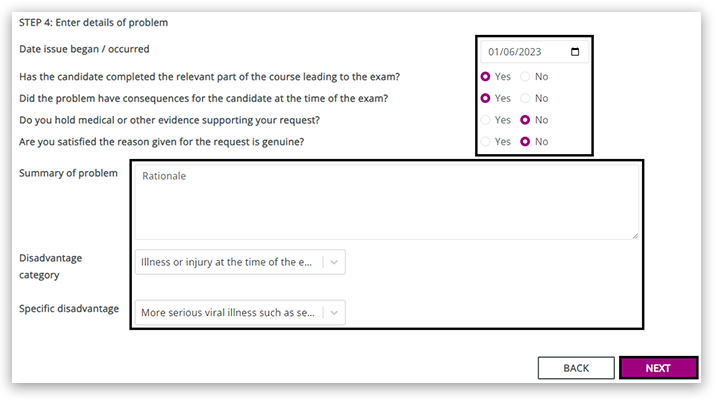
Please Note: If you selected the 'Absence' category, one of the questions will change to 'Is the candidate certificating in the current series / availability window?':

Please Note: If you selected 'No' to the question' Do you hold medical or other evidence supporting your request?', you will see another question asking, 'Are you satisfied the reason given for the request is genuine?':
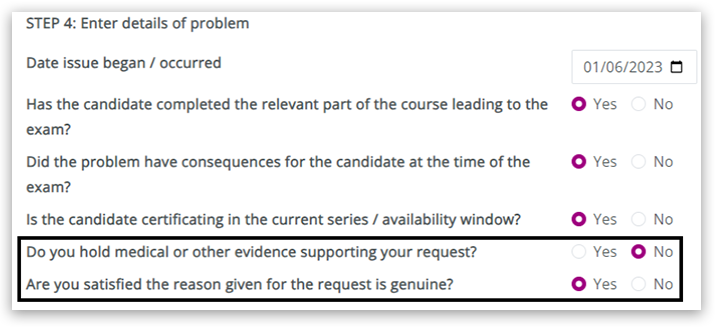
10. If you click 'No', you are not satisfied the request is genuine and click 'Next' to continue the application. You will see the message below. Click 'OK' to continue and amend the application:
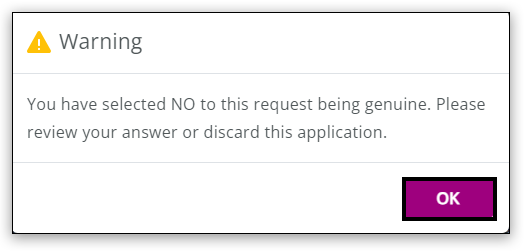
11. Once all details have been entered, click 'Next' to continue:
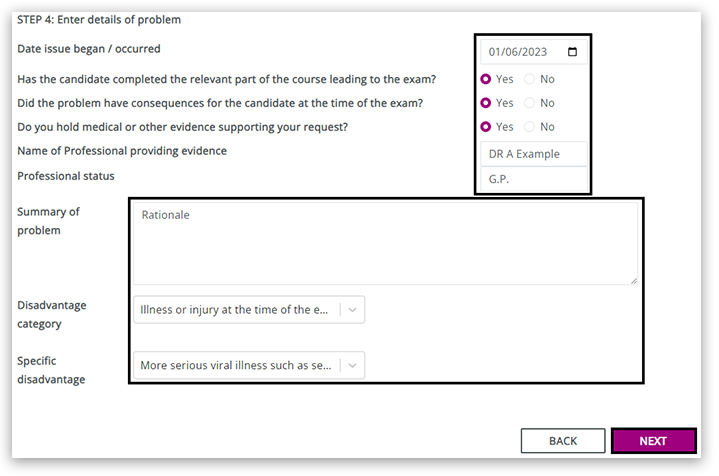
12. For applications that have yet to request documents to be submitted, you will receive a 'Confirmation' message which includes the application reference. Click 'OK' to finish the application:
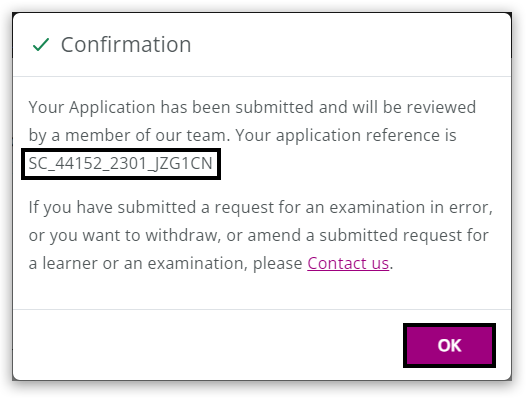
13. If the application has been selected for further evidence to be supplied, you will see this message:
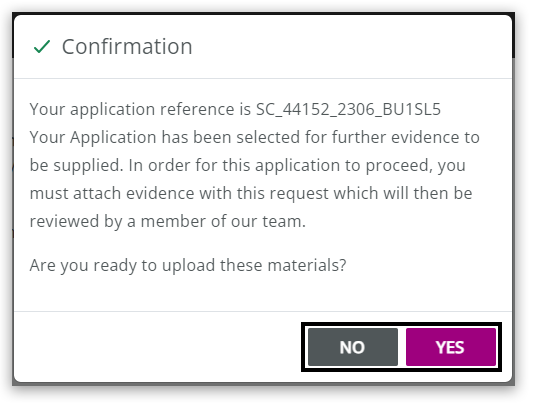
You can upload materials by clicking 'Yes'. Clicking 'No' returns you to the service homepage. To upload documents later, please see the View/Manage Requests & Uploading Support Documents section below.
14. After clicking 'Yes' to upload evidence, the following screen is displayed; either drag and drop files or click in the upload area:
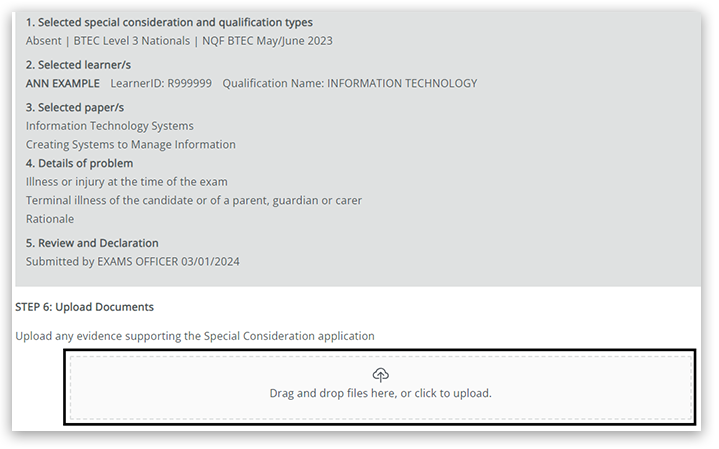
15. The upload will go through a verification process, checking that the file name contains acceptable characters; it will also go through an antivirus check:
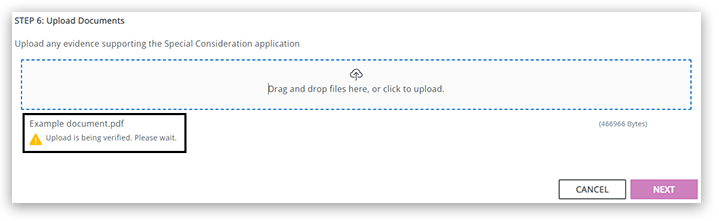
Please Note: The service supports the following file formats:
- Word documents
- PDFs
- Excel spreadsheets
- CSV spreadsheets
- Zipped files
- JPEGs
For file naming, the service will accept the following characters:
- alphanumeric characters
- hyphens
- dots
- underscores
The service will not accept file names containing:
- Exclamation marks
- ampersands
If you upload a file with characters not allowed, you will see this error message:
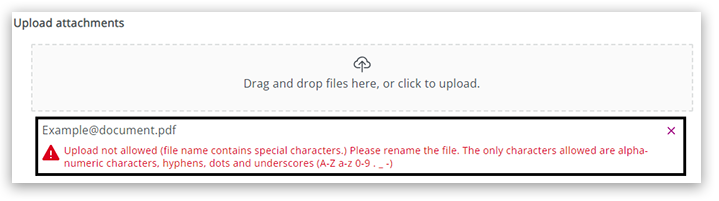
16. Files successfully accepted will show a tick and the 'Accepted' message. You can also download a copy of the file and delete the file. Click 'Next':
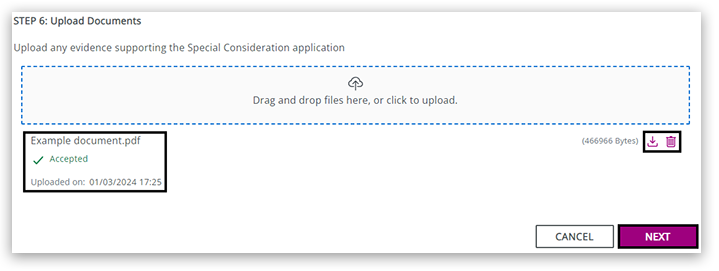
Please Note: If you click the bin icon to delete a file, you will see this confirmation message:
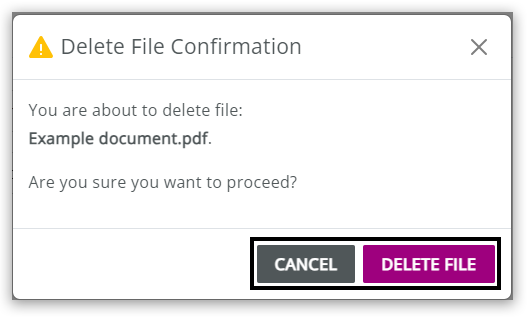
17. Tick the Declaration confirmation box after checking all the details entered, then click 'Submit':
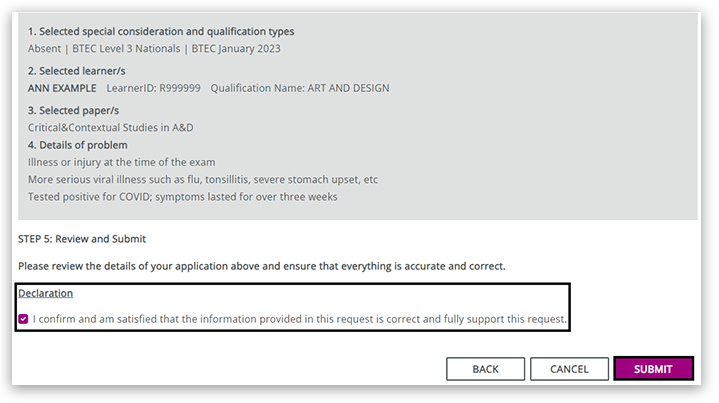
Please Note: If you need to amend the application, click 'Cancel', the following message will be displayed:
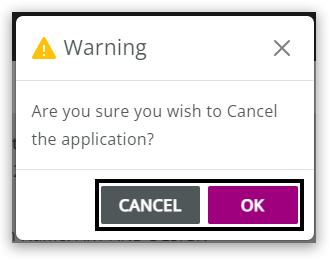
Clicking 'OK' will cancel the whole application, and you will be returned to the home screen:

18. You will see a confirmation message advising that the documents have been submitted and will be reviewed by a member of our team. Click 'OK':
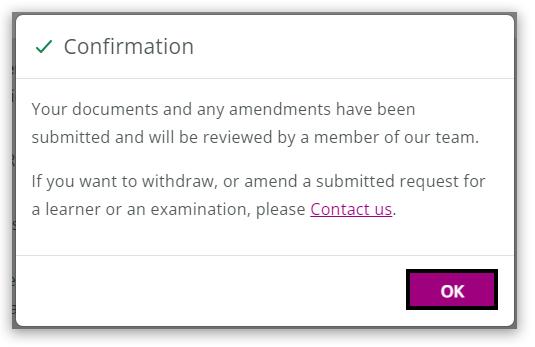
| 


