Exams Officers can check Special Consideration grading on Edexcel Online.
You can also download a pass list from Edexcel Online, and this list will show whether Special Consideration has been applied.
To access the list, please see the below steps:
1. To sign in, please go to https://edexcelonline.pearson.com; you will be asked to enter your usual Edexcel Online credentials, and once you click sign in, a verification code will be sent to the Pearson Authenticator app.
For further information, including downloading the app to your mobile device and using it to complete the sign-in process, please see Pearson Portal Authenticator for details.
2. You will then be directed to the EOL home page:
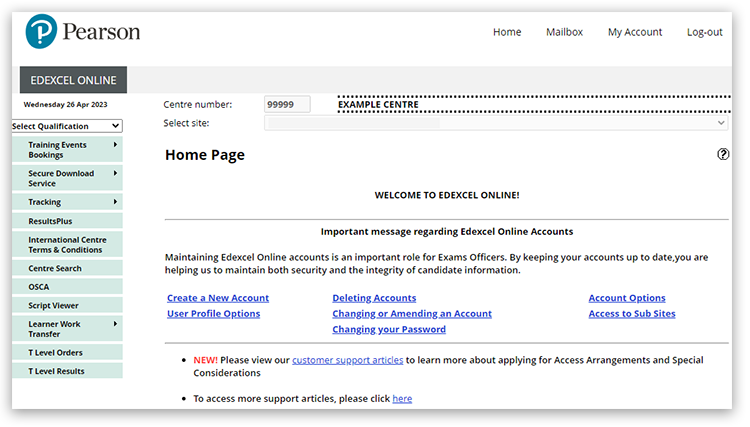
3. Click 'Select Qualification' in the top left corner of the page and then select 'BTEC & Functional Skills':
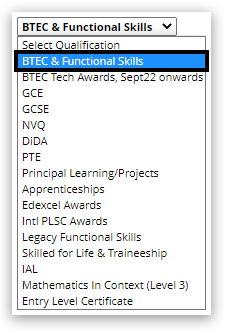
4. Select 'External Assessment' then 'View results by assessment booking':
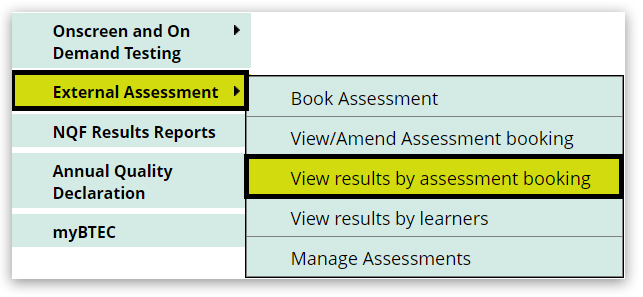
5. Select the relevant 'Series', 'Programme' and 'Unit', then click 'Next':
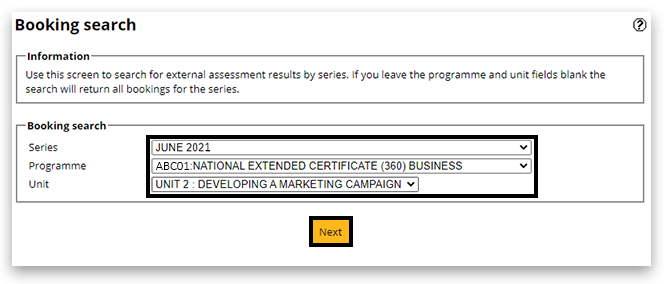
6. Select the tick box next to the programme the learner is registered onto and then click 'Create Pass List':
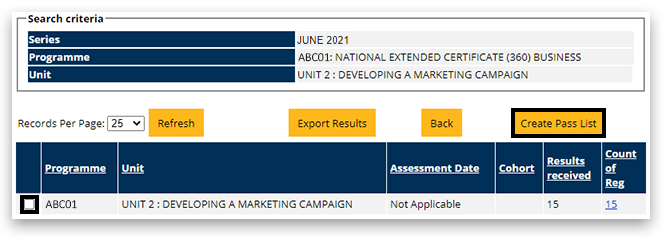
7. The pass list will then be downloaded onto your computer. On the list, the Special Consideration mark is shown under column H:
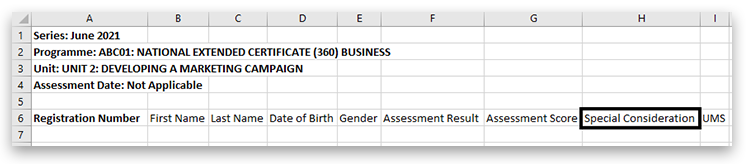 |



