Q: What is the minimum version of iOS / iPadOS / Android required to support the current version of MS Authenticator?
A:
- iPhone: Requires iOS 14.0 or later
- iPad: Requires iOS 14.0 or laterQ: Can I use a Mac to register my device for multi-factor authentication? Q: Can I use a Mac to register my device for multi-factor authentication? Q: Can I use a Mac to register my device for multi-factor authentication?
- iPod touch: Requires iOS 14.0 or later
Storage size usage on Apple device: 170.5 MB
- Android (Version 6.0 and up)
|
Q: Can I use a Mac to register my device for multi-factor authentication?
A: Yes, you can use a Mac; however, the MFA registration process will not provide a QR code to install the app on your device.
Q: Will I be able to access my folder if I haven’t registered for MFA?
When you chose the option 'Download now' and you are on a Mac, you will be taken to the following page, but will not have the options of using a QR code to install the app:
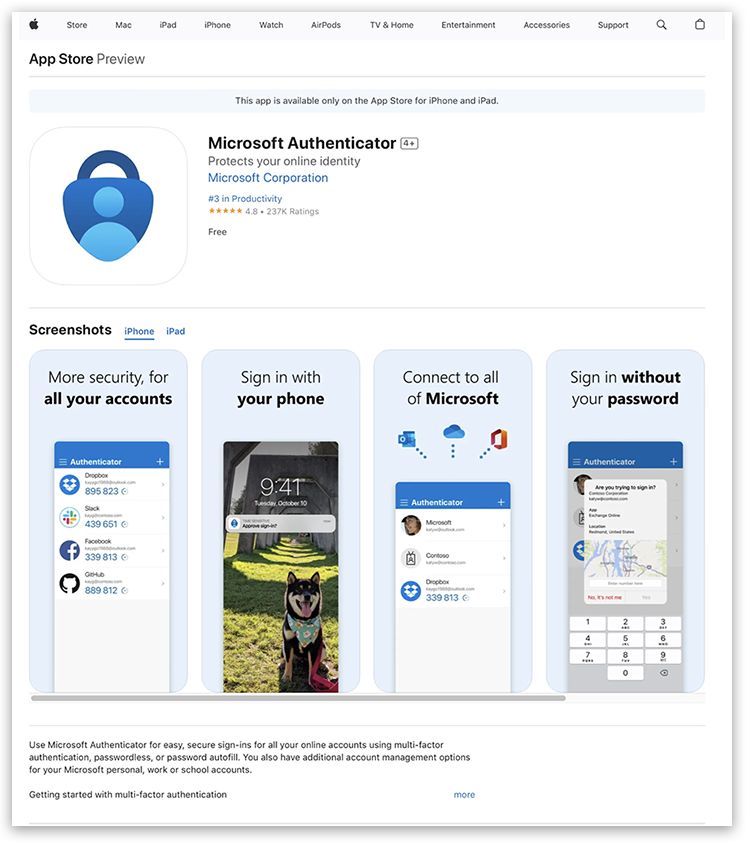
To install the app:
1. Switch to your mobile device.
2. On your mobile device, navigate to the App Store (iOS device) and search for Microsoft Authenticator app.
3. Download the app on your device:
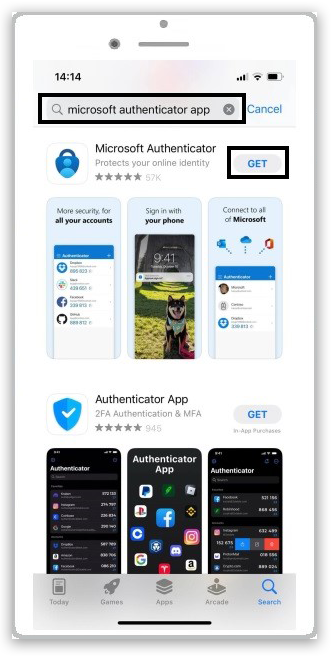
4. Once downloaded, click 'Open' to open the Microsoft Authenticator on your device:
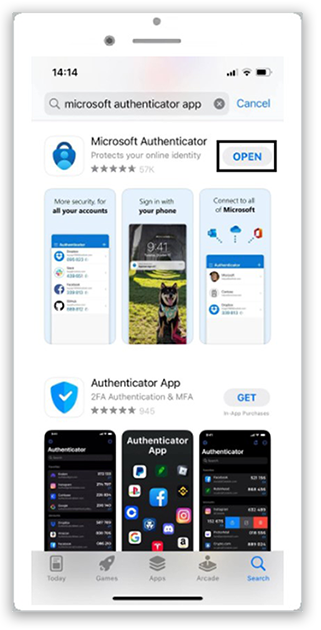
5. In the Microsoft Authenticator app on your device, click 'Accept' to accept the privacy statement:
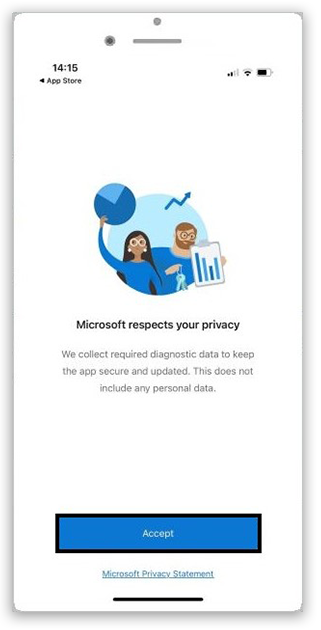
6. Click 'Continue':
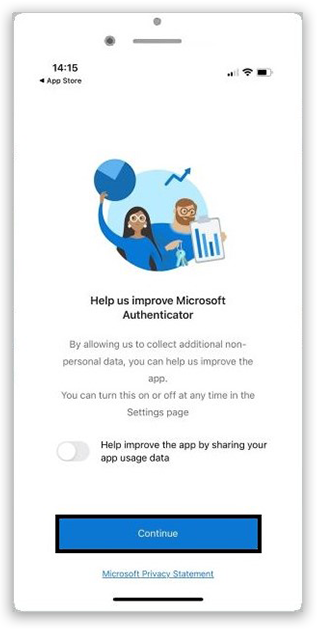
7. Once the Microsoft Authenticator app has been installed and opened, switch back to your Mac browser and click the 'Next' button:
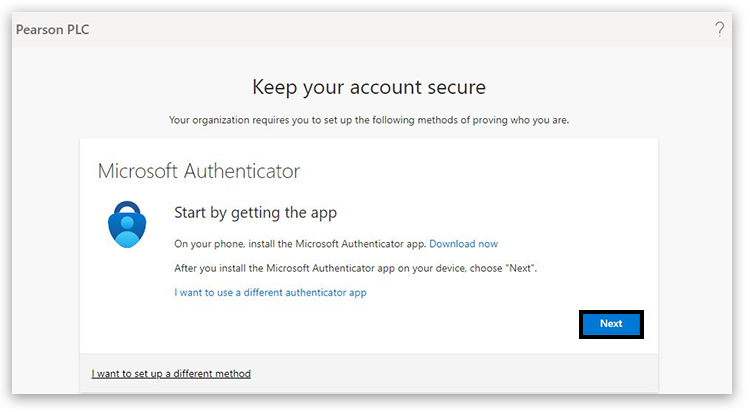
8. Click 'Next' to continue the setup. For detailed MFA set-up guidance, please see: Registering Your Multi-Factor Authentication (MFA) For SharePoint.
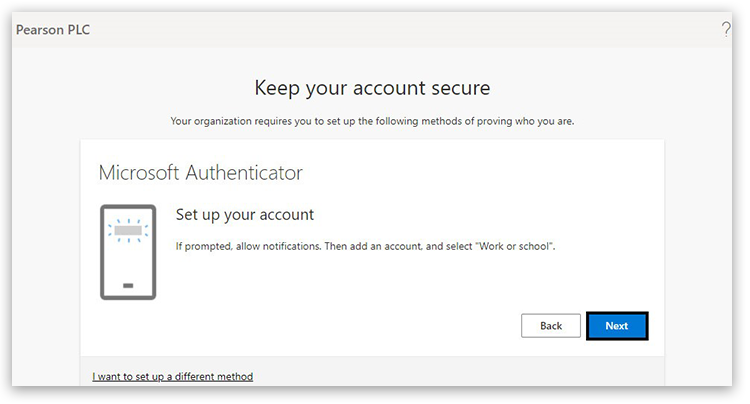
|
Q: Will I be able to access my folder if I haven't registered for MFA?
A: No, you must complete the MFA registration in order to access any folder shared with you.
|
Q: I have completed the MFA registration but have not received an email with the SharePoint folder link.
A: Please raise a case via the Pearson Support Portal and the Associate Helpdesk team will send you a link.
|
Q: I am trying to register for MFA or access a folder shared with me, but I am not receiving the email with the account verification code.
A: The email with the verification code will be sent from no-reply@sharepointonline.com, within a few seconds of you clicking on ‘Send Code’. If you have not received anything after a few seconds, please check the following points:
If your email address is already linked to a Microsoft service, you may not be asked for a verification code. Instead, you may be prompted to enter your account password.
|
Q: How long is the account verification code valid for?
A: The verification code within the email will expire after 30 minutes. If this time has elapsed, open the email titled ‘SharePoint App shared the folder “XXXXX” with you' again, click on the ‘Open’ folder, click ‘Next’ then click ‘Send Code’.
|
Q: My folder is missing some or all learner work.
A: Please complete the E1 form and provide details of what is missing. Once the form is completed, the Results Resolution team will contact you directly with an update when the missing materials are made available.
|
Q: I have forgotten my Microsoft account password.
A: For users with an MS address or linked MS account and have forgotten their MS password, please see: Reset a forgotten Microsoft account password - Microsoft Support. This directs you to an external MS support article.
|
Q: I still have questions.
A: If you still require support, please get in touch with the Associate Helpdesk team via the Pearson Support Portal.
|
|
Related Article:
Switching Your Multi-Factor Authentication (MFA) Method For SharePoint (also known as OneDrive).
|



