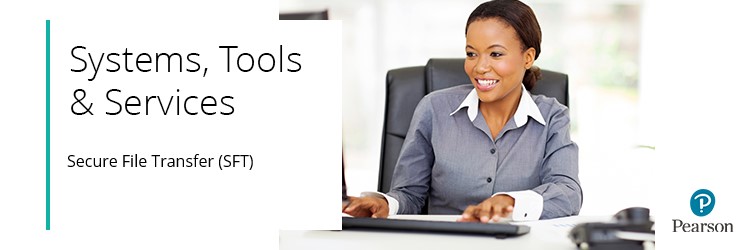
Secure File Transfer is a web-based tool that enables the secure delivery of data of any type and size to and from anyone with a valid email address.
It works very much like an email, but a secure web link to the data is generated rather than attaching files.
Please click below to expand each section and view support:
How to Access and Register for Secure File Transfer
Access Secure File Transfer
|
Register for Secure File Transfer
|
Secure File Transfer registration page; please ensure that the email you use to register with SFT is the same email address as registered on Edexcel Online.
Please Note: With the introduction of MFA to EOL, all centres can only have one user per registered Edexcel Online account; hence, with additional security measures Pearson has in place, it will supersede JCQ ICE regulation 4.4, which states, "Email accounts used for secure material access must belong to named individuals or be a group email account accessed solely by individuals authorised by the head of centre to handle secure materials."
|
|
|
|
Which Qualifications Can Be Received Through SFT
|
All academic qualifications can be accessed by your Exams Officer via the Secure Download Service (SDS), but only if entries have cleared in time!
|
|
Question Paper Despatch Times
|
Please see below the times the Question Paper Despatch team can send question papers to Exams Officers:
International A level (IAL), International GCSE R papers
- AM - 5:00am (BST)
- PM - 8:00am (BST)
UK Qualifications (including GCSE, International GCSE, GCE (AS & A Level), Edexcel Award, BTEC, T levels)
- AM - 8:00am (BST)
- PM - 12:30 (BST)
The Exams Officer will receive an email advising them to log in to SFT to download the papers.
|
|
Important Printing Instructions
|
Please note: When receiving papers via SFT & printing them, the paper must be downloaded and not opened in a browser. For example opening with Adobe/PDF. If the paper is printed from opening through a browser, red lines may appear across the paper.
If using Foxit PDF Software, please ensure the version you have installed is version 13 or higher.
|
|
System Changes for Existing SFT Users
|
If you are already a user of the SFT system, please note the following changes:
1. Minimum password length increased from 7 to 8 characters
2. Passwords set to expire after 60 days
3. Session timeout reduced to 15 minutes
4. Users are not allowed to re-use the previous 24 passwords
The same changes listed above also apply to our customers who use SFT to download electronic versions of question papers. If you have any questions, please create a case via the support portal.
|
|
Sending Large Files via Compressed ZIP
|
Please note: If a file is too big for SFT, please send the files in a compressed 'zip' file. To do this, follow the steps below:
1. Go to your computer documents, right-click, hover over New, then select Compressed (zipped) Folder:
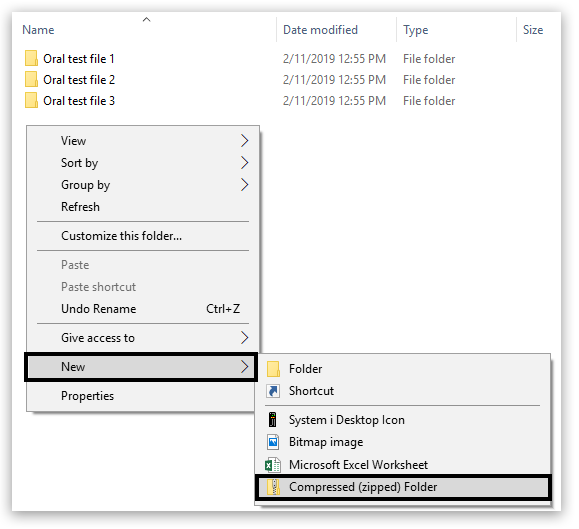
2. Rename the folder and copy all oral submission files into the new folder:
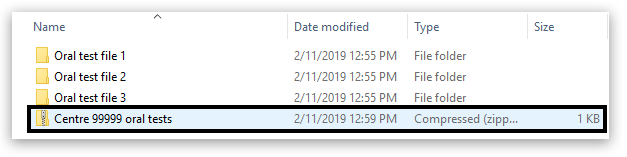
3. Attach the folder to SFT and send it to traditionalprocessing@pearson.com
|
|
Related Articles:
Accessing Sound Files And Transcripts
Back to Exam Administration index page.



