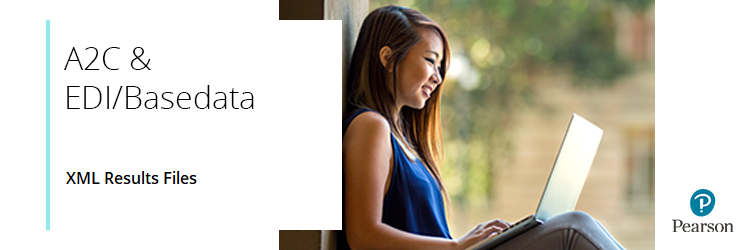
Alongside your EDI results files, we provide additional XML results files that contain component marks and overall qualification marks (in addition to qualification grades) for linear qualifications.
Please note: Only General Qualifications (GCSE/A Levels) that get EDI files will also receive XML files.
Please note: BTEC Tech Awards (2022) do not receive XML files.
The XML results files will be issued via the A2C Transport application at the same time as your EDI files and can be imported into your management information system (MIS).
Please click below to expand each section and view support:
Where do we find the new XML results files?
|
We will issue the XML files at the same time as EDI files via the A2C transport application.
When you go to import your results files, in addition to your EDI files, you'll also see a new file type.
|
|
How will XML files be named?
|
XML files will be named a2c.CCCCC.AB.EDIResults.GUID.xml:
- CCCCC is a 5-digit alpha-numeric centre number (for EDI results, always a numeric NCN)
- AB is the 2-digit AO identifier (same as the EDI AB identifier)
- GUID (globally unique identifier) is the same GUID used in the Message ID.
For example, a Pearson A level filename for centre 99999 would look like this: a2C.99999.11.EDIResults.0AD3B770-2F1E-4779-A9FA-7606ED8D84366.xml
|
|
Do we need the latest version of the A2C Transport application?
|
If you haven't updated to the latest version of the A2C Transport application, you will still be able to download the files. However, the file will show as an unknown file type. Therefore, we recommend you update the A2C Transport application as soon as you can.
|
|
Do we need to import both EDI and XML files?
|
How to import the files will depend on your supplier's implementation. Please contact your MIS supplier for more details. For some MIS you may need to import both the EDI and XML files.
|
|
How to open XML files downloaded from Edexcel Online using Excel
|
To open an XML file downloaded from Edexcel Online, firstly locate the file in your download folder and then right-click, choose 'Open with' and select 'Excel' from the listed options:
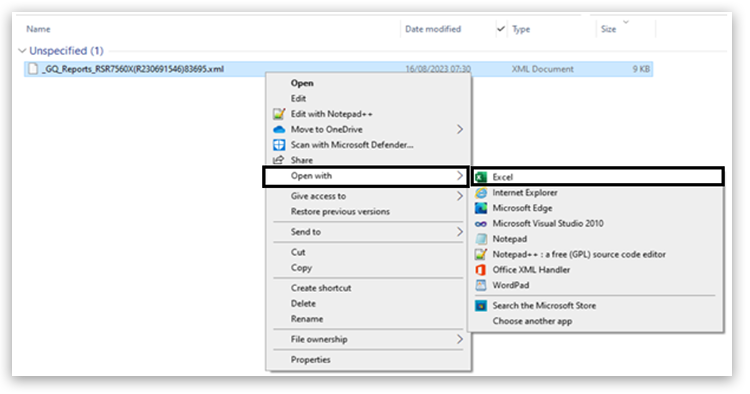
If 'Excel' doesn't appear as an option, use the 'Choose another app' option and search for Microsoft Excel.
|
|
How to open XML files using Google Sheets
|
To open an XML file downloaded from Edexcel Online using Google Sheets, open Google.com and click on the 'Menu' icon:
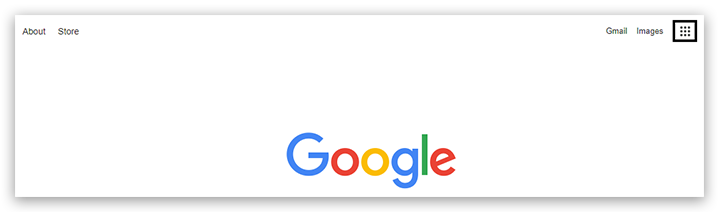
Click on the 'Sheets' icon:
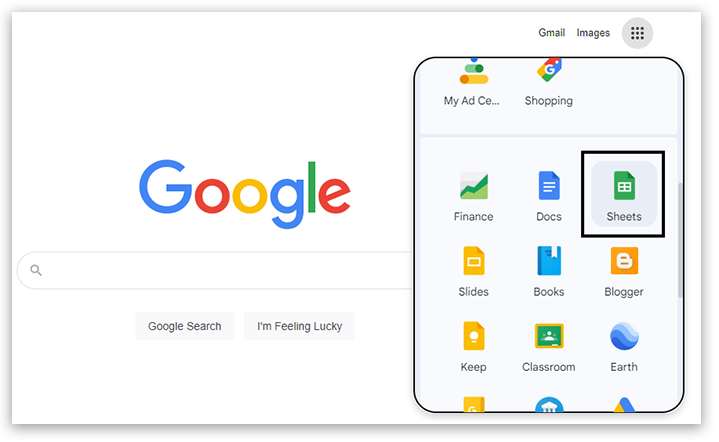
Click on the 'Folder' icon on the right-hand side:
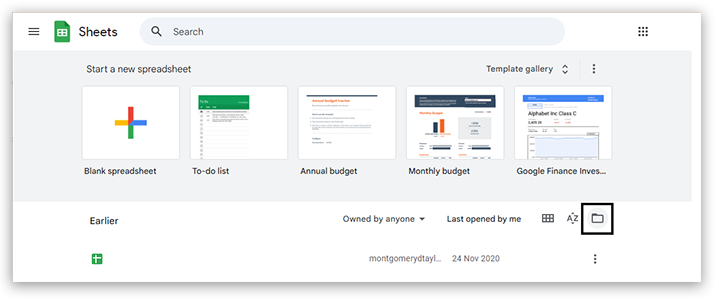
Select 'Upload' and then 'Browse':
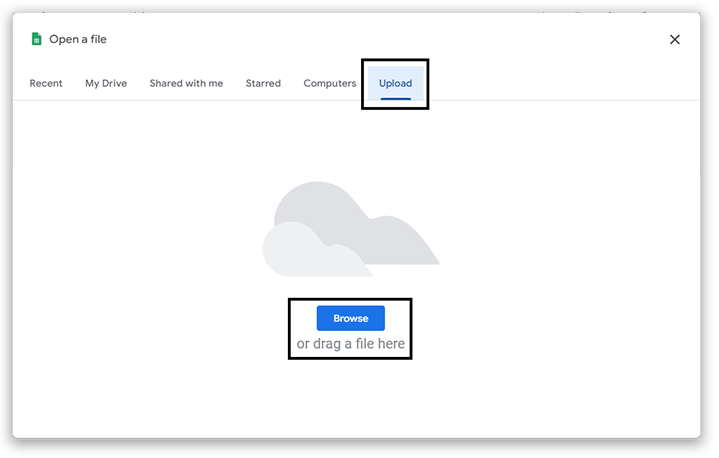
Locate the file and click 'Open', the upload will then start:
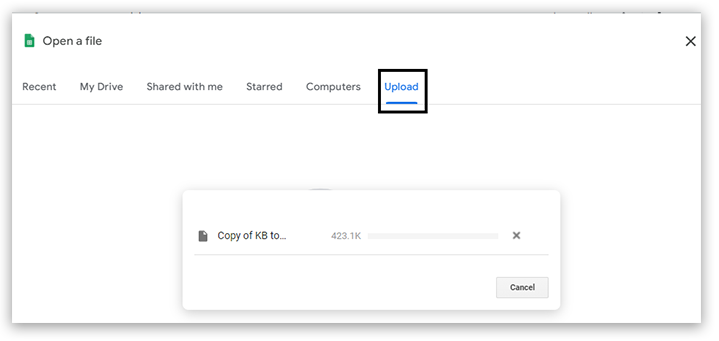
The document will automatically open once uploaded.
|
|
Back to A2C & EDI/Basedata Information And Support index page.
Back to Results, Post-Results & Appeals index page.



