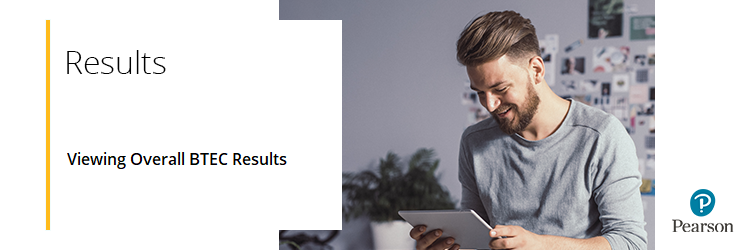
BTEC Results days
Please see Results Dates: Edexcel Online & EDI File Release Day/Times to confirm when results are available for each assessment series.
BTEC Tech Awards 2022
Please see BTEC Tech Awards 2022: Support Index for dedicated results support.
Please click on an option below to see detailed guidance:
View whole cohort/course
Please note: The following qualifications are 'Pass Only', and therefore an overall grade is not calculated:
- BTEC Entry Level, level 1 and Level 1 Introductory
- BTEC Specialist
- BTEC Professional
1. To sign in, please go to https://edexcelonline.pearson.com; you will be asked to enter your usual Edexcel Online credentials, and once you click sign in, a verification code will be sent to the Pearson Authenticator app.
For further information, including downloading the app to your mobile device and using it to complete the sign-in process. Please see Pearson Portal Authenticator for details.
2. You will then be directed to the EOL home page:
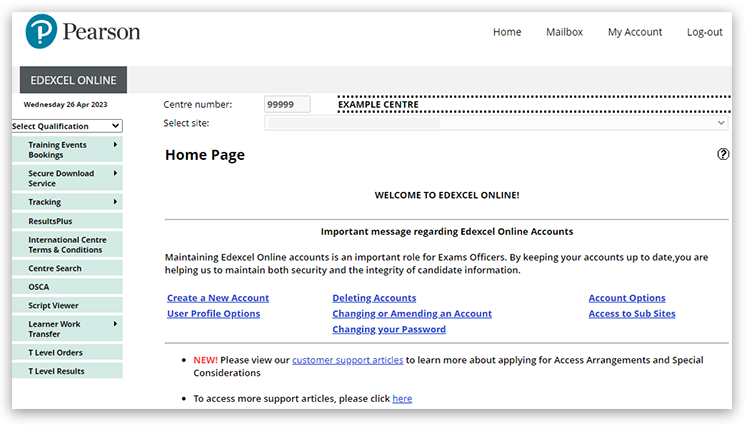
3. Click 'Select Qualification' in the top left corner of the page and then select 'BTEC & Functional Skills':
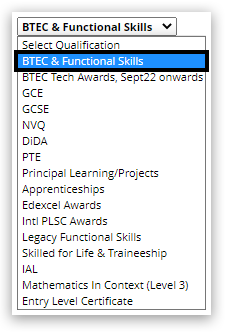
4. Hover your mouse over 'Candidates', then click on 'Search by Course':
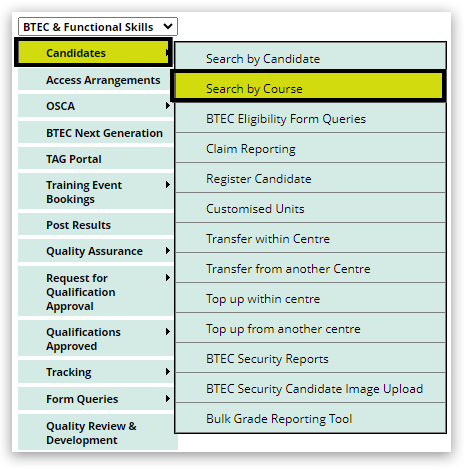
5. Choose your session, then click 'Next':
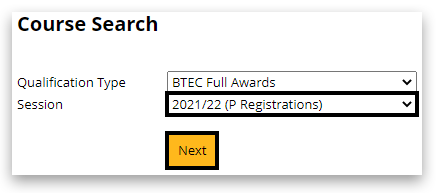
6. A new pop-up window will show a list of programmes containing active registrations. Find the relevant course and click on 'Candidates'. If you do not see a pop-up window, please see Pop-up Blocker - How To Disable:

7. The full grade is visible in the 'Overall Result' column for learners who have been claimed for and processed for eligibility:
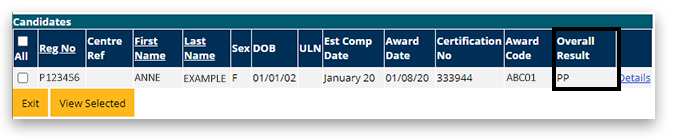
Please note:
|
View individual candidate
Please note: The following qualifications are 'Pass Only', and therefore an overall grade is not calculated:
- BTEC Entry Level, level 1 and Level 1 Introductory
- BTEC Specialist
- BTEC Professional
1. To sign in, please go to https://edexcelonline.pearson.com; you will be asked to enter your usual Edexcel Online credentials, and once you click sign in, a verification code will be sent to the Pearson Authenticator app.
For further information, including downloading the app to your mobile device and using it to complete the sign-in process. Please see Pearson Portal Authenticator for details.
2. You will then be directed to the EOL home page:
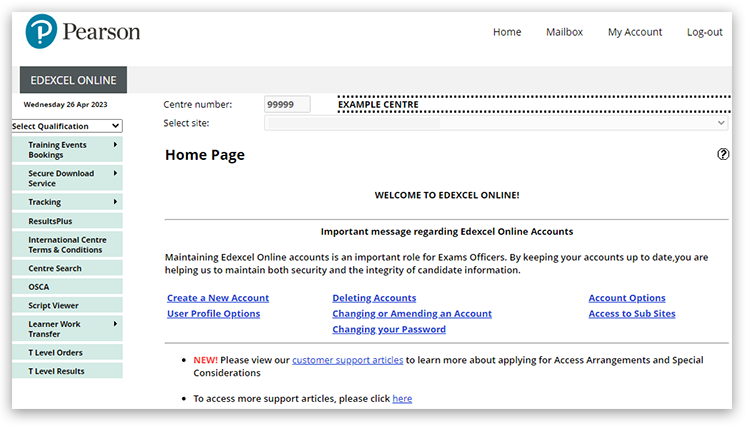
3. Click 'Select Qualification' in the top left corner of the page and then select 'BTEC & Functional Skills':
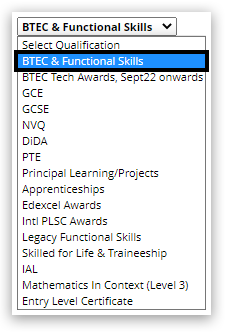
4. Hover your mouse over 'Candidates', then click on 'Search by Candidate':
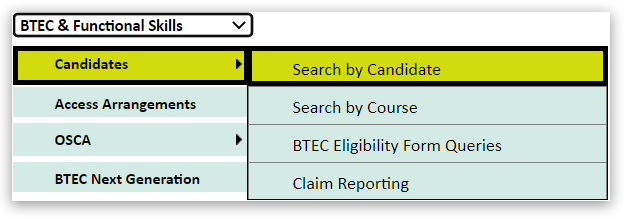
5. Choose your session and input a detail to search, for example, Registration Number. Then click 'Next':
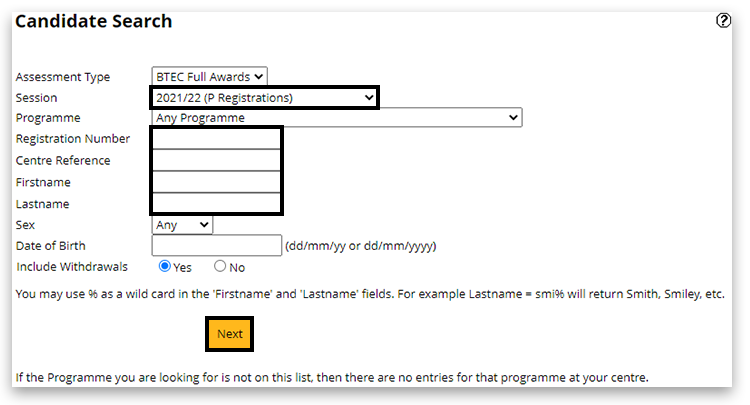
6. The full grade is visible in the 'Overall Result' column for learners who have been claimed for and processed for eligibility:
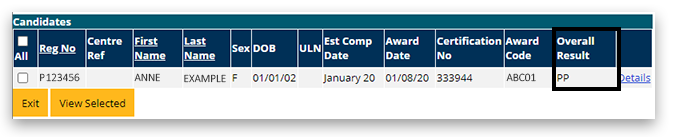
Please note:
|
Interactive Guide
Please click the image below to start the interactive guide:
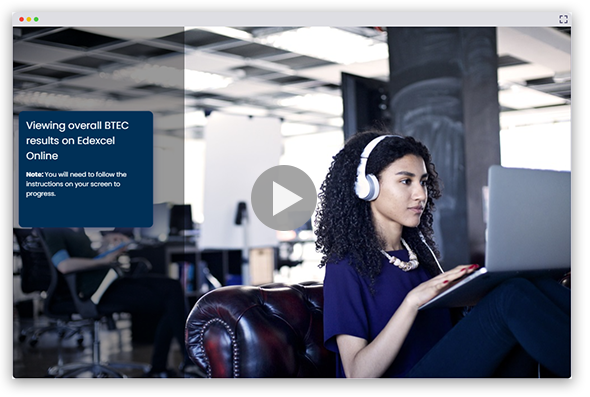
|
Related Articles:
Results: Viewing BTEC External Assessment Test Scores
Results Reports: BTEC NQF Broadsheet / Statement Of Results
Edexcel Online: BTEC Eligibility Form Queries
Certification: BTEC/NVQ Claims
Back to Certification main index page.
Back to Results, Post-Results & Appeals index page.



