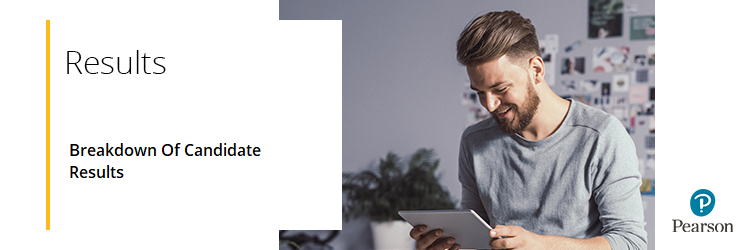
Various reports are available for download, providing a comprehensive overview of all results, including a breakdown of units. See below for an explanation of what each report is:
Grade Boundaries:
Report displaying subject grade boundaries. This provides the raw mark boundaries for each subject and has a separate tab for single and double subjects. It also includes the notional paper grade boundaries for all subjects you have been issued results for.
For guidance on opening grade boundaries downloaded as .XML file types, please see Results: Grade Boundaries.
Statement Of Results:
A PDF Statement of Results document, one page per learner, showing their overall subject marks and grades/scores. These can be provided to learners on the official results days.
Broadsheet:
This report shows the learners' subject grades/endorsement grades for linear qualifications and includes the UMS (uniform marks) for modular qualifications. Used for checking student performance at a glance.
Component Results:
This report is used for checking student performance at component level. It shows the learner's subject grade, raw paper score, weighted paper mark, maximum mark and, for modular qualifications only, UMS (uniform marks).
Contributing Units Results:
This report shows the learner's overall grade, UMS (uniform marks) and max UMS (uniform marks) for each modular subject and the UMS (uniform marks) and max UMS (uniform marks) for the contributing units of modular qualifications. Used for checking how raw unit marks contributed to each UMS (also useful for teachers and heads of departments). Also available as a PDF option.
* This report is for modular qualifications only. The Contributing Units Results document will be blank if you do not have any modular qualification results.
Please note: On summer results day, your Statement of Results (PDF) and Broadsheet (CSV) will still be sent automatically to the mailbox of every Edexcel Online registered Examinations Officer and/or Examinations Manager at your centre, with no action needed from centres.
You can download a results report through Edexcel Online. Please click to expand the guidance option(s) below:
Step-by-step guide
1. To sign in, please go to https://edexcelonline.pearson.com. You will be asked to enter your usual Edexcel Online credentials. Once you click 'Sign in', a verification code will be sent to the Pearson Authenticator app.
For further information, including downloading the app to your mobile device and using it to complete the sign-in process, please see Pearson Portal Authenticator for details.
2. You will then be directed to the EOL home page:
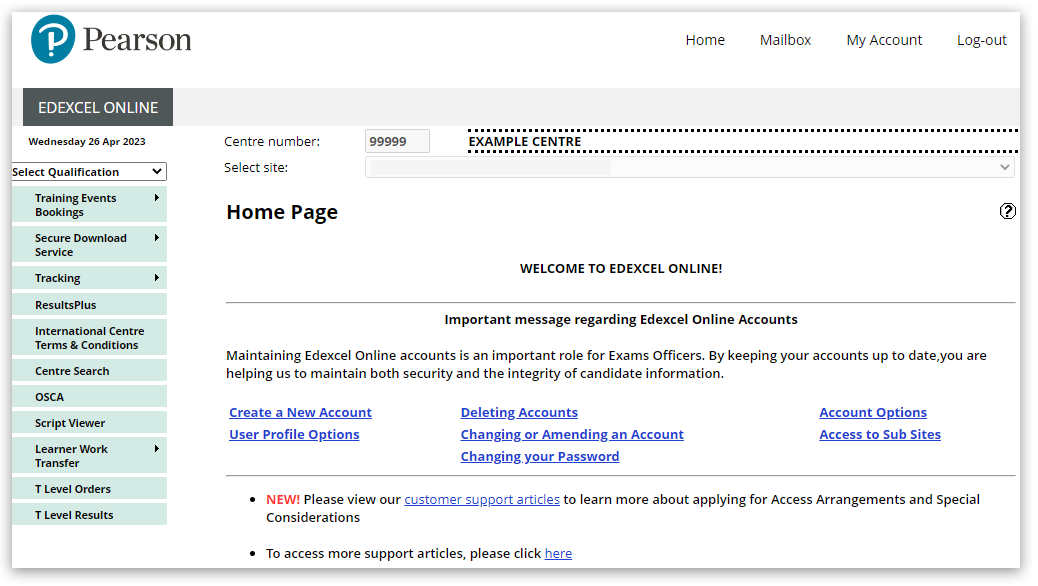
3. Select your qualification from the drop-down box and choose 'Results' then 'Reports - Bulk Download':
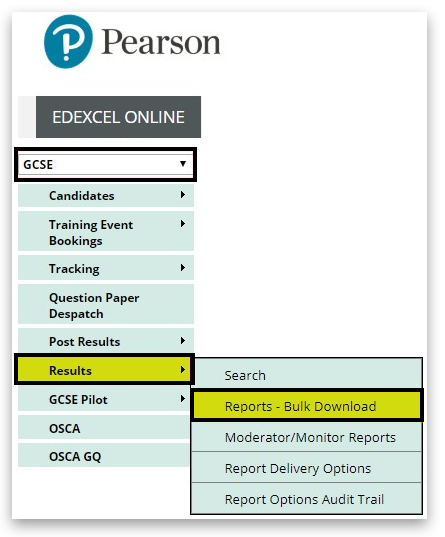
4. Select your session, then tick the report type required - you can choose more than one report if desired:
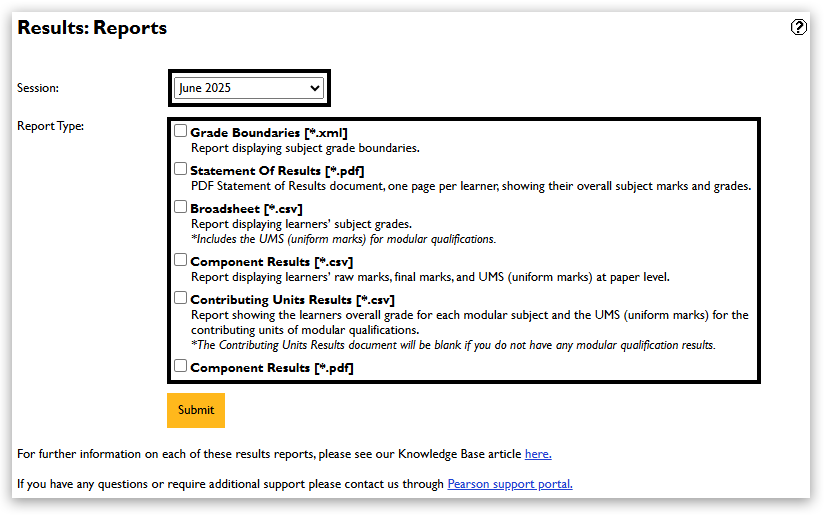
Once the report option has been selected, click the 'Submit' button:

5. The report will appear in your Edexcel Online mailbox within 2 hours, located at the top of the screen:

Please Note: Once you have requested your report(s), please do not repeat the request multiple times. Please keep checking for the report(s) to appear in your Edexcel Online mailbox. Multiple requests for the same report(s) can slow the platform down at peak times, delaying the delivery of the report(s) to your mailbox.
|
Interactive demonstration
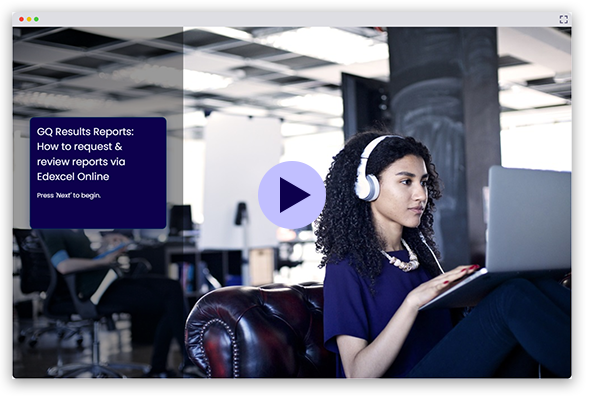
|
Related Articles:
Results: Missing Academic Results
Results Reports: General Qualifications Statement of Results
Results Reports: BTEC NQF Broadsheet / Statement Of Results
Statement Of Results: (International Centres)
Results: Grade Boundaries
Back to Results, Post-Results & Appeals index page.
Back to Exams Officers & Administrators main index page.



