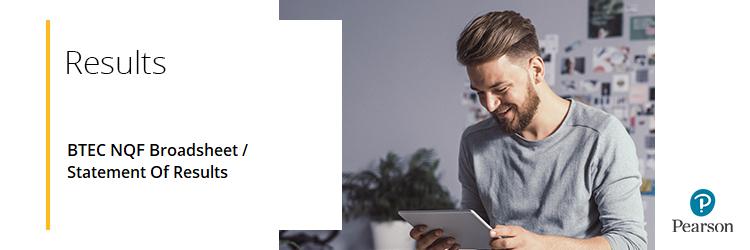
BTEC results reports are available via Edexcel Online on electronic results day.
The following process is appropriate for BTEC Firsts and BTEC Nationals. For support for BTEC Tech Awards 2022, please see BTEC Tech Awards 2022: Support Index.
Please select from the options below to expand and view support:
Step-by-Step Guide
- To sign in, please go to https://edexcelonline.pearson.com; you will be asked to enter your usual Edexcel Online credentials, and once you click sign in, a verification code will be sent to the Pearson Authenticator app.
For further information, including downloading the app to your mobile device and using it to complete the sign-in process. Please see Pearson Portal Authenticator for details.
- You will then be directed to the EOL home page:
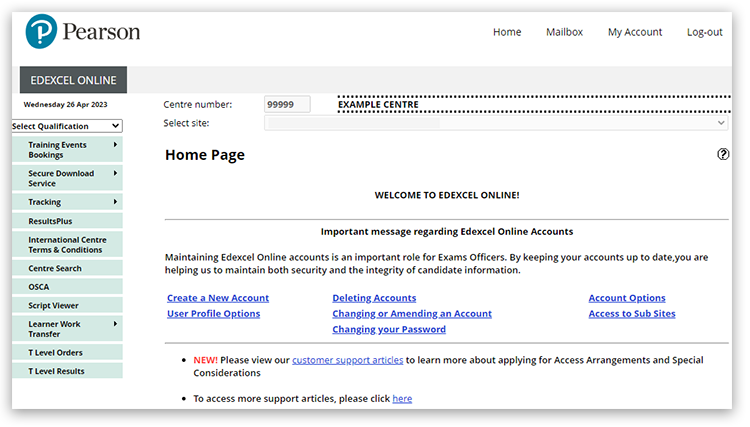
-
Click 'Select Qualification' in the top left corner of the page and then select 'BTEC & Functional Skills':
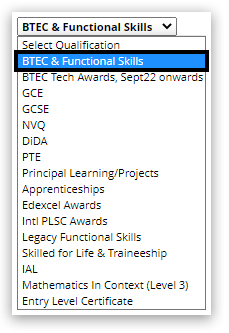
-
Select 'NQF Results Reports':
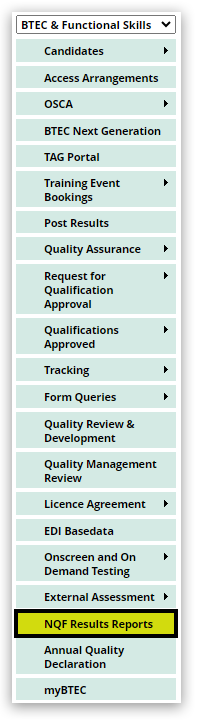
-
Select the type of report and the required qualification programme and click 'Submit':
A 'Broadsheet' will produce a .csv file, which can be used in most spreadsheet software, whereas a 'Statement of Results' will create a .pdf file with results for one candidate per page.
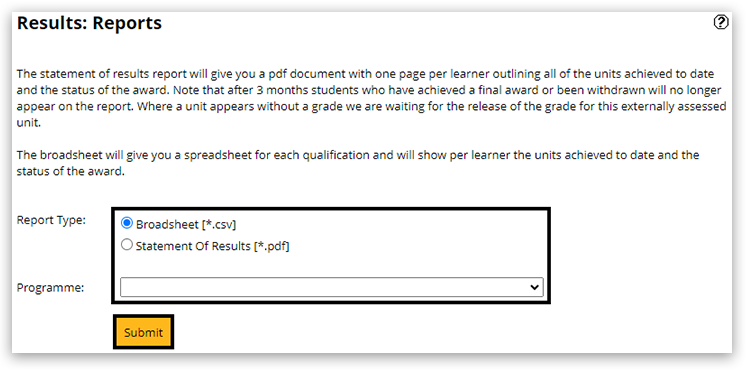
-
The report will automatically download to your computer in the selected format. Once downloaded for a broadsheet report, you can then click to either open the report or go to the file location on your machine:
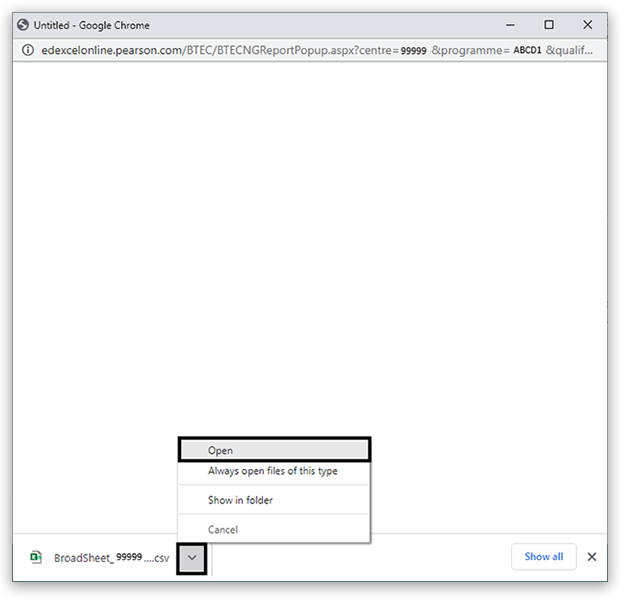
-
For the statement of results report displayed (usually within a few seconds), you can download the report to your machine or print a copy directly using the icons at the top right of the report.
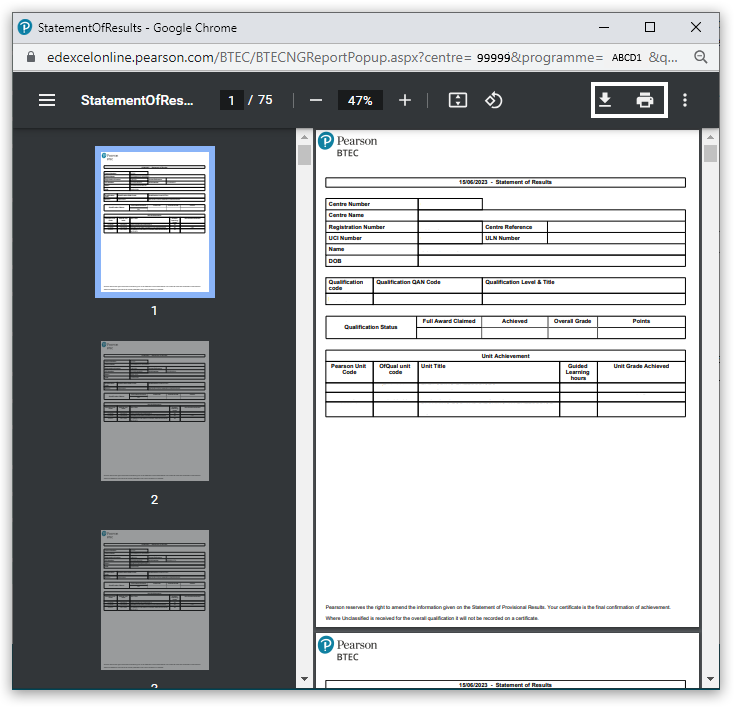
Please note: If you do not see any window open, you may have a pop-blocker on your machine; for guidance, please see Pop-up Blocker - How To Disable.
|
Interactive Guide
Please click the image below to start the interactive guide:
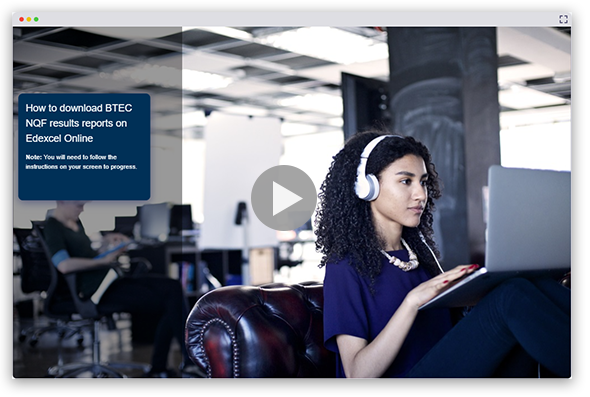
|
Related Article:
Results Reports: General Qualifications Statement of Results
Back to Results, Post-Results & Appeals index page.



