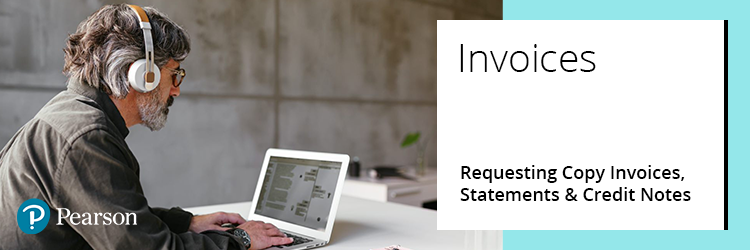
Account and Billing information
Invoices are generated weekly, and statements on the first Tuesday of the month and both are sent to your billing address as held in our records.
Your Billing Address
Your first invoice and statement will be sent to the postal address you provided at the centre approval stage. However, you will receive them more quickly and to the right person if we can send them electronically. Your electronic billing address should be a company finance email address, i.e. finance@testcentre.org.
If you believe you have an incorrect billing address, or wish to amend your records, please log a case on the support portal, and choose ‘Invoicing, Statements and Payments’ in the Issue Type. You must also update your finance contact and billing records in Edexcel Online on a regular basis.
How to access Invoices and Statements
Copies of invoices and credit notes can be produced from Edexcel Online. Please see the following video for support:
Viewing Invoices on Edexcel Online
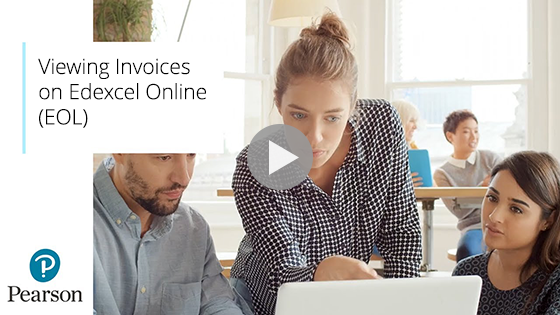
Additional information can be seen in the article Invoices: Viewing Invoices (Edexcel Online).
In addition to receiving invoices electronically or by post, you can view, print, and download invoices and statements via our customer self-service portal iPay (iReceivables).
You can also pay individual or multiple invoices on iPay via credit card.
If you have not used iPay before, you will need to create an online account.
For support, please see iPay: Online Account FAQs.
Related Articles:
Invoices: Making Payments
Invoices: Disputes
Pearson Support Portal: Creating An Account
Pearson Support Portal (Staff at Centres & Associates): Creating A Case Record
Back to Invoice Query, Statements & Payments index page.



