| FAQ | 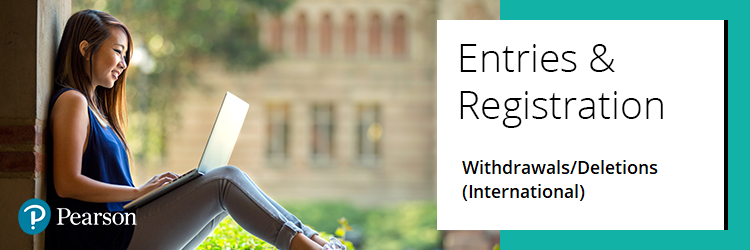
Please select from the following options:
| |
| |
| |
| | |
Deletions
As long as it is this year's registration and the candidate has not completed any units, the request must be made in writing (by creating a case record).
If made within the 90-day deletion deadline, you will receive a full refund. However, if you miss this deadline, you will need to withdraw the candidate through Edexcel Online instead. | | Back to top |
Deletions for Higher Nationals
From 01 January 2023, deletions for all Higher Nationals, regardless of whether your programme follows an academic year, must be made within 49 days of the student starting the programme of study (not from the date of registration). Deletions made 50 days or more after the student’s start date will not be eligible for a full refund.
It is important that the 'enrolment date' for your students is updated in Edexcel Online to reflect their actual start date if that is different to the pre-populated enrolment date of 01 September (please see the example below). The 49 days will run from the 'enrolment date' entered in Edexcel Online.
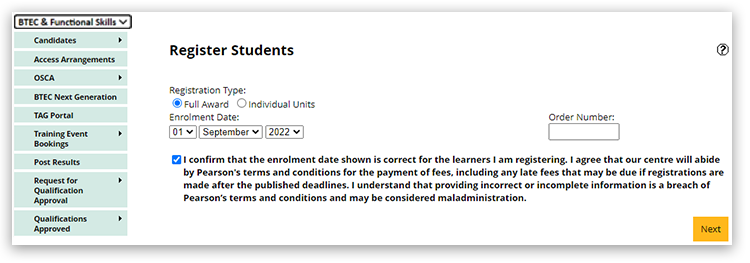
Please note: only request to delete a registration if the candidate is not returning to the course/centre. Once deleted, it cannot be re-opened, and you need to pay again to register. | | Back to top |
Withdrawals
If a learner has left the course, but you have missed the 90-day deletion deadline, you can withdraw the candidate through Edexcel Online.
Please note: from 01 January 2023 the deletion deadline for Higher National learner is 49 days.
Please see the below step by step instructions on how to withdraw learners:
1. To sign in, please go to https://edexcelonline.pearson.com; you will be asked to enter your usual Edexcel Online credentials, and once you click sign in, a verification code will be sent to the Pearson Authenticator app.
For further information, including downloading the app to your mobile device and using it to complete the sign-in process. Please see Pearson Portal Authenticator for details.
2. You will then be directed to the EOL home page:
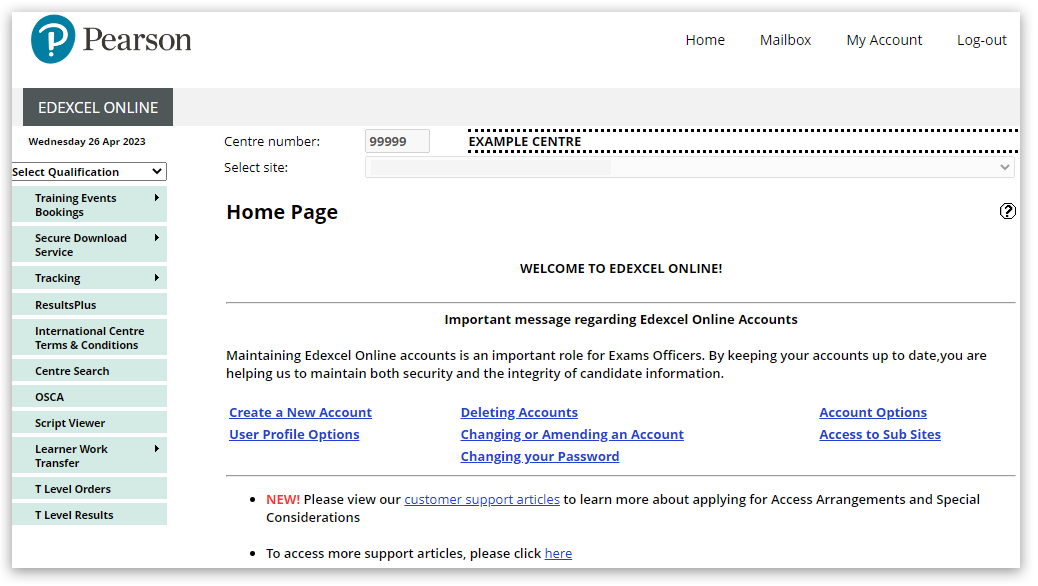
3. Select 'BTEC & Functional Skills' from the qualification drop-down box, then choose 'Candidates' and 'Search by candidate':
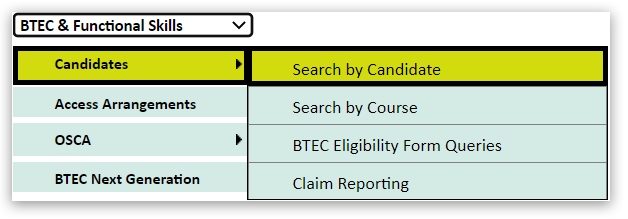
4. On the Candidate search screen, keep the 'Assessment Type' the same, select your 'Session' and enter the 'Registration Number':
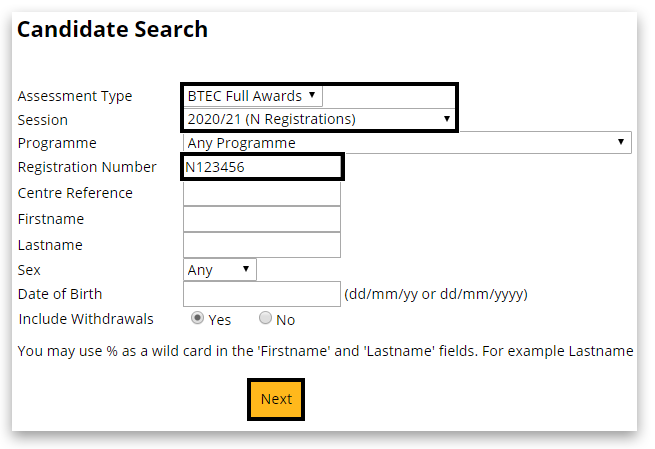
5. In the next window, click on 'Details' on the right side of the table:
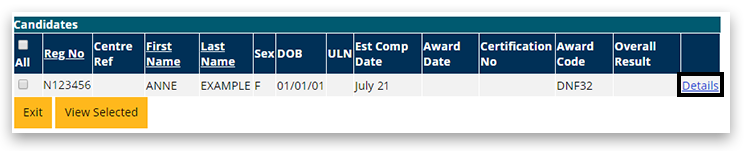
6. Scroll to the bottom of the page and click on 'Edit':

7. Scroll again to the bottom of the page, tick the 'Withdraw' option, then click on 'Save':
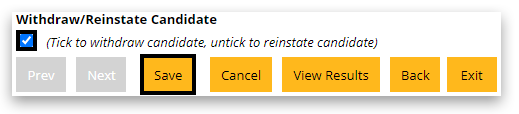
8. The candidate is now withdrawn. You can check this back on the candidate search screen - any details that are in bold italic means they are withdrawn:

Please note: refund is not given for withdrawing a candidate as the registration remains open. | | Back to top | | Back to Entries & Registrations index page. |
|
|
|---|



