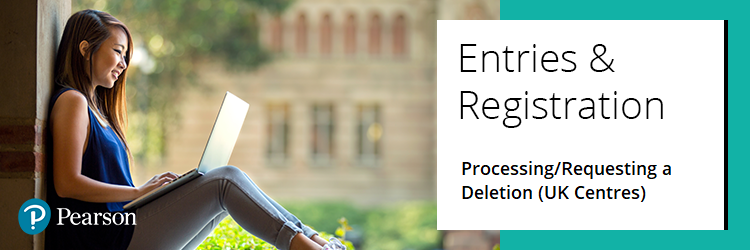 |
|
Learner registrations will not normally be deleted or fees refunded once registrations have been accepted by Pearson. A new learner cannot replace an individual who has been registered and subsequently left the programme. However, we are aware that there may be learners who drop out from programmes early on and we will accept requests for the deletion of learners under the following circumstances.
For step-by-step instructions on how to delete learner registrations please click each title:
|
Programmes that follow the academic year
We will accept requests to delete learner registrations until 31 December (previously 31 January), provided the learner has not completed any units and no test bookings have been made. After this date, you will need to withdraw the learner instead.
Please note: for information on BTEC Tech Awards 2022, please see BTEC Tech Awards 2022: Withdrawing Registrations.
|
Programmes that do not follow the academic year
Provided no units have been completed and no test bookings made we will accept a request for deletion, if we are notified via the support portal within two months of the date that we received the learner registration. For example, if a learner is registered on 1 March, we will accept a request for deletion up until 1 May.
Please note: for information on BTEC Tech Awards 2022, please see BTEC Tech Awards 2022: Withdrawing Registrations.
|
Deletions for Higher Nationals
From 01 January 2023, deletions for all Higher Nationals, regardless of whether your programme follows an academic year, must be made within 49 days of the student starting the programme of study (not from the date of registration). From 01 January 2023 any deletions made 50 days or more after the student’s start date will not be eligible for a full refund.
Please note: If a registration contains any bookings, exam entries or results, a deletion and a refund are not available.
To request a deletion for a programme that does not follow an academic year, please create a new case record including all necessary candidate and qualification details.
|
Withdrawal of learners
Centres should inform us of any learners who wish to withdraw from a programme. Withdrawals can be made through Edexcel Online, or via an EDI/A2C amendment file, and can take place throughout the year. Withdrawal does not result in a credit back of any fees. Withdrawn learners may be reinstated via Edexcel Online at no extra charge.
The interactive guide below demonstrates this process using Edexcel Online for a Functional Skills registration. This is also applicable for BTEC registrations:
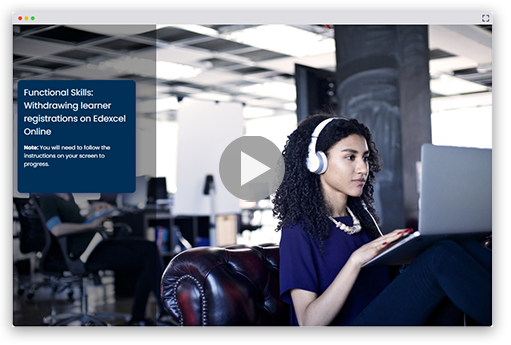
Please note: for information on BTEC Tech Awards 2022, please see BTEC Tech Awards 2022: Withdrawing Registrations.
|
Information for Training Providers
To delete a learners registration, a request must be made within 60 days of the registration being created.
As long as the learner has not achieved any of the units in the qualification they are registered for a deletion request can be made.
Please create a new case record, providing the registration number and full name of your learner. A member of our customer support team will then update your case within 2 working days.
If your learner has achieved any units, then a deletion request cannot be made.
|
Step-by-step instructions for deleting learners on Edexcel Online
Deletions can be actioned via Edexcel Online prior to the deadline. Please follow the below steps once logged in:
1. Select a vocational qualification type from the qualification drop down box such as BTEC & Functional Skills or NVQ:
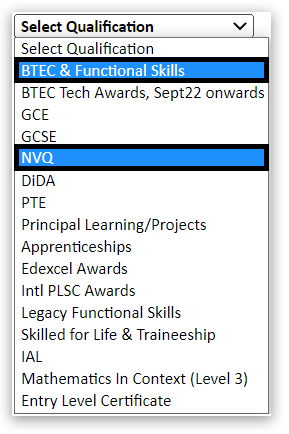
2. Choose 'Candidates' and 'Search by candidate' from the menu on the left of the page:
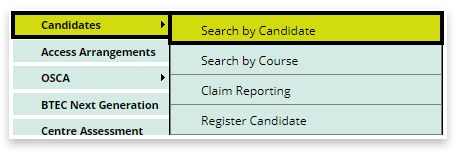
3. On the candidate search screen, enter the learner's registration number or use the search filters to locate your learner's registration.
Please note: the search facility works best with only 1 or 2 pieces of information:
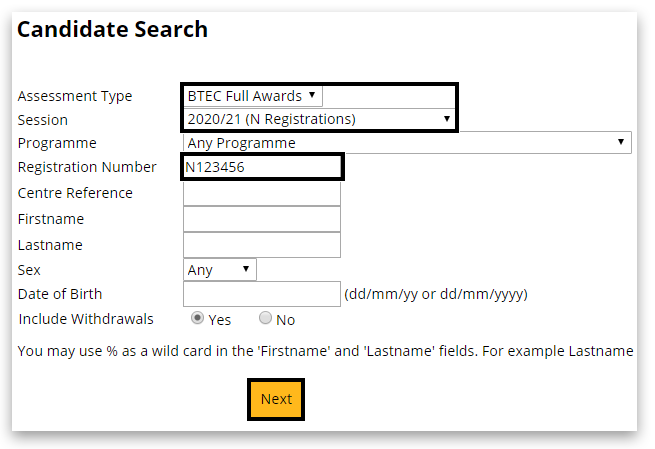
4. In the next window, click on 'Details' of the right side of the table:
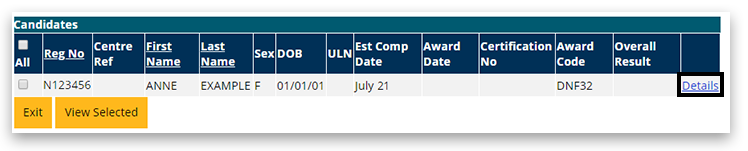
5. Scroll to the bottom of the page and click on 'Edit':

6. Scroll again to the bottom of the page, and select the 'Delete' button. It will ask you then to confirm the deletion.
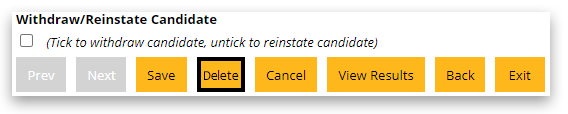
|
|
|



