|
|
|
Q: Will I need to log in to access the AQD?
A: Yes, as a Quality Nominee (QN), you will use your Pearson Single Sign-On account that mirrors that of your EOL account:
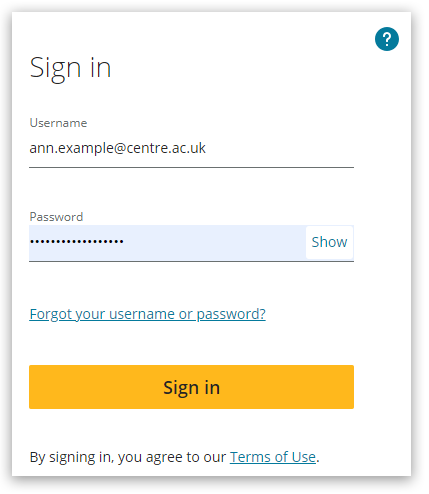
For further support with logging in, please see: Pearson Progress: Pearson Authenticator.
|
Q: Do I have a Pearson account?
A: Centre Quality Nominees that have the QN tickbox selected within their Edexcel Online (EOL) user account should be able to access the online platform.
Please allow up to 72 hours for access to be provided if your exams officer has recently updated your EOL user account by ticking the box, ‘Please check this box if you are the Quality Nominee for your centre’.
Pearson’s Single Sign-On is used by 90 Pearson applications, and it shares a database with Edexcel Online (EOL). Many people already have accounts, and having multiple similar logins causes confusion. We recommend you try to log in first using your usual email address and password rather than creating a new one. Both are case-sensitive and an exact match to the one in EOL.
|
|
Q: What if I can’t log in?
A: If you cannot log in, you can use the forgot username/password function above the 'Sign in' button to reset your username or password. Your email must be an exact match to the one in EOL and is case-sensitive. Once you have entered your email, click on the 'Send email' button.
Important: please allow up to 72 hours to be assigned access if you have recently been allocated as a Quality Nominee within Edexcel Online (EOL):
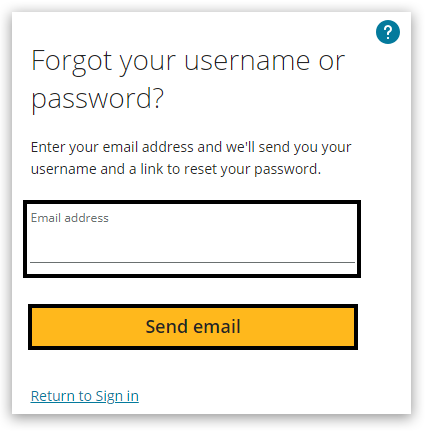
|
Q: My Username/Password is not recognised. How do I resolve this issue?
A: Your username and password are the login credentials used for Edexcel Online and are case-sensitive. Please check that you don't have the CAPS lock on your keyboard and retype your login credentials in the correct case. Copy and paste from EOL if you are in doubt.
Alternatively, reload the browser window and try again.
If you know your email address, you can reset your password using the 'Forgot your username or password?' link on the login page:
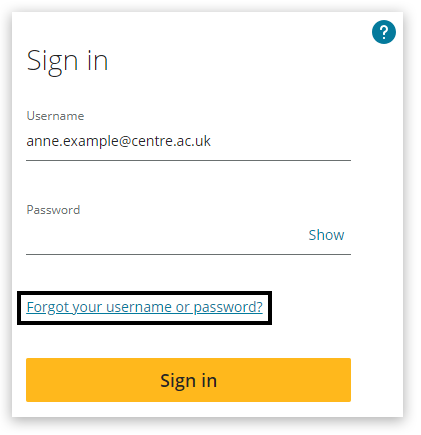
You will receive an email or text message enabling you to reset your username or password.
If you have more than one account linked to the email address, you can choose the one to which you have forgotten the password.
If you do not receive an email to reset your password, then, in the first instance, please check your email account's Spam or Junk folder. The email will come from notifications@pearson.com
If you cannot remember your email address or continue to have issues, please contact us, and we'll be pleased to support you. Please take a screenshot (this will help us identify the problem) and provide us with a detailed description of the issue.
|
|
Q: I get an error message when logging in to the AQD
A: If an error box appears, you should be able to close the error box and still have access to the AQD. It is also important to check that pop-ups are not blocked.
See this support article - Pop-up Blocker - How To Disable.
Please also ensure the following:
- You are logging in with your school/college QN email and not your personal email. You will not be able to log in if you use the following email addresses:
- Yahoo
- Hotmail
- Outlook
- Gmail
- iCloud
If the issue continues, please contact us and attach a full-page screenshot of the error message showing the date and time you attempted access.
|
Q: When I go to learninghubprogress.pearson.com/annual-quality-declaration, I see a screen reporting, ‘Your account is not active in Progress.’ Or, I see '404 0ops The page you are looking for can't be found'. How do I resolve this issue?
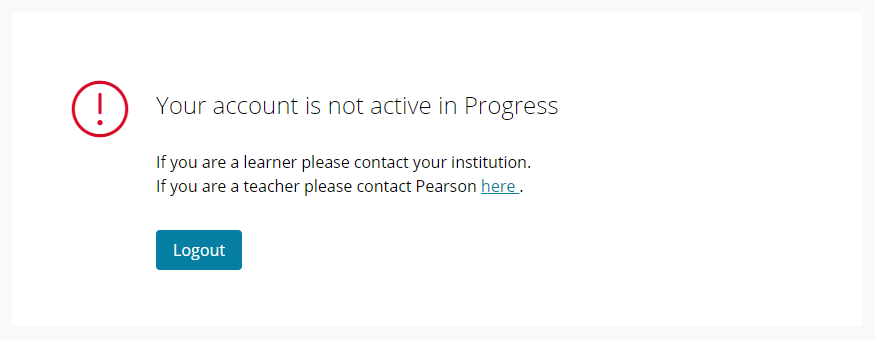
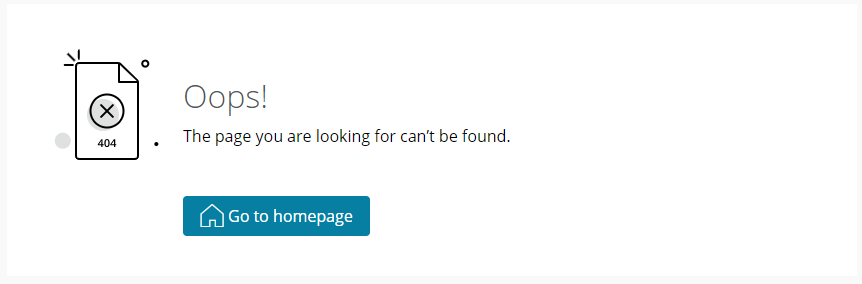
A: This may be due to not having access to complete the relevant sections of the AQD.
You do not have a QN registered. Quality Nominees can be updated by the centre Exams Officer by selecting the following within the nominated user account:
- The primary job role: 'Quality Nominee'.
- Ticking the box, 'Please check this box if you are the Quality Nominee for your centre'.
- QN then tries to access with the email assigned as QN.
This will also enable the Quality Nominee to receive communications from Pearson relating to our quality assurance activities outlined within our centre guides.
Please allow up to 72 hours after your exams officer has updated your permissions within EOL to be assigned access to the online platform.
Please contact us if this does not resolve the issue.
|
|
Q: I enter my username and password, and I am taken to a different Pearson application rather than the AQD. How do I resolve this issue?
A: You may have more than one Pearson account for the use of different applications and are using the incorrect URL for AQD. Please try again with your EOL account credentials at https://learninghubprogress.pearson.com/annual-quality-declaration
|
|
Q: I am on the Progress dashboard / Homepage / other page. How do I find the Annual Quality Declaration?
A: When logged into the platform you should see the following options:
1. Select 'Go to declaration' to begin the online form.
If you see a different homepage, select 'Annual Quality Declaration' using the drop-down menu located at the top of the screen above the Centre name:
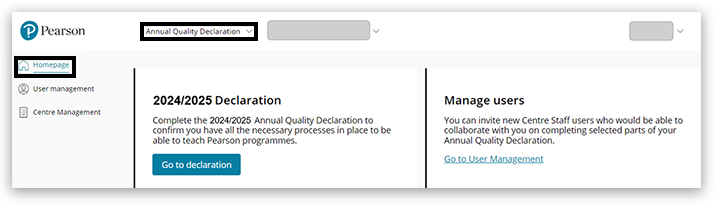
Back to top
|
|
Q: I can log in but cannot access the AQD
A: This may be because you are not listed as the QN for the centre. If you see the below screen displayed when you log in this often means you may not the appropriate permissions:
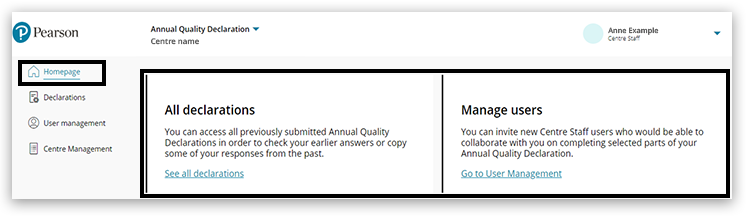
Please contact us if you are the QN for your centre (with the QN tickbox selected in EOL) and we will arrange the appropriate access for you.
Once assigned the correct permissions you should see the '2024/2025 Declaration' option:
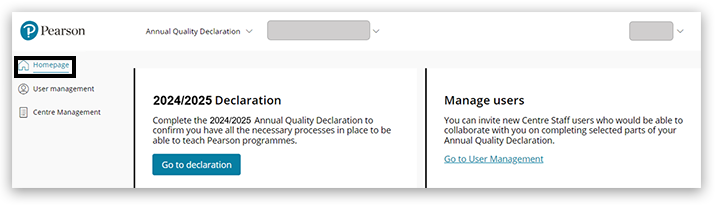
Please also check that pop-ups are not blocked. See this support article - Pop-up Blocker - How To Disable.
Log out and back in, or try a different browser.
If the issue continues, please contact us and attach a full-page screenshot of the error issue with the date and time shown that you attempted access.
|
|
Related Articles:
Quality Assurance: Annual Quality Declaration
Vocational Quality Assurance
Edexcel Online: Account Confirmation
|



