Candidate submissions will be submitted digitally using the Learner Work Transfer (LWT). Therefore, we will no longer be accepting Project submissions via post or USB.
The pre-selected moderation sample should be uploaded to LWT. In addition, the candidates with the highest and lowest mark must also be submitted for moderation if they are not already included with the sample selected on Gateway.
Marks must be submitted onto Edexcel Online in the usual way before the work is uploaded to LWT.
The submission deadline (to submit marks onto Edexcel Online and to upload candidate work to the Learner Work Transfer) for Projects is 15 May 2025.
Further key dates can be found using the key dates tool on our website.
For detailed guidance demonstrating how users can navigate and manage a moderation sample in the LWT Examination/Moderation platform:
To be able to access LWT, you must enable pop-ups on your computer.
Upload the moderation sample candidates’ work onto LWT. Each candidate whose name has been ticked on Edexcel Online will automatically show on LWT upon selection of examination series and subject code (e.g. June 2025, P301).
Ensure the highest and the lowest scoring candidates’ submissions are included in the sample before you 'Submit Request'. You can add the highest and lowest-scoring candidates to the sample via the 'Manage Learners' function on LWT:
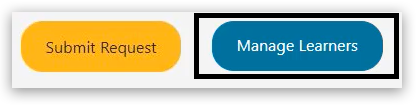
Ensure to replace any candidates marked 'Absent' or 'No evidence' using the 'Manage Learners' function.
For entries of 10 or less, all candidates’ submissions must be uploaded. For entries greater than 10, please ensure that the minimum required sample of 10 is uploaded (by adding additional candidates via the 'Manage Learners' function if required).
Your allocated moderator might request an additional sample after you submit a request for moderation. If this is required, the moderator will return the request, enabling you to select additional candidates via the 'Manage Learners', upload their work, and re-submit the request back to the moderator.
Work for group projects can be uploaded to LWT. The following video explains how this can be done; please go to 3 minutes 30 seconds.
We have made all of the forms for Projects available in an editable PDF format ( as well as Word format). This means that these forms can be completed electronically using a PDF reader, such as Adobe. The forms need to be downloaded before being completed.
Some of the forms require authentication with a signature by the teacher and/or candidate before being submitted for assessment.
All forms must be completed and uploaded to LWT alongside the submission for each candidate.
There are two ways of completing and signing the forms:
- It can be completed and signed electronically using a PDF reader. The form(s) will need to be downloaded from our website before being completed.
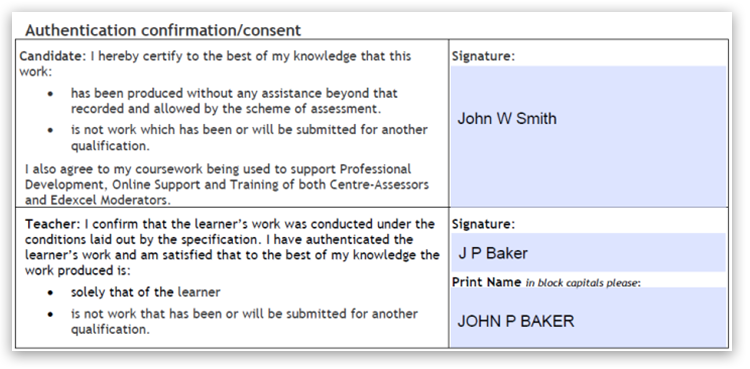
- Print the form and complete it by hand. It should then be scanned into the computer and uploaded to LWT.
If the forms have already been completed in another format, e.g. Microsoft Word, then these will also be accepted for submission.
- Candidate Record Sheet:
- Project Activity Log:
- Project Proposal Form:
- Oral Presentation Record Form:
- Observation Record/Witness Statement:
All projects are to be submitted digitally.
If the candidate has created their project in a digital format, then this can be uploaded to LWT once marked by the teacher. Accepted file formats can be found below.
If the project has been handwritten, this will need to be scanned and uploaded to LWT once marked by the teacher. Handwriting must be clear and easily read to allow for thorough moderation.
The project must also be in chronological order.
Annotations can be made by the teacher on candidate work to direct the moderator to where the assessment objectives have been reached. This can be done in two ways: annotating by hand and then scanning in. Alternatively, you can use the comment function on Word/PDF and upload this version to the learner work transfer portal.
Photographs, audio files and videos are also suitable files for submission.
For example, a recording should be submitted as evidence for Unit 3 Performance; this should be in the most appropriate format for the performance outcome, e.g. a video or audio recording. Photographs or a video could be submitted as evidence of the final artefact and to show it in use for Unit 4 Artefact.
Accepted image, audio, and video file formats for upload to the Digital Learner Work Transfer can be found below.
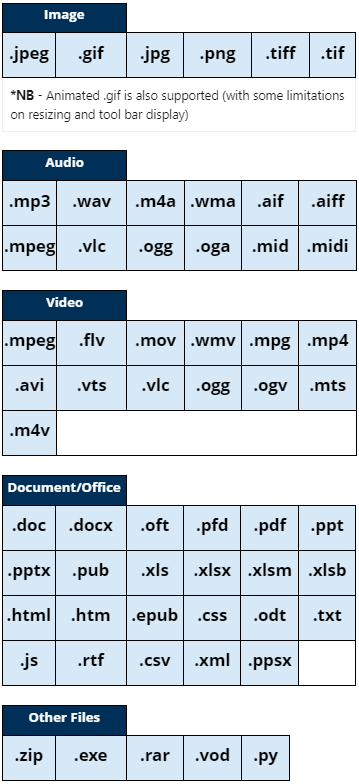
The selected moderation sample (found on Edexcel Online), plus the highest and lowest scoring candidates if they are not included, should be uploaded to the Learner Work Transfer for moderation.
Please ensure that all correct work is placed in the correct folder and all work is uploaded before pressing ‘Submit Request’.
The file(s) should be labelled clearly before being uploaded.
Please ensure that all correct work is placed in the correct folder to avoid delay and confusion during moderation.
A full list of FAQs on LWT are available: Learner Work Transfer (LWT) FAQs.
To contact our assessment or teaching support teams, please use the Contact Us web form, enter your customer type (if not already set up) and use the request type' Administration & Assessment of Qualifications':
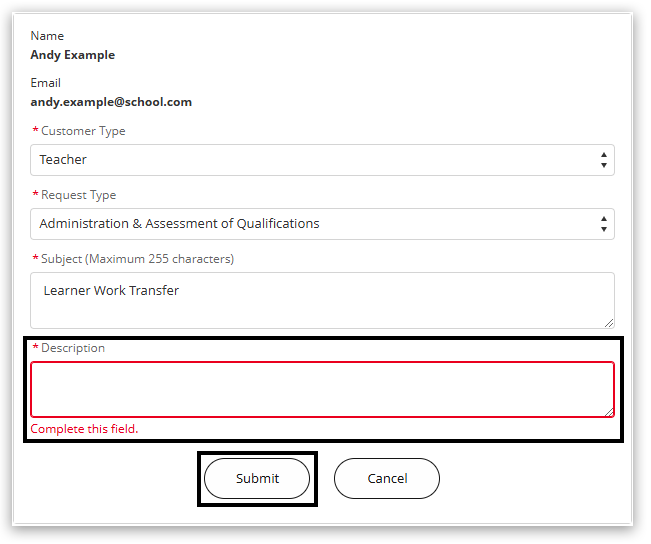
In the 'Subject' field, enter Learner Work Transfer, and in the 'Description' field, enter the qualification and subject and describe your query. Then click 'Submit'. Further detailed guidance on submitting a case record.
Back to Learner Work Transfer (LWT) index page.



