| Detailed Instructions |
Getting started
The self-service portal can only be accessed by Edexcel Online users with the 'Exam Viewer' profile ticked on their account. If you don't have access, please speak to your exams officer/centre administrator to provide access to 'Exam Viewer'.
If you already have a username and password, you should request access to the self-service portal from your centre administrator. If you do not have a username and password, you should request an account from your exams officer/centre administrator.
If scripts have been marked 'traditionally' (i.e. not online), you will need to request them, free of charge, by the published deadline via the Post Results section of Edexcel Online as in the previous exam series.
Please see: Post-Results Services (PRS): Access To Scripts / How To Apply For Traditionally Marked Scripts.
|
Logging in
1. To sign in, please go to https://edexcelonline.pearson.com; you will be asked to enter your usual Edexcel Online credentials, and once you click sign in, a verification code will be sent to the Pearson Authenticator app.
For further information, including downloading the app to your mobile device and using it to complete the sign-in process. Please see Pearson Portal Authenticator for details.
2. You will then be directed to the EOL home page:
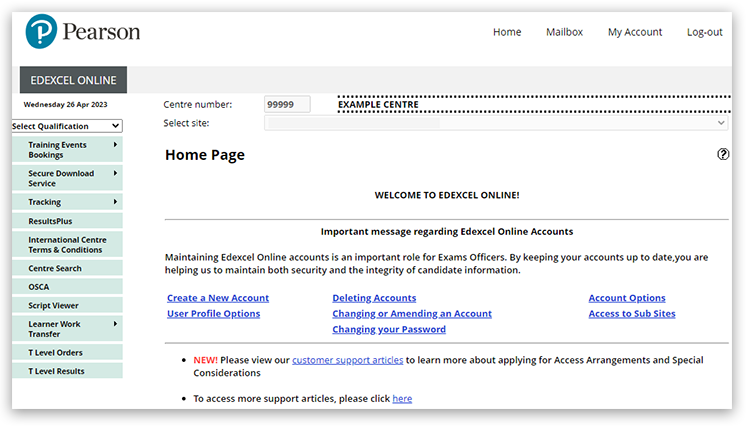
3. From the left-hand side menu, click on 'Script Viewer':
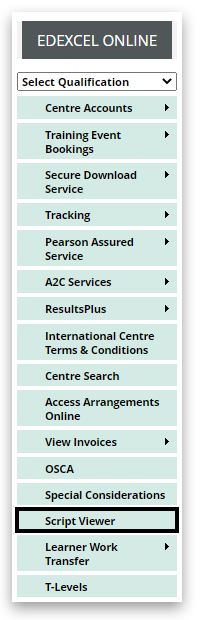
4. The self-service portal will open in a new tab. If the self-service portal does not open in a new tab, please allow pop-ups from Edexcel Online and select the menu again.
5. The message below will be displayed when no sessions are currently available:
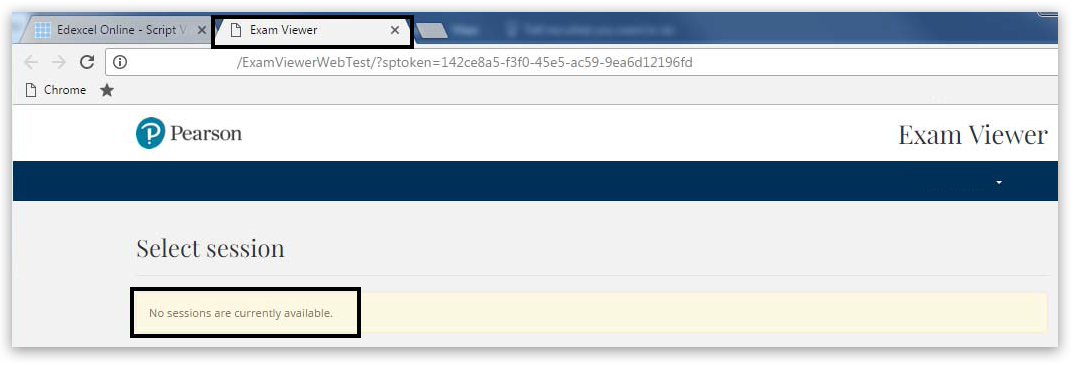
6. Select the session to access the system and search scripts for the selected session.
This service can be used for General Qualifications (GQ)and BTEC (VQ) exams from the most recent exam series.
Please see the following examples:
- GQ: GQ June 2022
- VQ: June 2022 BTEC Examinations (2206)
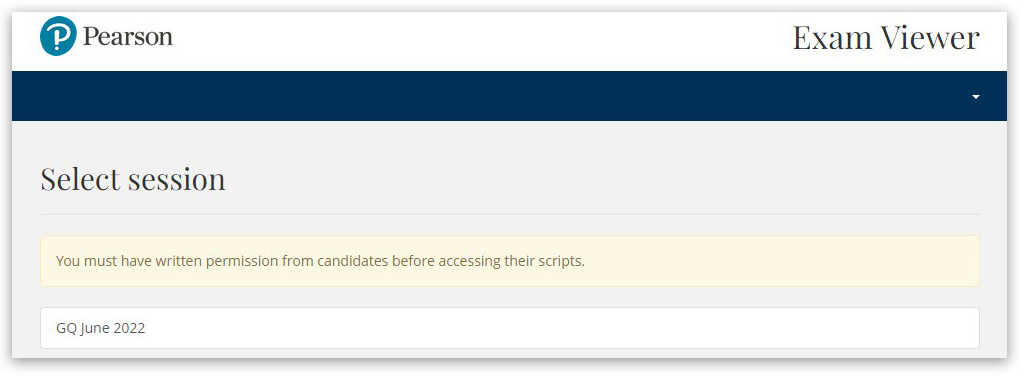
|
Searching for and viewing scripts
7. Use the boxes provided to enter your search criteria and click on 'Search'.
If you click on 'Search' without entering any search criteria, the system will return all available scripts for your centre for the series that has been selected.
For GQ qualifications, please ensure you use the candidate number; for VQ qualifications, please use the candidates registration number.
Tip: When searching for a candidate, search with their surname only first. Too many completed fields may return an error message.
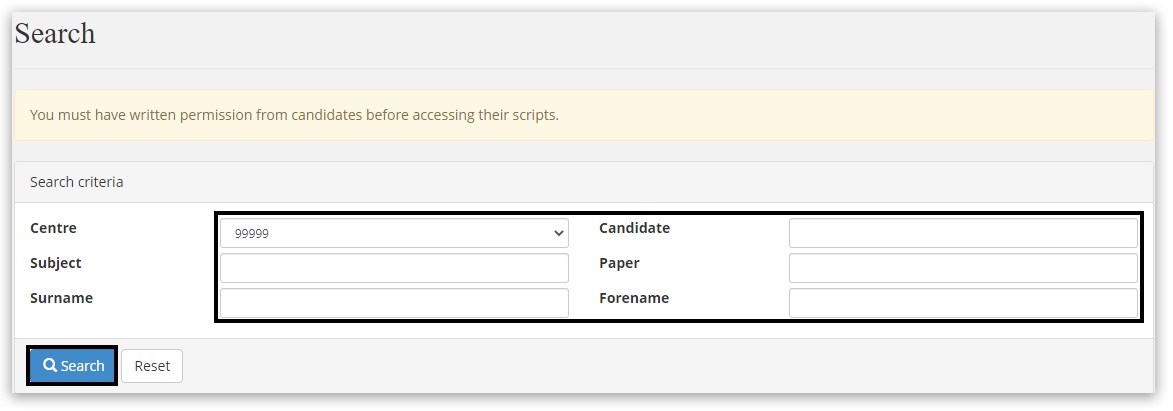
8. Use the drop-down list below to switch between the sites you have access to:
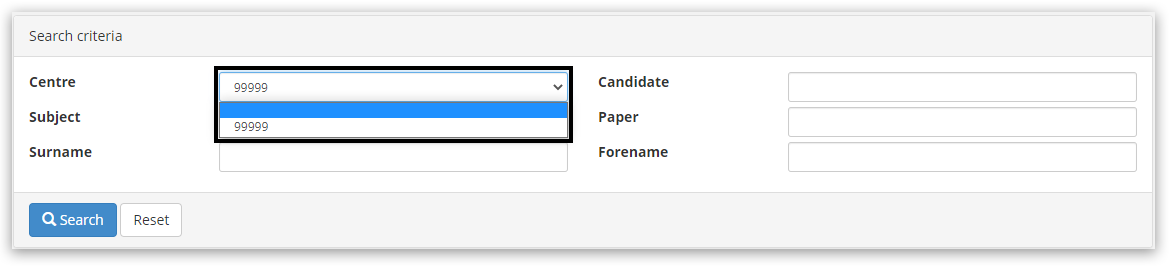
9. The results of your search criteria will be listed in a table. Click on 'View' to access the script:
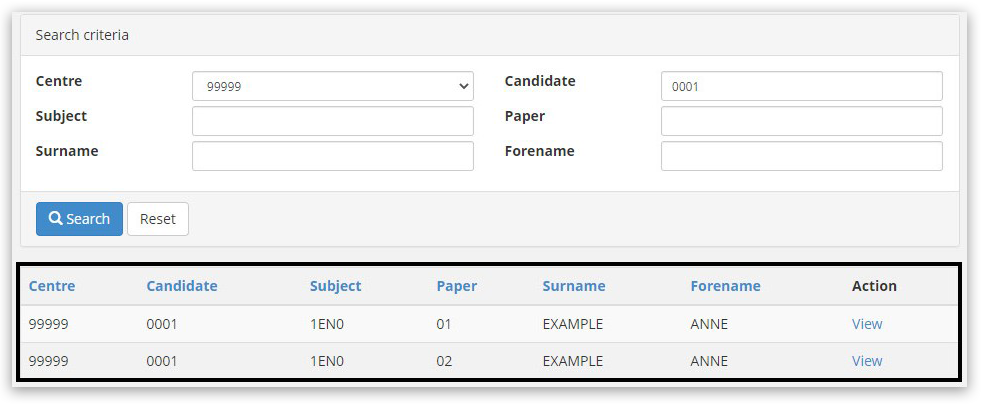
10. If you want to generate the script in PDF format, you can click on the 'Print' button at the top of the window:
|
Downloading and printing candidate scripts
11. A message will appear to inform you that the PDF document will open in a new window. Click the 'OK' button in the pop-up window to continue:
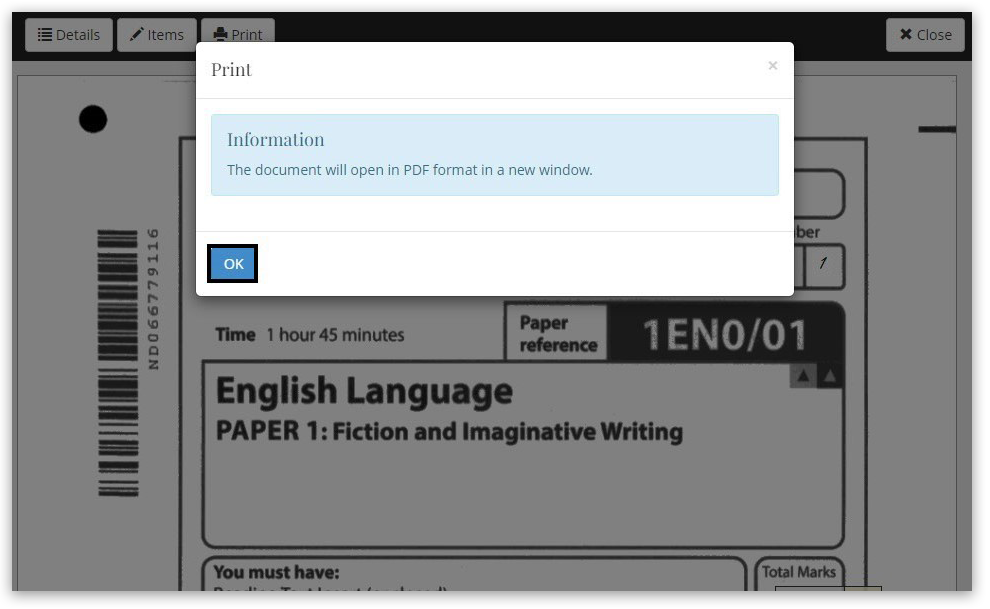
12. From this page, you can print the script locally or save the script in PDF format:
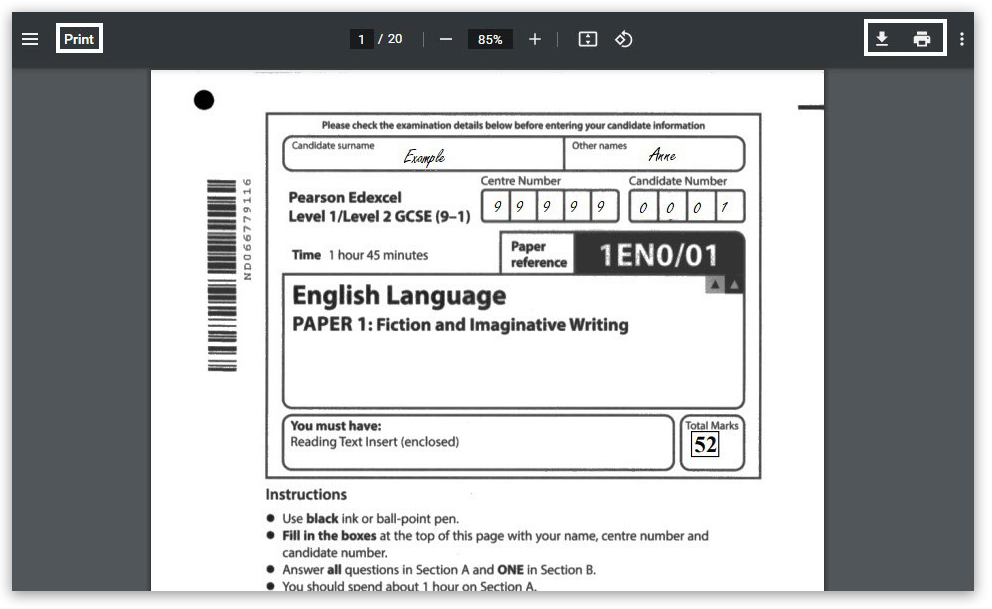 13. If you require a downloaded PDF, select the print icon in your PDF viewer, and please ensure you select 'Save as PDF' as the destination option: 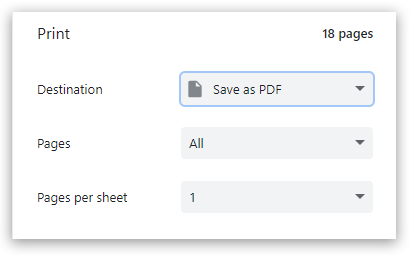 Please note Please note that when the Access to Scripts deadline has passed, you cannot gain access to the Script viewer again for that exam series. Therefore, we recommend that you save or print out the script.
|
Signing out and changing session
14. Use the 'Change session' menu to switch between sessions:
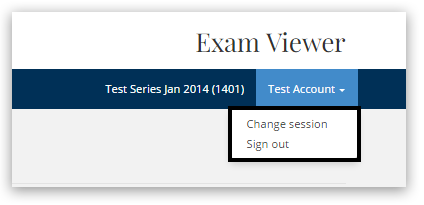
Please note: signing out of the self-service portal using the 'Sign out' option will automatically log you out of all sessions. So, if you're planning to continue using Edexcel Online, please close the tab instead of signing out.
|
Interactive Demonstration
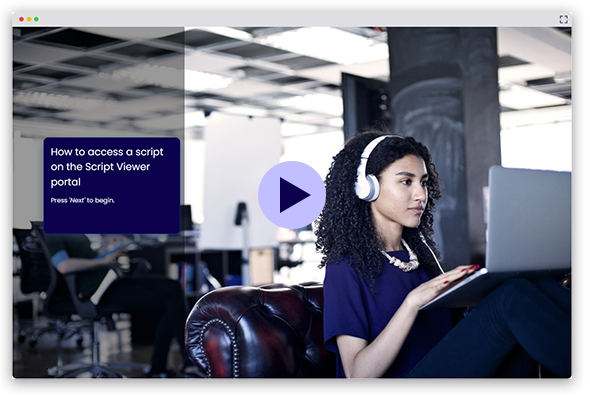
|
Access to Scripts Service FAQs
|
Script not showing on Script Viewer
The script viewer service will not be available for a paper that has been modified (or in any other circumstances, such as a paper being damaged or if the candidate has written in anything but a black pen that prevents it from being traditionally scanned).
In some instances, scripts cannot be electronically marked, and such scripts will not be available on the self-service portal.
To find out how to request copies of these scripts, please see Post-Results Services (PRS): Access To Scripts / How To Apply For Traditionally Marked Scripts.
|
Back to Results, Post-Results & Appeals index page. |
|
|---|



