How to apply
The following steps are appropriate for General Qualifications and BTEC Tech Awards (from Sept 2022). If you require support making an application for any other BTEC qualifications, please see Post Results: How To Apply For BTEC Reviews of Results (RoRs) Service.
Important Information
If you are unable to select a learner (tick box greyed out) during a Post-Result Service (PRS) application, this is usually because of one of the following reasons:
- Access To Scripts (ATS) is unavailable due to access being available via Script Viewer
- the candidate has a special consideration/aegrotat applied
- the candidate was absent
- the candidate has a missing script
Service availability can be checked via: Post Results Services (PRS): Services Available by Unit or Component.
Please note: The message '*In lieu of an ATSC, learner work can be viewed in Learner Work Transfer and the mark breakdown via ResultsPlus' in the Additional/Special Notes section of the linked documents, means examiner notes are not available for BTEC components and cannot be ordered using the PRS application process. You should use a combination of the work available via LWT and the mark breakdowns shown via ResultsPlus.
ATS is not an available service for work uploaded to Learner Work Transfer (LWT).
|
Step-by-step guide
- To sign in, please go to https://edexcelonline.pearson.com; you will be asked to enter your usual Edexcel Online credentials, and once you click sign in, a verification code will be sent to the Pearson Authenticator app.
For further information, including downloading the app to your mobile device and using it to complete the sign-in process. Please see Pearson Portal Authenticator for details.
- You will then be directed to the EOL home page:
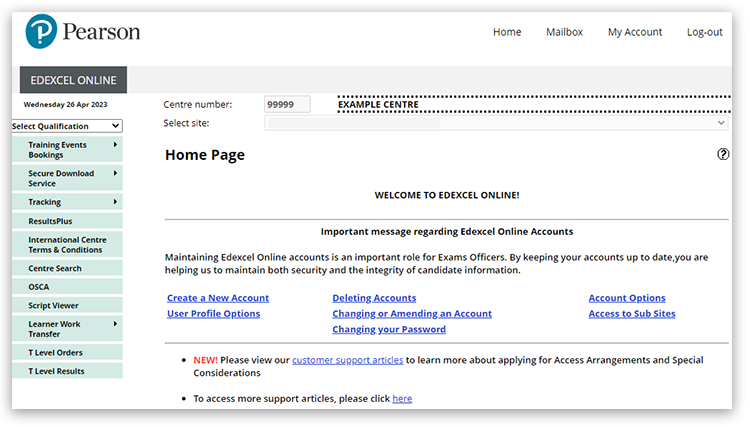
- Click on the 'Select Qualification' dropdown on the left-hand side, and select the qualification. In this example, we are using 'GCSE':
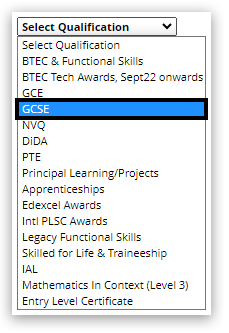
- Click on the 'Post Results' menu on the left-hand side and select 'New Request':

- Click on the 'Service Type' dropdown menu to select the service:
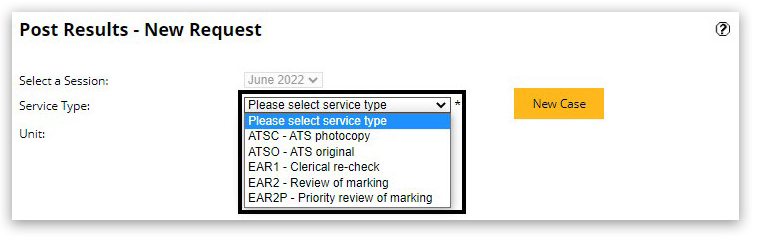
- Enter the unit/entry code you require in the 'Unit' field, then click 'Submit':
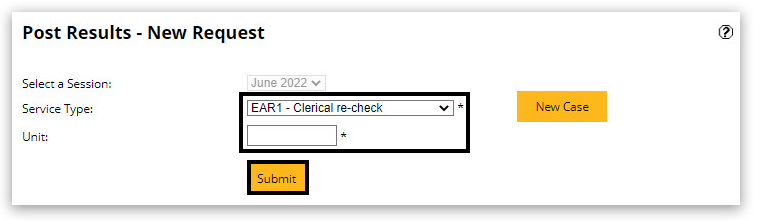
- You will see a list of learners who sat the unit.
- Tick the check box next to the candidates name to select that learner. You may select more than one learner on this page.
- Once the learner(s) have been selected, click on the 'Submit' button:

- If there is more than one paper for the unit, you can choose the paper(s) that you want to be reviewed on this screen.
- Once the papers(s) have been selected, click on the 'Submit' button:
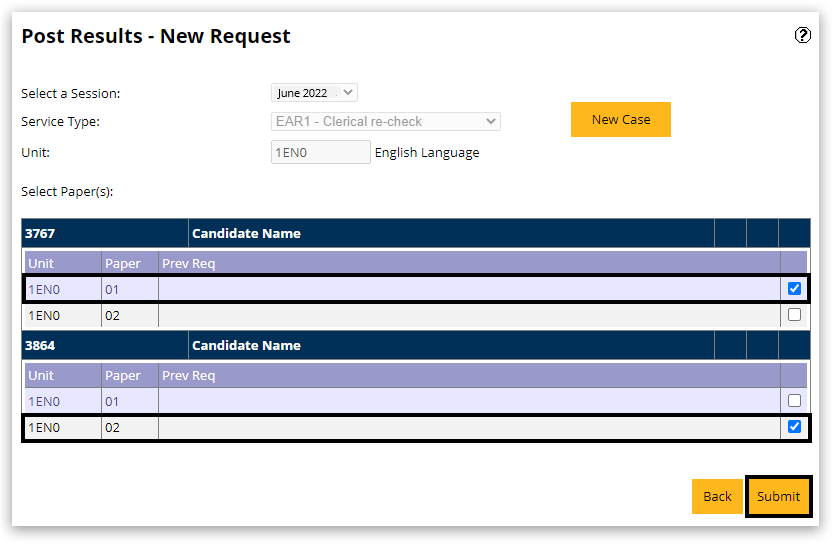
- If you would like a copy of the script once the review has been completed (ATSPE), then click 'Yes':
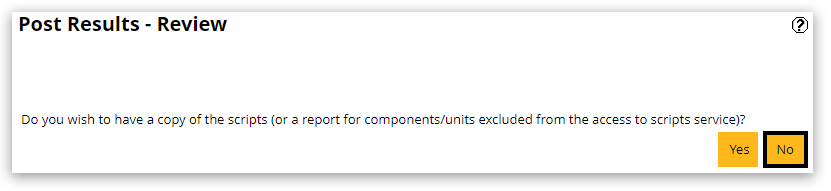
- The following screen shows the potential cost of the request and the target completion date.
- Click on the 'Proceed' button to submit the application:
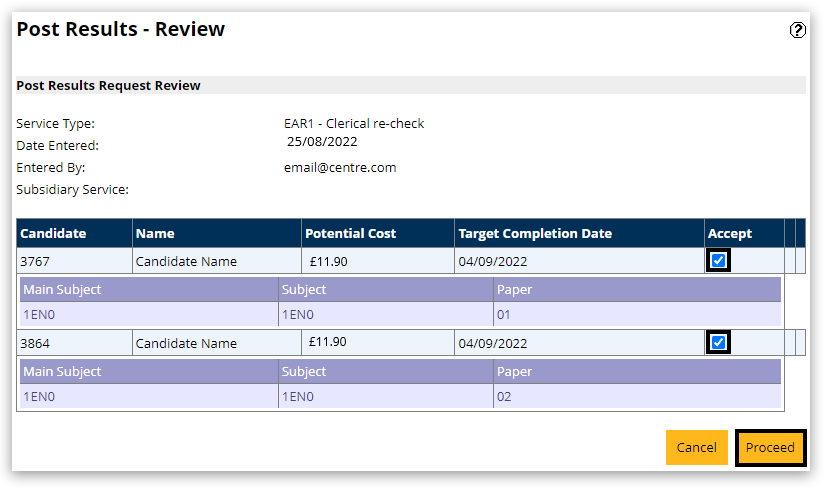
- The confirmation screen will display the application reference number in the table. Please make a note of this.
- Outcome letters are sent to the Edexcel Online mailbox of the person who originally requested the service.
It is possible to receive some outcomes before others; this will depend on the individual examiner it has been sent. Therefore, please allow the full-service level shown on the 'Timescales' section of Post Results Services: Overview of Services before chasing a request.
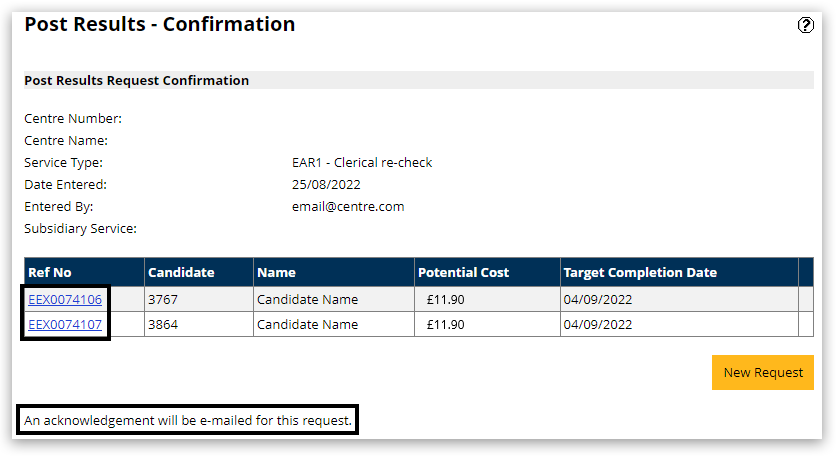
|
Interactive demonstration
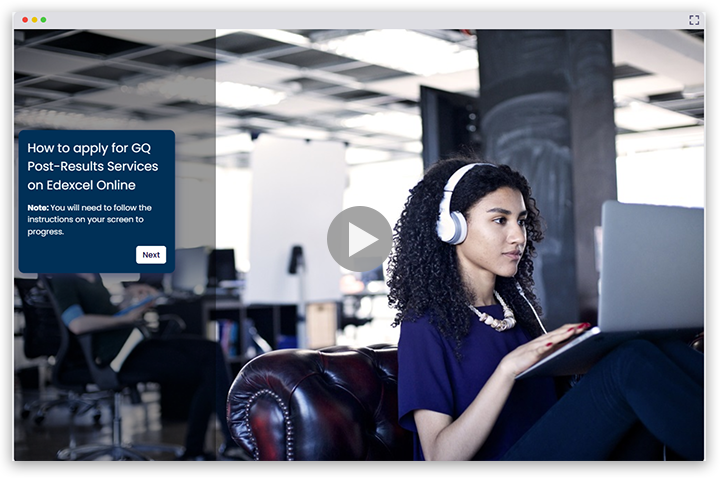
|
Cannot apply online due to a special consideration?
If a special consideration has been applied to a candidates grade, please send your post-results request directly to resultsresolution@pearson.com.
Please include the below details, and they will be able to action your request:
- Service type
- Qualification
- Unit/paper
- Candidate number
- Candidate Name
|
Related Articles:
Post-Results Services, Fees & Deadlines
Post-Results: Track A Request / Status Of Application
Post-Results: Cancel A Request
Post-Results: Access To Scripts / Script Viewer Service
Back to Results, Post-Results & Appeals index page.



