How to apply
Important Information
If you are unable to select a learner (tick box greyed out) during a Post-Result Service (PRS) application, this is usually because of one of the following reasons:
- Access To Scripts (ATS) is unavailable due to access being available via Script Viewer
- the candidate has a special consideration/aegrotat applied
- the candidate was absent
- the candidate has a missing script
Service availability can be checked via: .
Please note: The message '*In lieu of an ATSC, learner work can be viewed in Learner Work Transfer and the mark breakdown via ResultsPlus' in the Additional/Special Notes section of the linked documents, means examiner notes are not available for BTEC components and cannot be ordered using the PRS application process. You should use a combination of the work available via LWT and the mark breakdowns shown via ResultsPlus.
ATS is not an available service for work uploaded to Learner Work Transfer (LWT).
|
Step-by-step guide
- To sign in, please go to https://edexcelonline.pearson.com; you will be asked to enter your usual Edexcel Online credentials, and once you click sign in, a verification code will be sent to the Pearson Authenticator app.
For further information, including downloading the app to your mobile device and using it to complete the sign-in process. Please see Pearson Portal Authenticator for details.
- You will then be directed to the EOL home page:
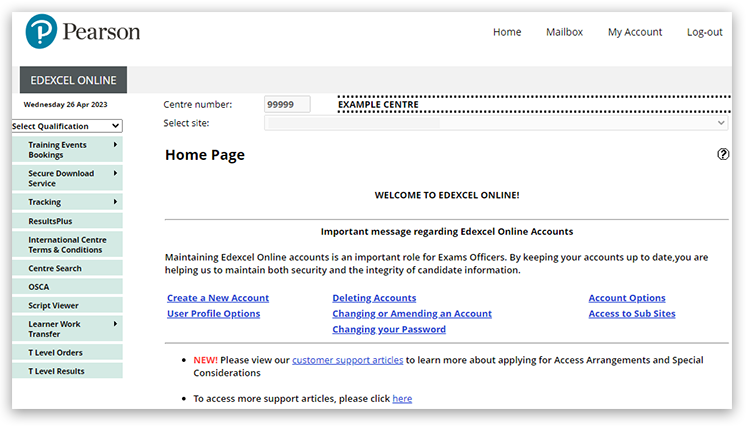
- Click on the 'Select Qualification' dropdown on the left-hand side, and select 'BTEC & Functional Skills':
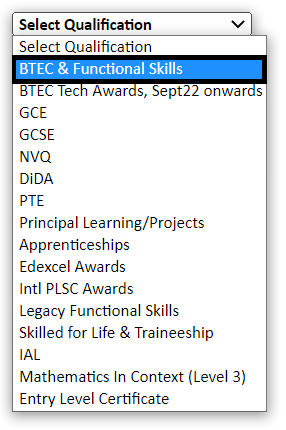
- Click on the 'Post Results' menu on the left-hand side of the screen:
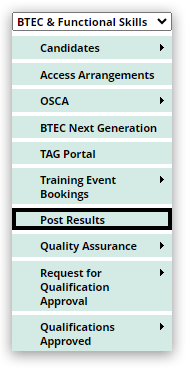
- The BTEC Post-Results Services portal will open in a new tab so please ensure that you have allowed pop-ups. If the pop-up window does not open, you may need to 'allow pop-ups'. Please see Pop-up Blocker - How To Disable for additional support.
- Click on the 'Make a PRS Request' box:
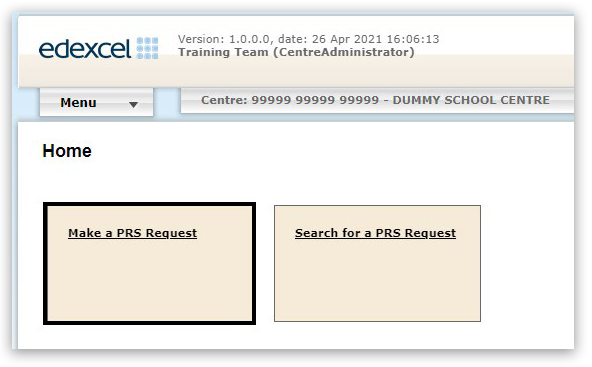
- Use the dropdowns menus to select the 'Series', 'Unit', and 'Service type':
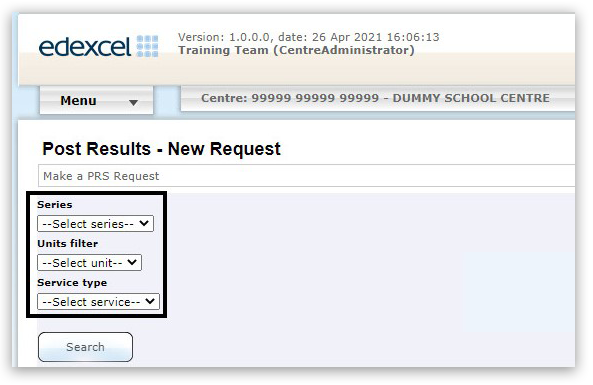
- Click the 'Search' button:
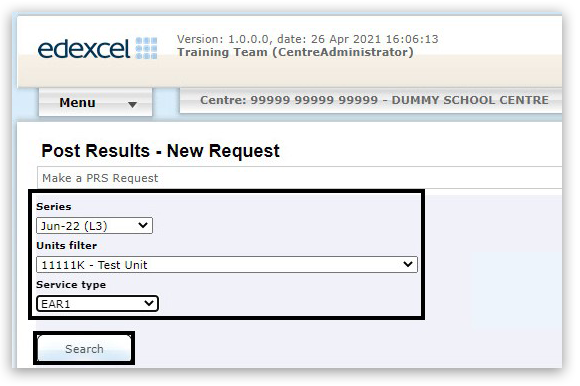
- A list of candidates who sat this unit will then be displayed. Tick the check box for the candidates(s) you wish to have a review of results.
- If you would like a copy of the script once the review has been completed (ATSPE), click on the checkbox underneath the table of candidates.
- Once all learners have been selected, click on the 'Submit' button:
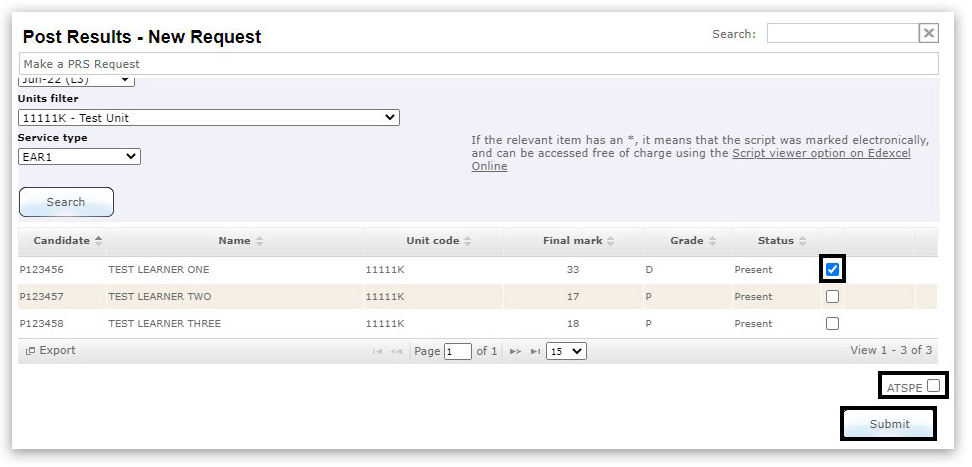
- A confirmation pop-up will open on the screen.
- Click on the 'Submit' button to submit the application:
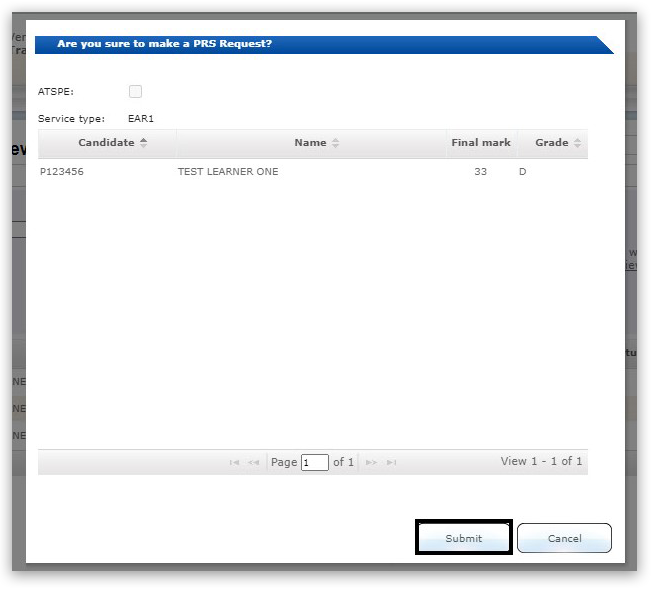
- The following screen shows the potential cost of the request as well as the target completion date.
This confirmation screen will display the application reference number in the table. Please make a note of this:
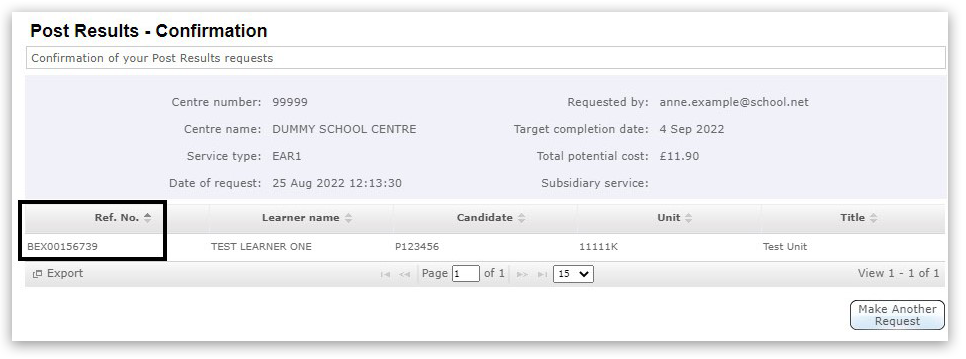
|
Interactive demonstration
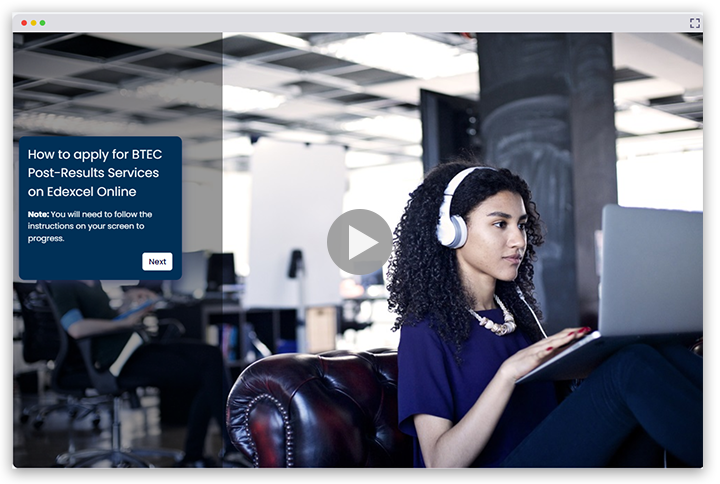
|
Post-results services: Fees
In our Post-Results Services Quick Reference Guide, you'll find our fees for all our post-results services, effective 01 August 2025.
A full breakdown of the PRS fees can be seen in the document below:
Waiving of fees
RoR service 1,2, P2:
We will not charge centres for these services if the candidate:
- Has been issued with an overall grade for the qualification, which changes due to a result of the review of marking.
- Has not been issued an overall grade for the qualification, and their notional unit grade is changed as a result of a clerical check or review of marking.
|
Back to Results, Post-Results & Appeals index page.



