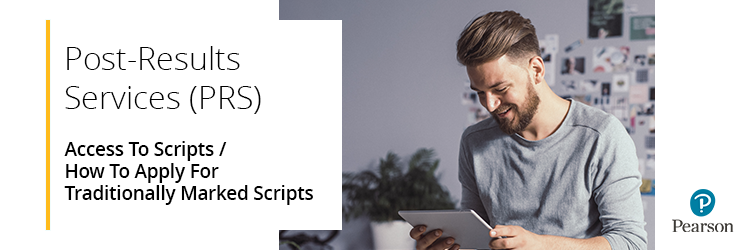
In some instances, scripts cannot be electronically marked, and such scripts will not be available on the self-service portal. If scripts have been marked 'traditionally' (i.e. not online), you will need to request them, free of charge, by the published deadline via the 'Post Results' section of Edexcel Online.
Please select from the options below to expand and view support:
Access to Script (ATS) Services
The following additional access to scripts services are available via an ATSO/ATSC request instead of the self-service portal:
Please note: Candidate consent is required before requesting script copies, as per section 6.2.1 of the JCQ's Post-Results Services guide. Candidate consent can only be obtained after results have been published.
- Access to script - photocopy of the marked exam paper (ATSC)
- Access to script - an original copy of the marked exam paper(ATSO)
- Access to script post review of marking - a copy of an exam paper once it has been reviewed as part of a review of marking or moderation (ATSPE)
Please see the following information:
Access to script - photocopy (ATSC)
This service is for traditionally marked (not available via script viewer) and allows you to request an electronic copy of a marked exam paper to support teaching or learning.
We can only process ATSC requests if the component is one of the qualifications listed under the ATSC section of this page.
Please note: From the summer 2024 series, the Access to Scripts service will be removed for all products uploaded to the Learner Work Transfer (LWT) portal.
Please see Post Results Services (PRS): Services Available by Unit or Component, as this will show if ATSC is available for an individual component.
This service is not suitable for candidates with university places at risk. If the candidate requires an urgent review of marking, centres should progress straight to a priority review of marking (Service P2). You cannot request a Service P2 if you order this service.
To get a copy of the reviewed exam paper, you should request an Access to Script - Post Review of Marking (ATSPE) service at the same time as submitting the Service P2 request. There is a fee for this additional service.
|
Access to script - original (ATSO)
This service allows you to request a copy of a marked exam paper to support teaching or learning. If the exam paper was marked electronically, it will be returned as an electronic PDF copy. All other exam papers will be returned in the post.
Once an exam paper has been returned, it's not possible to request a review of marking (Service 2/Service 2P).
ATSOs are not sent until the request window has closed, so you should not request these as the first look of a script if you intend to raise a Review of Marking or Moderation (RoMM) based on this.
|
Access to script - post review of marking (ATSPE)
This service allows you to request a copy of an exam paper once it has been reviewed as part of a Review of Marking or Moderation (RoMM) service previously known as Enquire About Results (EAR). It includes a copy of the marked exam paper, sent either electronically as a PDF or as a printed hard copy.
This service should be requested at the same time as the Review of Marking request.
Please be aware ATS services which are traditional and not available on script viewer will be uploaded to the centre’s Edexcel Online Mailbox. These are provided to the starred users on Edexcel Online for your centre; these will be Exam offices / Heads of departments; this may differ to the user that has requested the ATS service.
|
|
Access to scripts: Key Dates
Summer 2025 series BTEC Level 1/Level 2 Firsts
| Service | Dates Available | | ATSPE | 21 August 2025 - 25 September 2025 | | ATSO | 21 August 2025 - 25 September 2025 | | ATSC | 21 August 2025 - 12 December 2025 |
|
Summer 2025 series BTEC Level 2 Tech Award
| Service | Dates Available | | ATSPE | 21 August 2025 - 25 September 2025 | | ATSO | 21 August 2025 - 25 September 2025 | | ATSC | 21 August 2025 - 12 December 2025 |
|
Summer 2025 series BTEC Level 2 Tech Award (from Sep. 2022)
| Service | Dates Available | | ATSPE | 21 August 2025 - 25 September 2025 | | ATSO | 21 August 2025 - 25 September 2025 | | ATSC | 21 August 2025 - 12 December 2025 |
|
Summer 2025 series - BTEC Level 2 Technicals
| Service | Dates Available | | ATSPE | 21 August 2025 - 25 September 2025 | | ATSO | 21 August 2025 - 25 September 2025 | | ATSC | 21 August 2025 - 12 December 2025 |
|
Summer 2025 series - BTEC Level 3 Nationals
| Service | Dates Available | | ATSPE | 14 August 2025 - 25 September 2025 | | ATSO | 14 August 2025 - 25 September 2025 | | ATSC | 14 August 2025 - 12 December 2025 |
|
Summer 2025 series - Edexcel GCE
| Service | Dates Available | | ATSPE | 14 August 2025 - 25 September 2025 | | ATSO | 14 August 2025 - 25 September 2025 | | ATSC | 14 August 2025 - 12 December 2025 |
|
Summer 2025 series - Edexcel GCSE
| Service | Dates Available | | ATSPE | 21 August 2025 - 25 September 2025 | | ATSO | 21 August 2025 - 25 September 2025 | | ATSC | 21 August 202 - 12 December 2025 |
|
Summer 2025 series - Edexcel Award in Mathematics (L1 & L2)
| Service | Dates Available | | ATSPE | 21 August 2025 - 25 September 2025 | | ATSO | 21 August 2025 - 25 September 2025 | | ATSC | 21 August 202 - 12 December 2025 |
|
Summer 2025 series Edexcel Award in Mathematics (L3)
| Service | Dates Available | | ATSPE | 14 August 2025 - 25 September 2025 | | ATSO | 14 August 2025 - 25 September 2025 | | ATSC | 14 August 202 - 12 December 2025 |
|
Summer 2025 series Edexcel Foundation and Higher Project
| Service | Dates Available | | ATSPE | N/A | | ATSO | N/A | | ATSC | N/A |
|
Summer 2025 series Edexcel Extended Project
| Service | Dates Available | | ATSPE | N/A | | ATSO | N/A | | ATSC | N/A |
|
Summer 2025 series International GCSE
| Service | Dates Available | | ATSPE | 21 August 2025 - 25 September 2025 | | ATSO | 21 August 2025 - 25 September 2025 | | ATSC | 21 August 2025 - 12 December 2025 |
|
Summer 2025 series Mathematics in Context (L2)
| Service | Dates Available | | ATSPE | 21 August 2025 - 25 September 2025 | | ATSO | 21 August 2025 - 25 September 2025 | | ATSC | 21 August 2025 - 12 December 2025 |
|
Summer 2025 series Mathematics in Context (L3)
| Service | Dates Available | | ATSPE | 14 August 2025 - 25 September 2025 | | ATSO | 14 August 2025 - 25 September 2025 | | ATSC | 14 August 2025 - 12 December 2025 |
| |
|
How to Apply - Step-by-Step Guide
Please follow the steps shown below:
- To sign in, please go to https://edexcelonline.pearson.com; you will be asked to enter your usual Edexcel Online credentials, and once you click sign in, a verification code will be sent to the Pearson Authenticator app.
For further information, including downloading the app to your mobile device and using it to complete the sign-in process. Please see Pearson Portal Authenticator for details.
- Click on the 'Select Qualification' dropdown on the left-hand side and select the qualification; in this example, we are using 'GCSE':
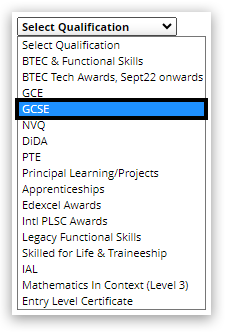 - Click on the 'Post Results' menu on the left-hand side and select 'New Request':
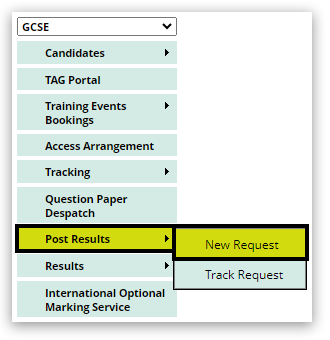 - Click on the 'Service Type' dropdown menu and select the ATS service you require; in this example, we are using 'ATSC - ATS photocopy':
 - Enter the unit/entry code and then click on 'Submit':
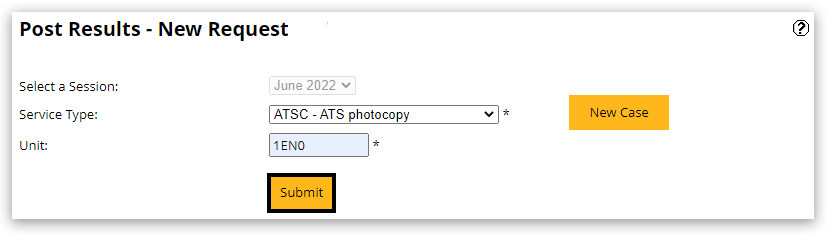 - Select the relevant paper (s) you want a copy of:
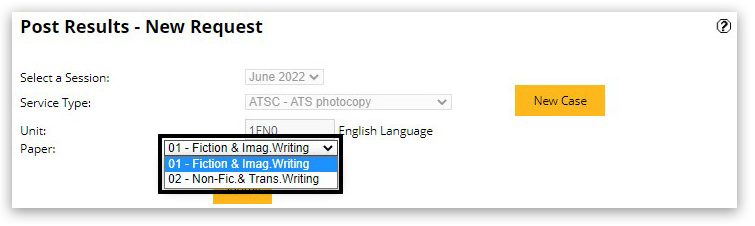 - In this example, we are using Paper 02 - Non-Fic. & Trans. Writing. Next, click on the 'Submit' button:
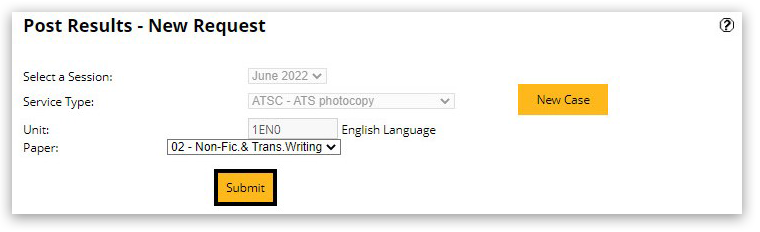 - You will then see a list of candidates who sat this unit:
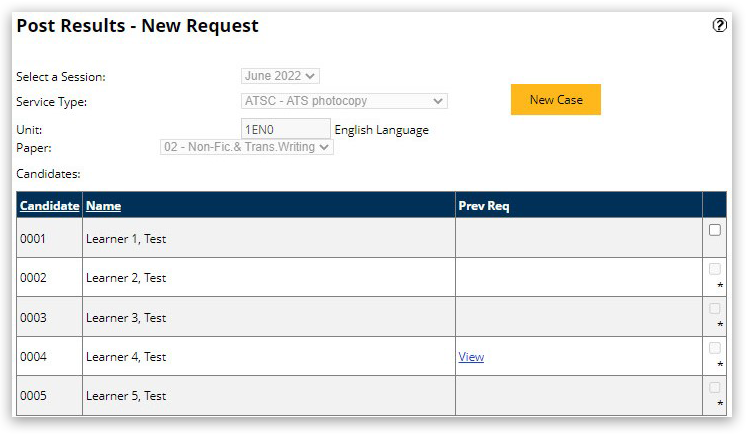
If the checkbox on the right-hand side has an asterisk (*), it means that the script was marked electronically and can be accessed using the Script viewer.
- Click on the checkbox for the relevant learner to select that script. Then, click on the 'Submit' button to proceed to the next step:
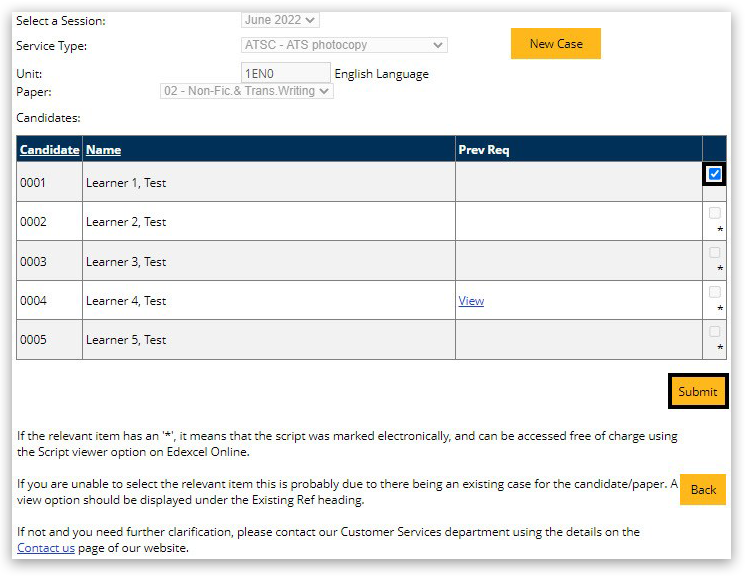 - The next screen shows a summary of the request, including the target completion date. Click on the 'Proceed' button to submit the application:
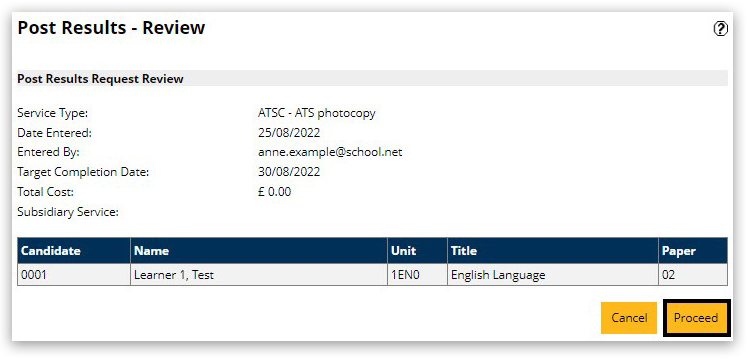 - Details on how you will receive the copy script will then be provided:
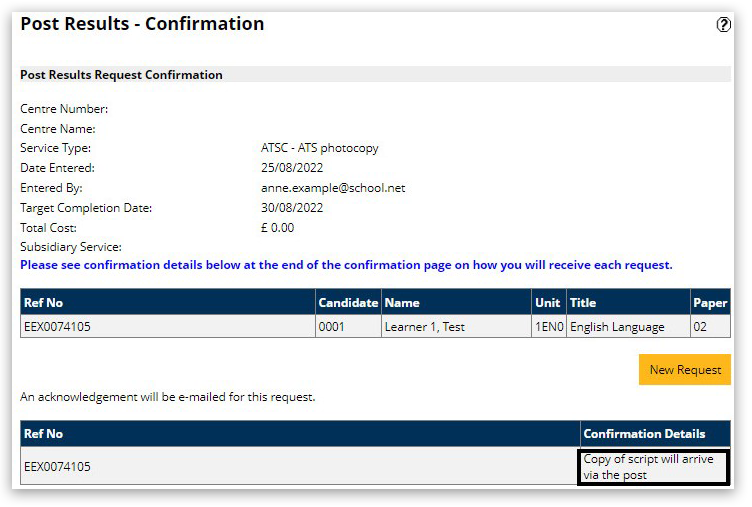
|
How to Apply - Interactive Demonstration
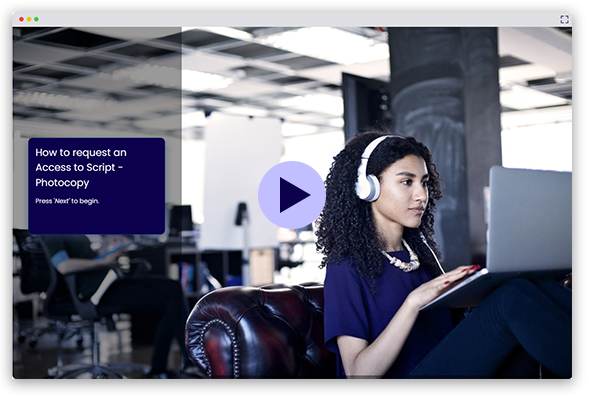
|
Related Article:
Post-Results Services (PRS): Access To Scripts / Script Viewer Service
Back to Results, Post-Results & Appeals index page.



