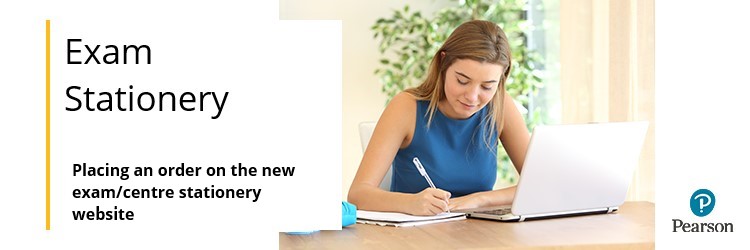
Please note: Before placing an order, you must first create an account on the Pearson Materials website. If you haven't already done this, please see our article: 'Accessing and creating an account on the exam/centre stationery website' to complete the registration process first.
Please be aware that the account you create for the Pearson stationery website is unique and does not link to any other Pearson system log-in details. This means that you will be unable to log in to the site with Edexcel Online details or any other existing log-ins.
1. Go to Pearson Materials and enter your user details, complete the 'Prove your humanity' question, then click on 'Log In':
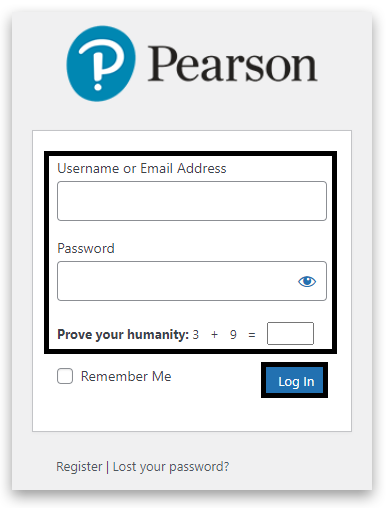
2. Once logged into your account, you should be taken straight to the main 'Home/Shop' page to browse items available:

3. Enter the quantity of each item required, then click on 'Add To Basket':
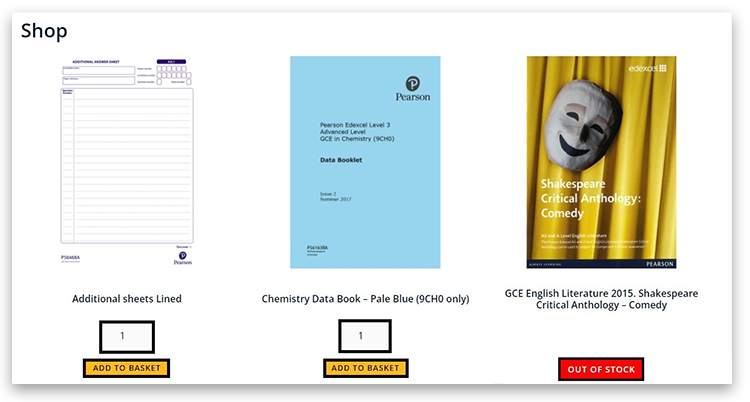
Please note: If an item is out of stock, it will appear in red, and you will be unable to add it to your cart:
4. When items have successfully been added to your cart, you will see a preview on the right-hand side of your screen. Click on ‘Continue Shopping’, ‘View Cart’ or ‘Checkout’ to proceed:
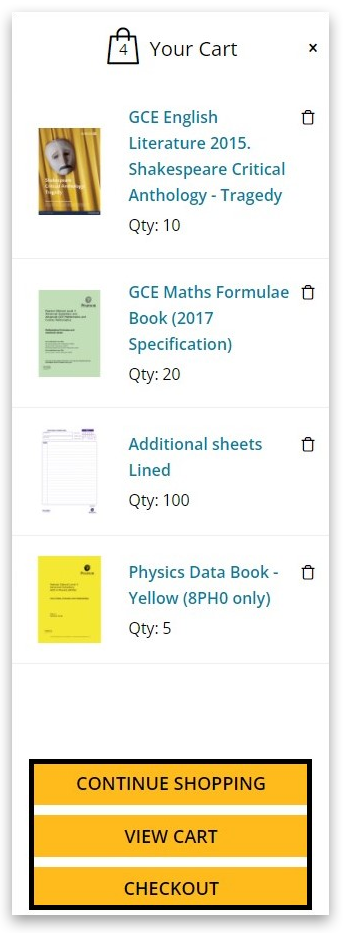
5. In the ‘Cart’ screen, you can delete items from your order by clicking on the cross in the red circle or increase or decrease the volume by using the up and down arrows and clicking on update basket:
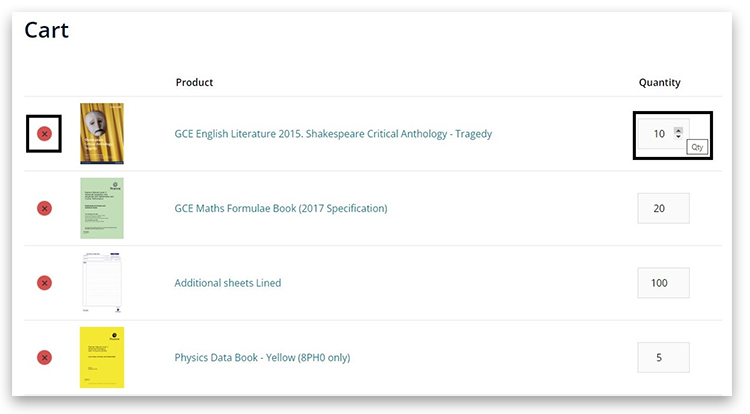
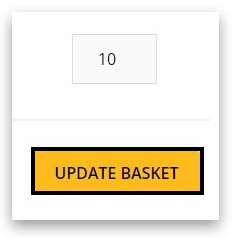
6. Once you are happy with your order, click on ‘Proceed to Checkout’ or select the ‘Checkout’ option at the top of the screen:

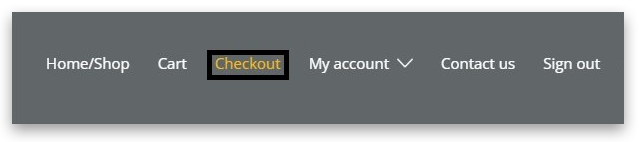
7. Add your name and address to the 'Checkout' screen and click on ‘Place Order’:
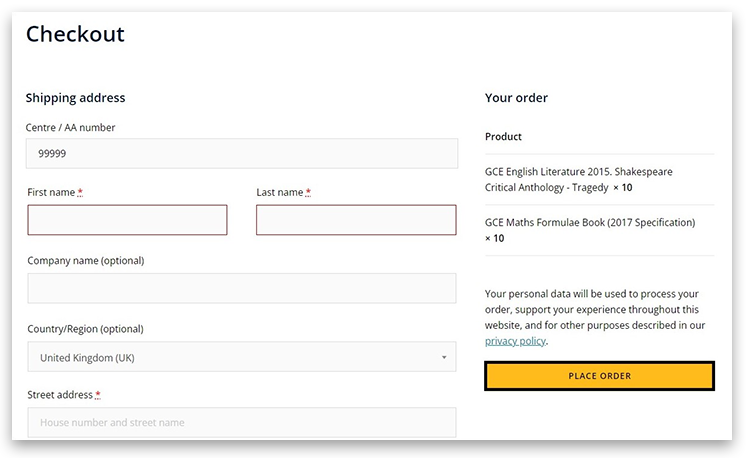
Please note: You will not be charged for ordering items on the Pearson stationery website.
8. You will get confirmation on the screen that your order has been received with your order number. You will also receive a confirmation email with your order number and details.
You can also use the options under 'My account' to view your order details:
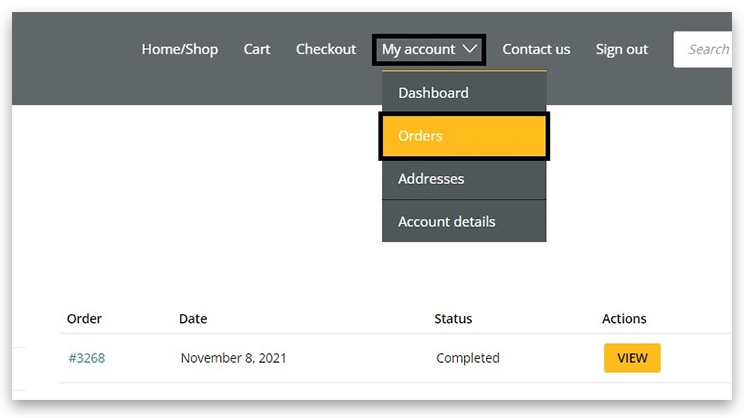
9. You can edit your address details within 'My account' should you wish to ship stationery items to an
alternative address or subsite:
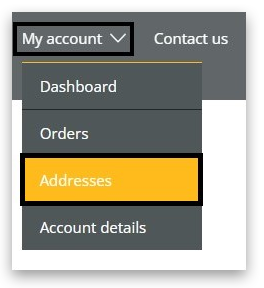
Related Article:
Accessing and creating an account on the new exam/centre stationery website



