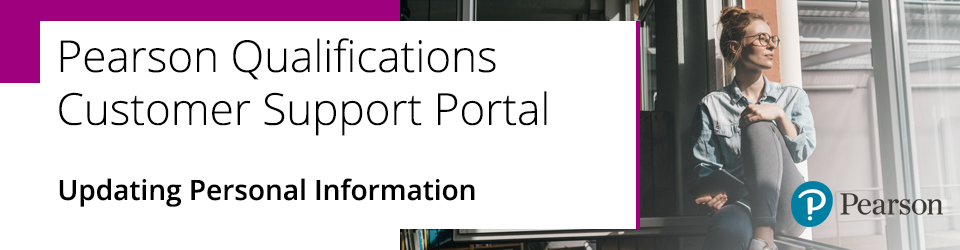
When you sign-in to the Pearson Customer Support Portal, you will be presented with a 'Welcome' message if you have not set your Personal Information.
By capturing key information about your 'Role' we can tailor your experience of the support portal. Providing this information enables us to ensure you can locate up-to-date support easily, when you need it.
When you have completed the fields, please click 'Save & Continue' to return to the portal:
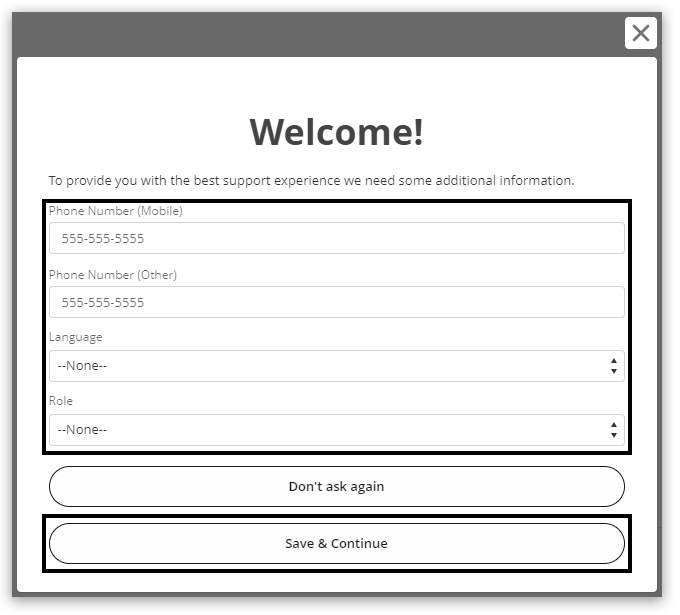
If you have not set some of this information (or clicked 'Don't ask again') and would like to update your personal information, please follow the steps shown below:
1. On the Pearson Support Portal, if you are not already signed in, click on the 'Sign In' link at the top right of the screen:
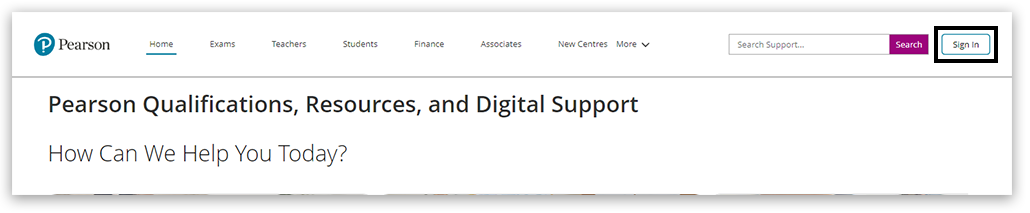
2. If you already have sign-in credentials, you can use those. If you haven't already created an account on the Pearson Support Portal, please follow the Pearson Support Portal: Creating An Account guidance:
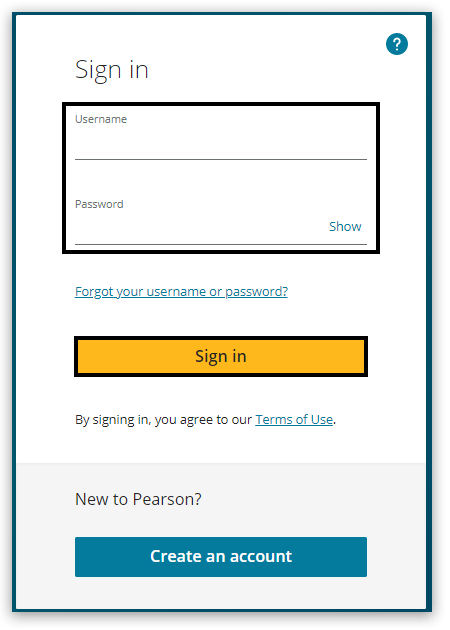
3. If you are not presented with the 'Welcome' message, click on your name in the top right corner of the page, and select 'Personal Information':
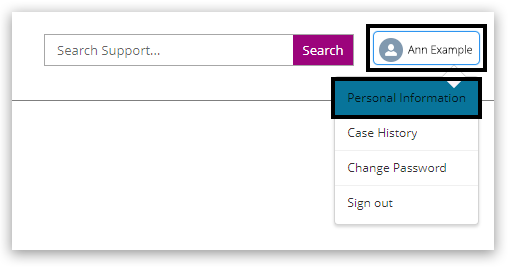
4. Complete the information in the boxes provided. By setting your 'Role' your home page will be updated to match your selection. Click 'Save' once completed:

5. Once you have clicked 'Save' at the bottom of the page, you should see a pop-up message confirming that your information has been saved. Click Ok to close the message:
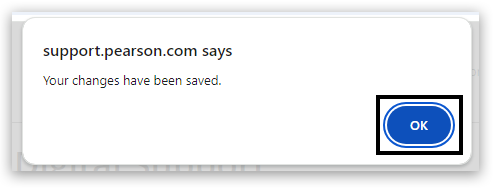
Back to Pearson Support Portal: Getting Started



