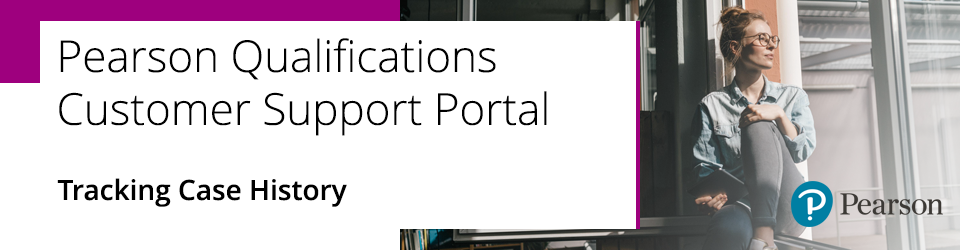
When you submit your cases, you can view each one in your case history. This allows you to track the progress of your query.
To view your case history, please follow the below steps once you are logged in to the Support Portal.
1. Click on your name and select 'Case History' in the top right corner:
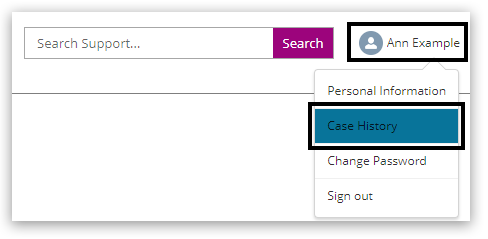
2. This screen will list every case you have submitted. You can click on the case number to open it and view the details:

3. The screen will show the details you submitted for your case and its status. A submitted case will initially have the Status 'New' and will change once allocated to the relevant support team, to 'In progress':
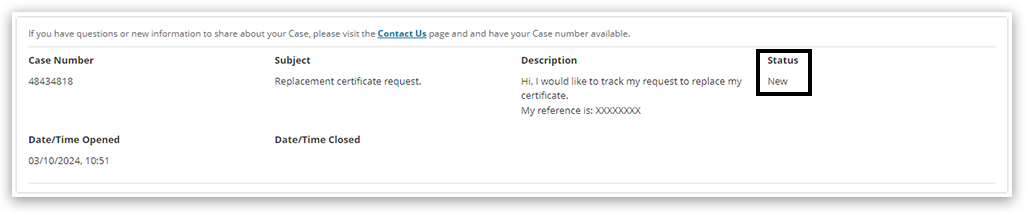
Please note: We aim to get back to you within 2 working days, either with the resolution or to update you on our progress. Some queries may take longer to resolve, such as:
- Pearson Associates (contracts, deployment & allocation) - 3 Working days
- Special Considerations - 5 Working days
- Students & Parent queries - 5 Working days
- Complaints- 10 Working days
If a case has been closed for more than 14 days, but you need to reply or add something, please create a new case record and quote the original case reference number.
Back to Pearson Support Portal: Getting Started index page.
Back to Exams Officers & Administrators main index page.



