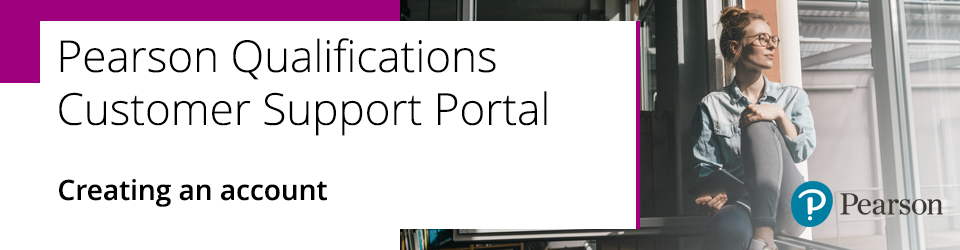
1. On the Pearson Support Portal, click on the 'Sign In' link at the top right of the screen:
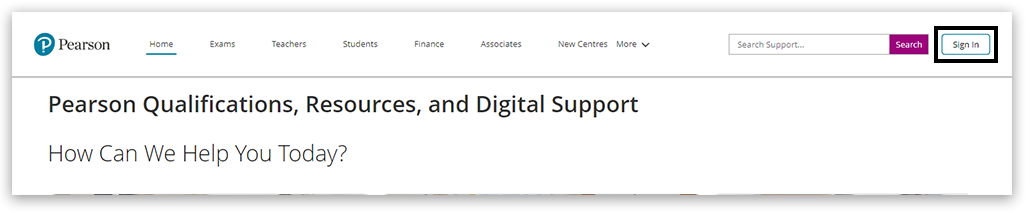
Please note:
If you work in an Edexcel Approved centre, please use your Edexcel Online login details to sign in; if you do not have an Edexcel Online account, please see your Exams Officer/Centre Administrator, who will be able to create one for you.
If you are a Pearson Assessment Associate (Examiner), please use your Edexcel Gateway login details to sign in.
For support signing in using your existing Edexcel account details, please see: Pearson Portal Authenticator.
2. If you do not have an Edexcel account, click on the 'Create an account' link at the bottom of the screen:
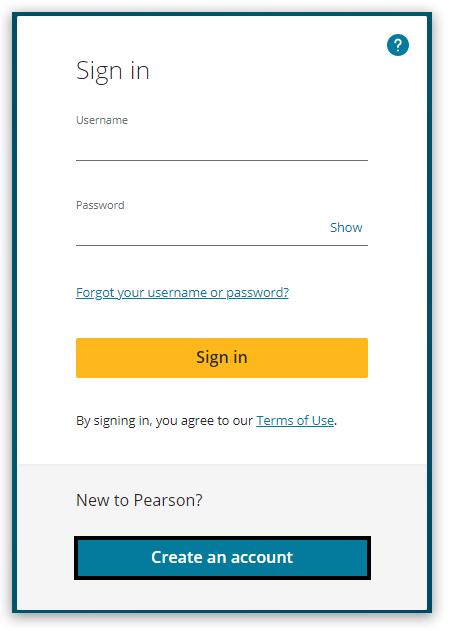
3. Complete the fields and click 'Create account':
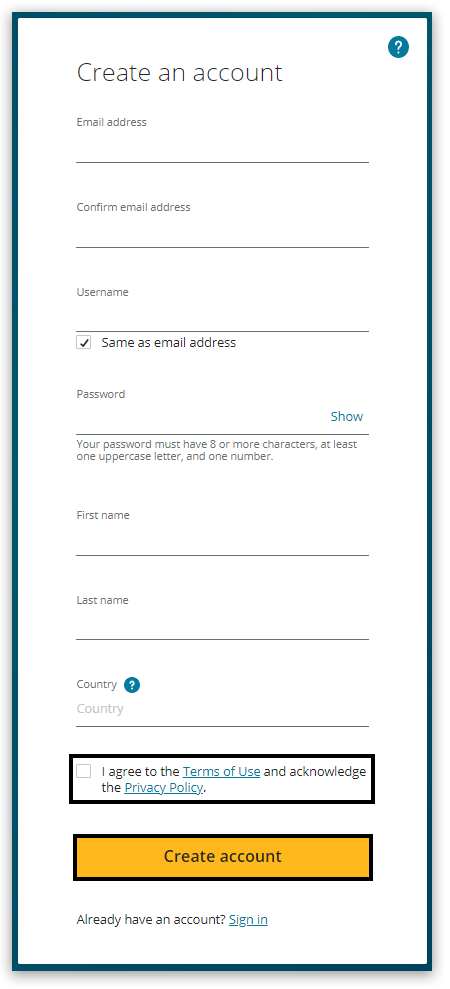
4. You will see a confirmation message that you have been sent a verification email. Do not click 'Get started', before you have clicked the link, or you will receive an error message:
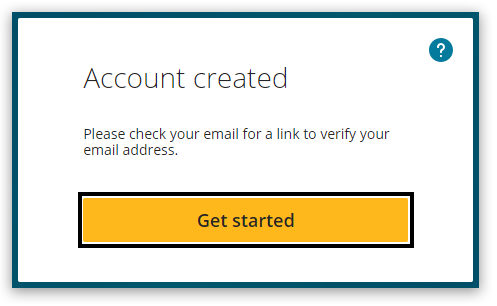
5. Go to your email inbox to find the email you've been sent from 'notifications@pearson.com' with a subject line of 'Verify your email address for your Pearson Account'. Click 'Verify':
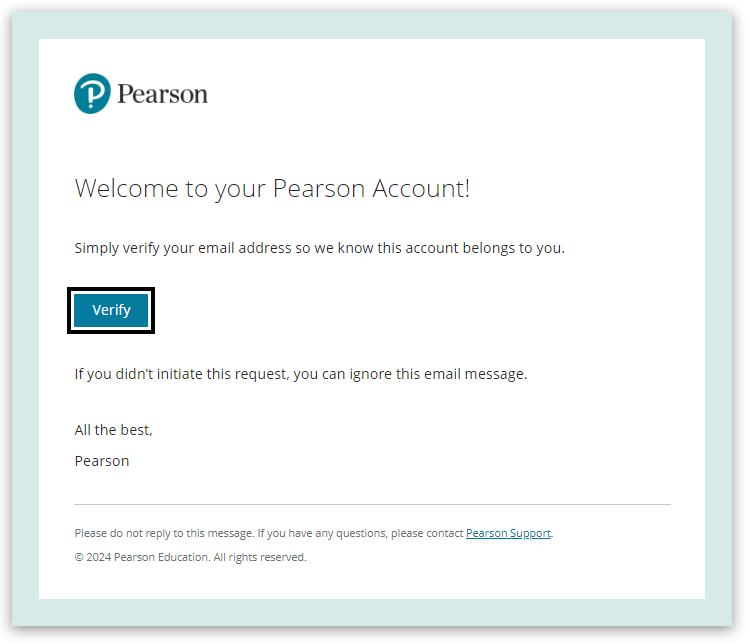
6. You will be taken to the Pearson sign-in page. Use your new details to sign in:
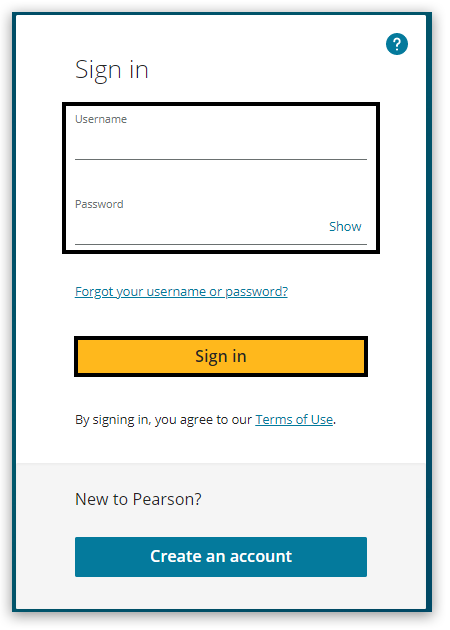
7. You will now be presented with a box to provide your contact details, language preference and confirm your 'Role'. By setting your role, you will be presented with a dedicated home page each time you sign in.
The roles available are:
- Administrators and Exams
- Teachers and Educators
- Students, Parents and Carers
- Finance Officers and Orders
- Assessment Associates
Once completed, click 'Save & Continue' to complete the registration process:
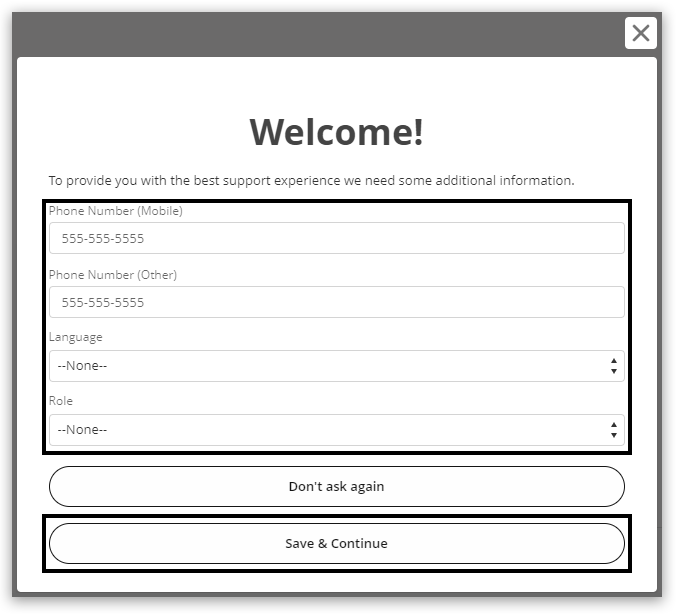
Back to Pearson Support Portal: Getting Started index page.



