Turnitin is a tool within Pearson Progress that checks the legitimacy and authenticity of a learners work. Turnitin can check cited sources within a learner's uploaded assessment to help avoid plagiarism.
When you create a BTEC assessment in Progress you can select the Turnitin similarity checker to run a report when learners upload their work for an assessment. You can choose whether to automatically share it with learners, or do so later.
Please select form the options below:
How to connect and disconnect Turnitin
Please follow the step-by-step demonstration below:
1. Login to the Pearson Progress from the Home Page:
2. Click on the 'Centre Management' tab from the menu on the left which will take you to the Centre Profile page:
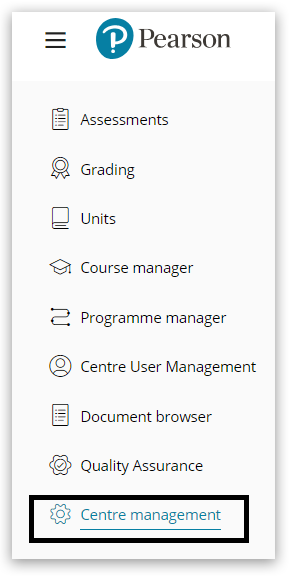
3. Click on
'Integrations':
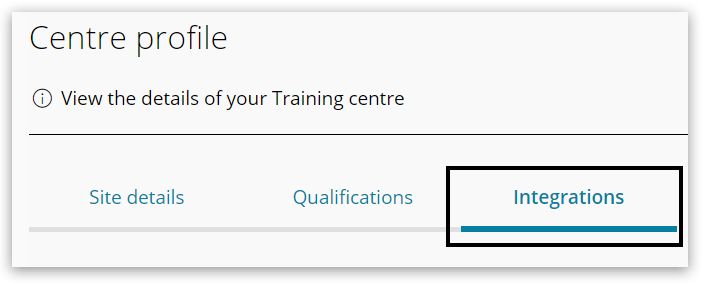
4. Click
'Connect' which links the centre to Turnitin:
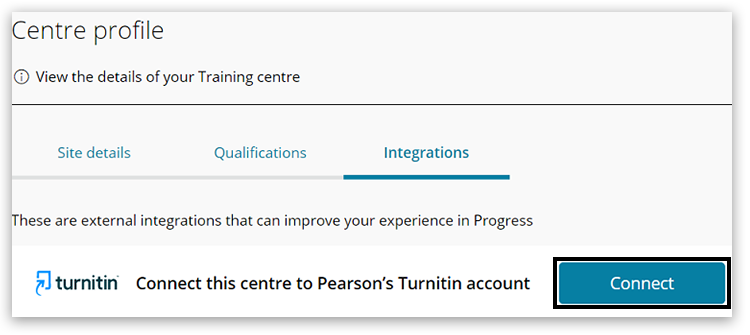 5. The connection status is displayed in the bottom right corner. To disconnect, click the 'link' icon:
5. The connection status is displayed in the bottom right corner. To disconnect, click the 'link' icon: 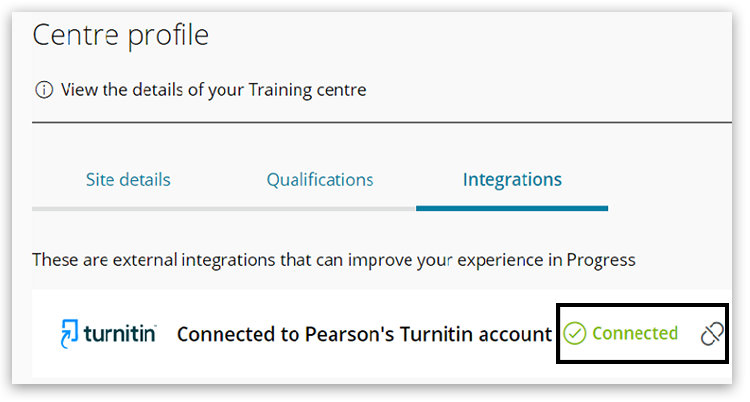
Please note: You can go back into the Progress system at a later time and connect the centre again.
Back to top
How to add Turnitin to an assessment
1. Log into Pearson Progress, and create your assessment. Click 'Assessments' in the left hand menu. Then click 'Create and Plan an Assessment':
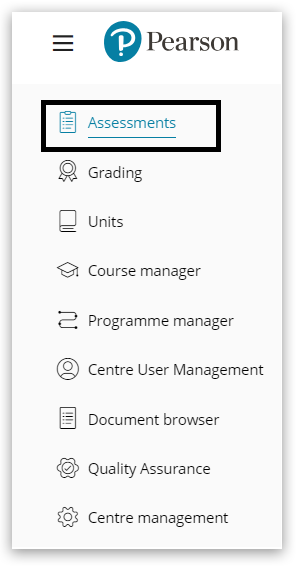

2. When you reach the 'Details' page, locate 'Turnitin Originality Checker' at the bottom of the page. Using the sliding buttons on the right, you can activate the 'Turnitin plagiarism checker'. You can also choose to display the 'Turnitin plagiarism report' to learners:

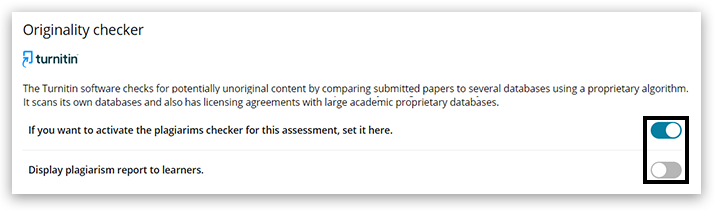
3. Complete the remaining steps on the summary page to complete your assessment.
Back to top
Back to Pearson Progress:
Information And Support index page.



