1. Log onto Pearson Progress and click on 'Course manager':
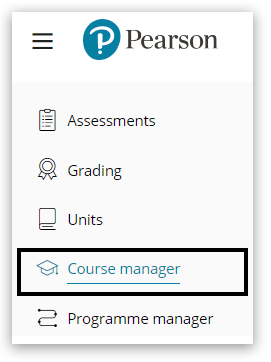
2. Use the 'Filter' option or 'Search' tool to locate the course you wish to transfer learner(s) from:
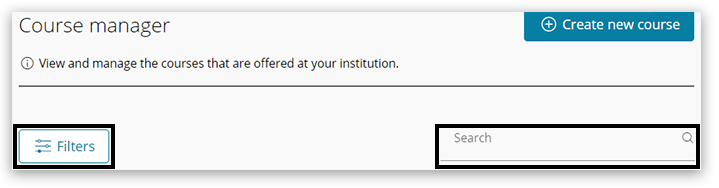
3. Once you have located the correct course, click on the 'three dots' icon on the right hand side and then click 'Transfer learners from this course':
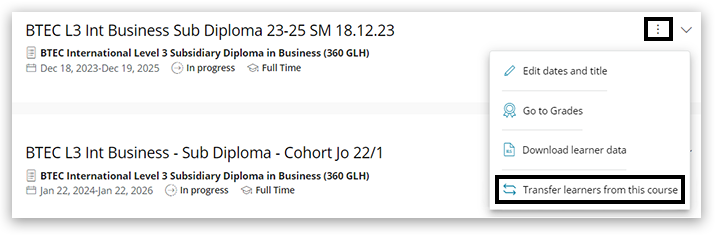
4. The Learner Transfer Wizard screen will open, telling you which course you are transferring learners from. Click 'Start':
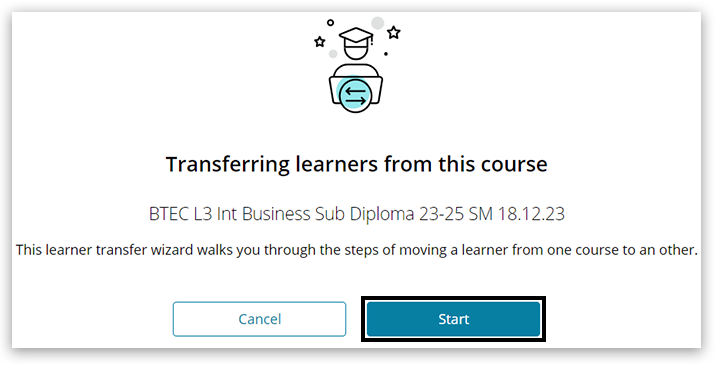
5. Select the learner(s) you wish to transfer from this course by clicking the '+' icon to the left of their name:
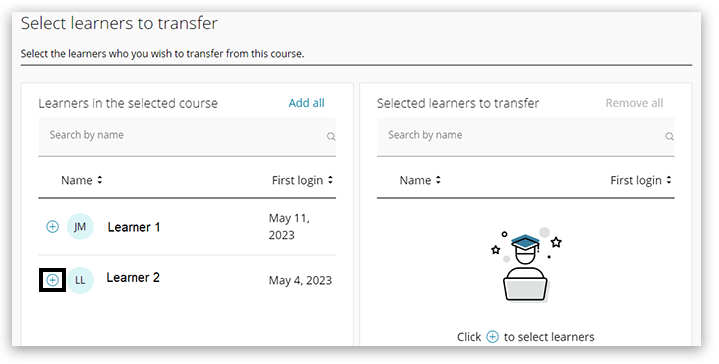
6. This will move the learner(s) to the right hand side of the screen to the 'Selected learners to transfer' column:

7. Once the learner(s) you wish to transfer are all showing in the 'selected learners to transfer' column, click 'Next':
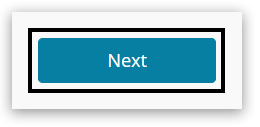
8. Locate the course you wish to transfer the learner(s) to, then click 'Select':
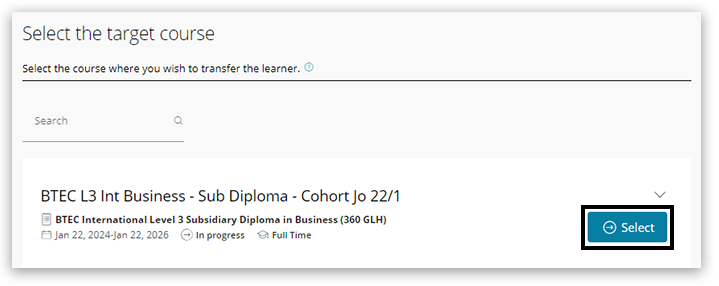
9. Pearson Progress will indicate which units can be transferred to the new course, click 'Next':
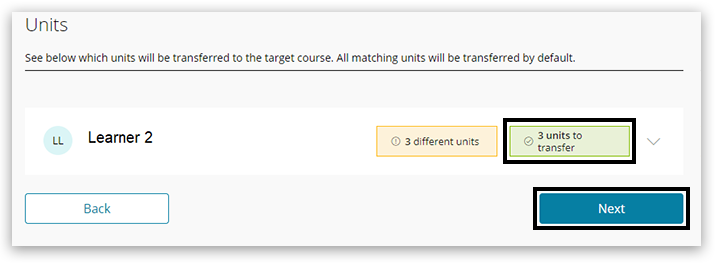
10. You will be provided with an overview of which learner(s) is being transferred, which course they are moving from and to and how many units are being transferred. Click 'Finish':
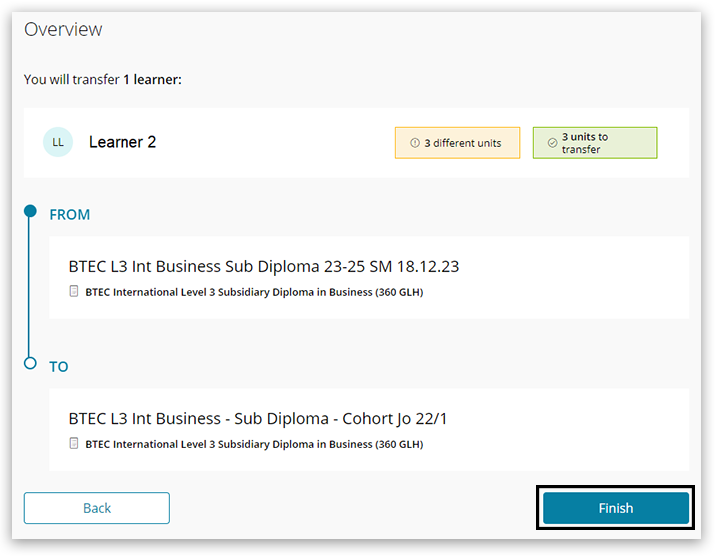
11. You will receive a final message to check the transfer details, click 'Transfer Learners':
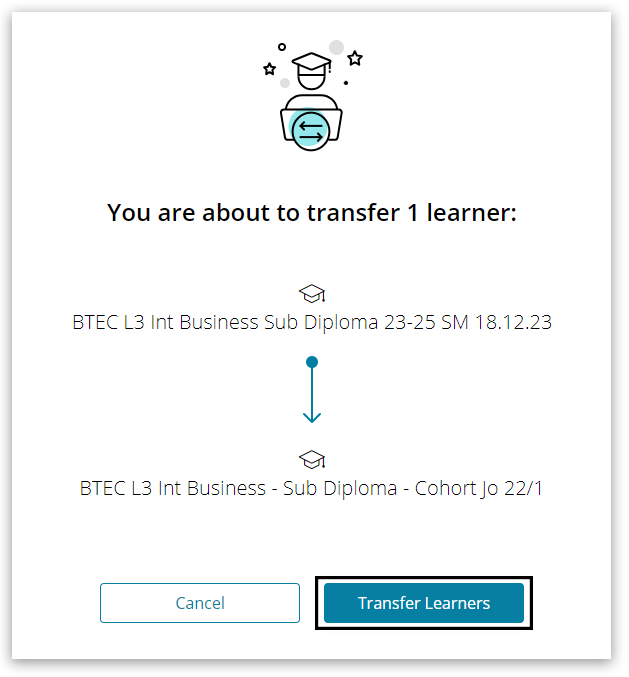
12. You will receive a 'transfer complete' confirmation, click 'Got it' to close:
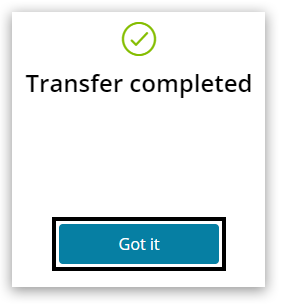
Back to Pearson Progress: Information And Support index page.



