Centre staff can easily track which units learners have completed and see individual and overall unit grades. Pearson Progress automatically calculates this for you.
1. Log into Pearson Progress and click on 'Grading':
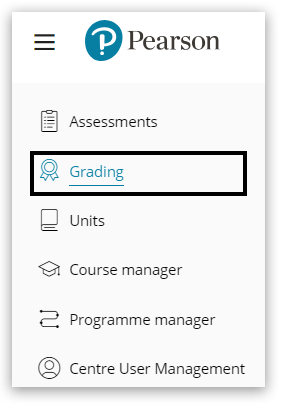
2. Use the filter option or search tool to locate the course you wish to view. Once you have located the course, click 'Select':
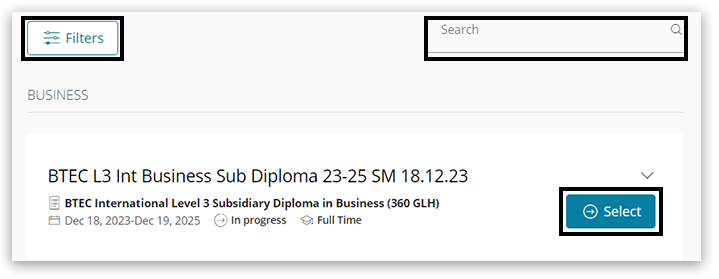
3. Once you select the course, you will be faced with two options 'Summary view' and 'Unit view', both are explained below:
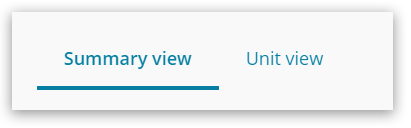
Summary View
4. Summary view can be used to view a list of all of the learners within that course. The table shows a vertical list of learners and their individual unit grades listed to the right of them horizontally, the scroll bar can be used at the bottom to view more units:
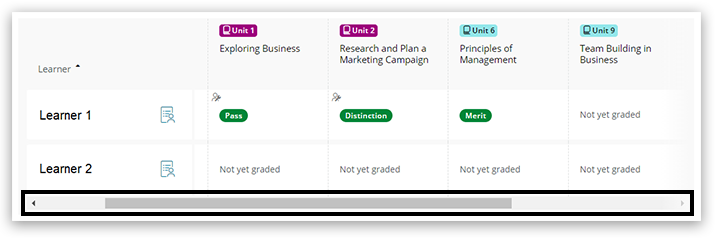
5. The 'Edit grades' button can be used to manually add unit grades to a learner who has completed units before being added to the Pearson Progress platform. Click 'Edit grades' to add individual unit grades. Please note: you must obtain learner work to evidence this for internal verification processes:
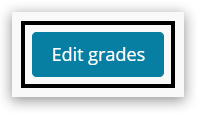
6. Select the grade(s) you wish to manually add, then click 'Save':
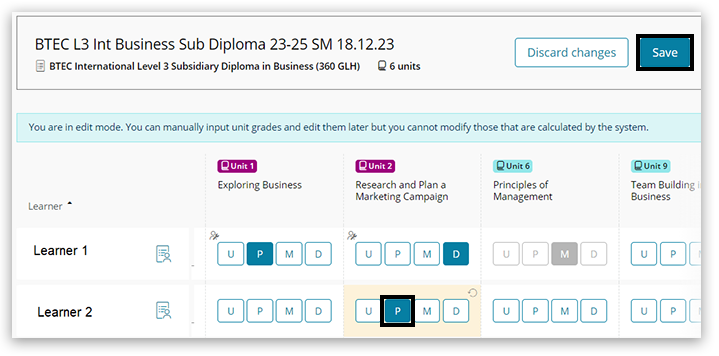
7. To get a more in depth overview of a learners achievement and progress, click the icon to the right of their name:
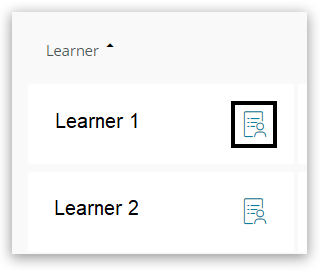
8. A 'Course Progress Details' screen will open, showing you more information such as the percentage of the course completed by that learner. You can also expand each unit to view grades, learning aims and feedback provided to the learner:
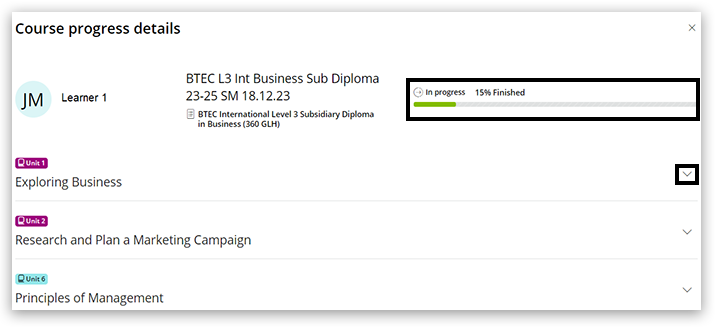
Unit View
9. Unit View can be used to filter by individual unit, select the unit you wish to view from the drop down list, then click 'Show':
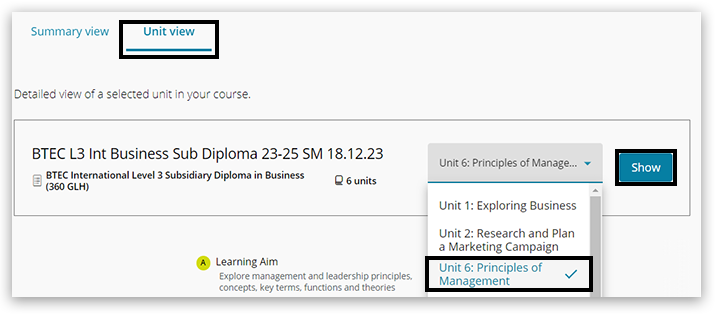
10. This table now shows each learner and which learning aims they have 'met' and 'not met':
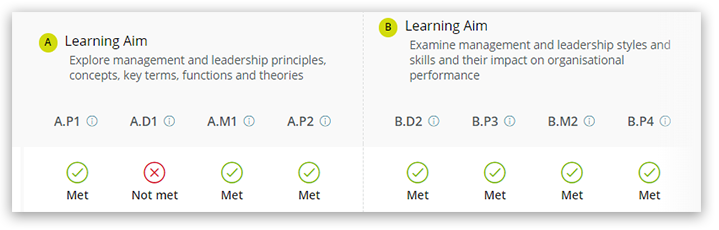
Back to Pearson Progress: Information And Support index page.



