Please select from the options below:
Reviewing evidence
Note: Centre staff who have been added to assessments will be notified via email when a learner has uploaded work for marking.
1. Log in Pearson Progress and click 'Assessments':
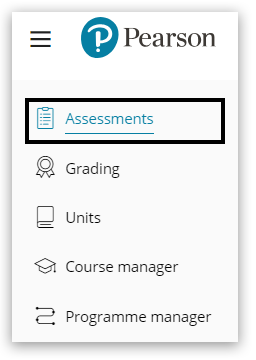
2. Locate the assessment you wish to mark and click the tile:
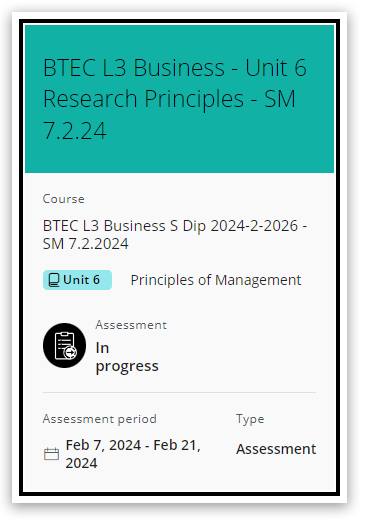
3. Click on 'Learners & Evidence'. Here you will see a list of learners who have been assigned this assessment. Click 'See evidence' to view an individuals work. You can also click 'Download all evidence' to download all available learner work to view offline:
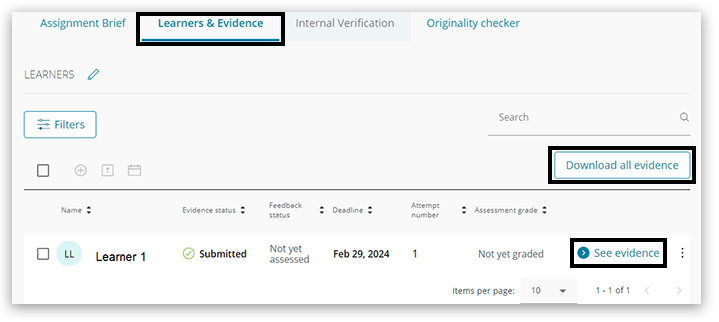
Back to top
Marking and giving feedback
4. You will be able to move between learner evidence using the back and forward arrows in the top right, view any document(s) the learner has uploaded, view the Turnitin report and the learning aims for the assessment:
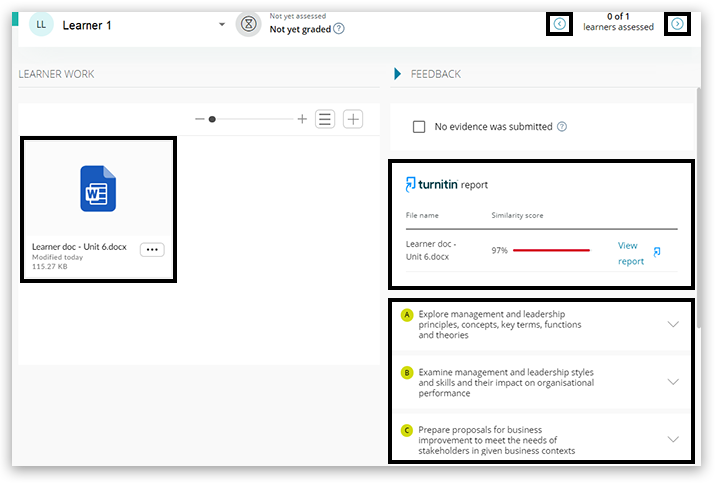
5. Click on the 3 dots icon on the uploaded document, to download (view offline) or 'preview' to mark now:
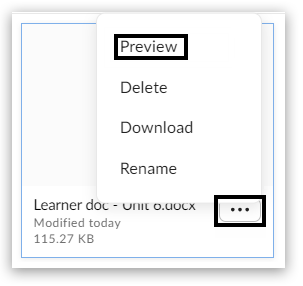
6. You can use the 'annotations' and 'comments' tools to add feedback directly to the document:
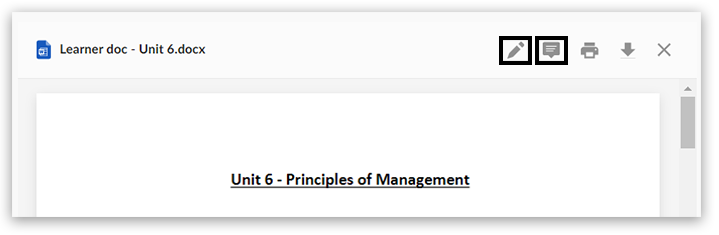
7. Once you have reviewed the work, you can mark each of the learning aims as 'Met' or 'Not met', by clicking the arrow on the right side of the page and expanding each of the learning aims:
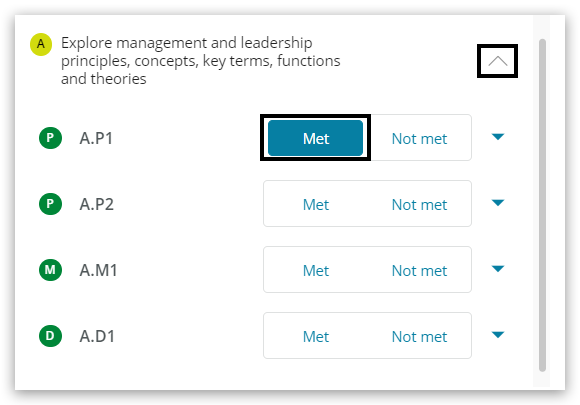
8. If any learning aims are marked as 'Not Met', you will be required to complete a free text box to provide constructive feedback. If you 'Allow evidence resubmission' by adding a tick to the box, you will be required to set a resubmission date for the learner:
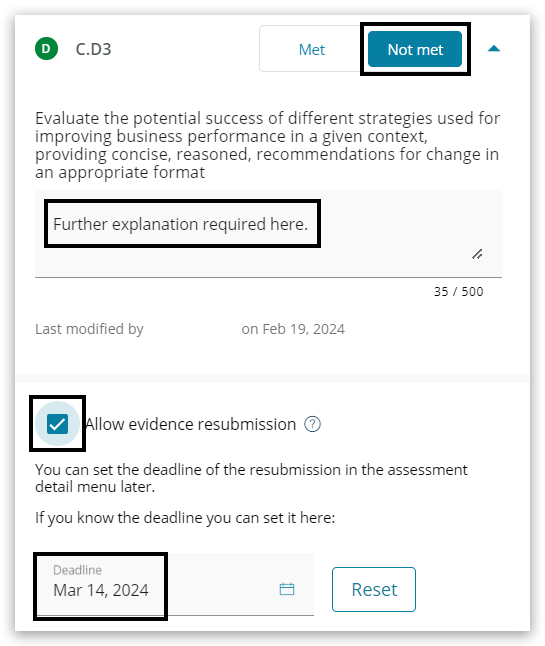
9. Once all learning aims have been marked, there is a free text box for a general comment. Next click the declaration before clicking 'Save feedback':
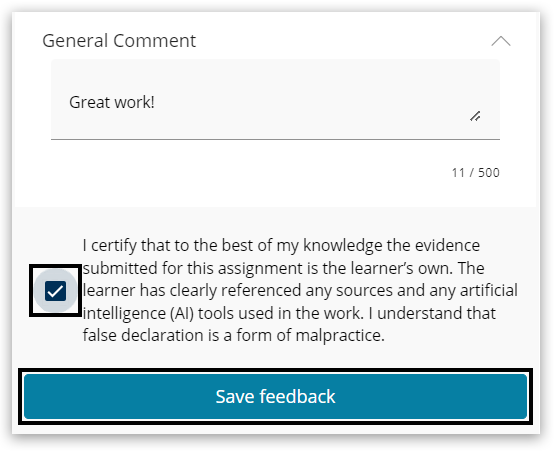
10. The learner will then be notified via email that their work has been marked.
Please note: Grades will not be issued to learners until all of the necessary internal verification processes have been carried out and the grades have been issued on Pearson Progress.
You will be taken back to the 'Learners & Evidence' screen whereby you will now see the learners feedback status as 'Assessed':
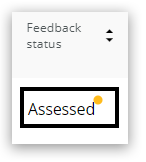
Back to top
Non-submission
Once the assessment deadline has passed, learners cannot submit or change the evidence submitted.
If the learner has not submitted work, you should check 'No evidence was submitted'; if you allow the learner to submit their work late (with an extension), then you must un-tick this to allow it to be assessed. The learner can be removed from the assessment if their plans have changed:
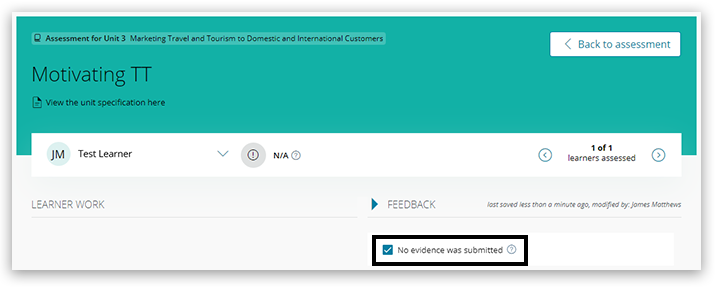
Back to top
Resubmissions
The assessor can check the box to allow a re-submission if any criteria have not been met, providing the learner:
- submitted on time
- the work was fully and properly authenticated
- can work independently to improve the work:
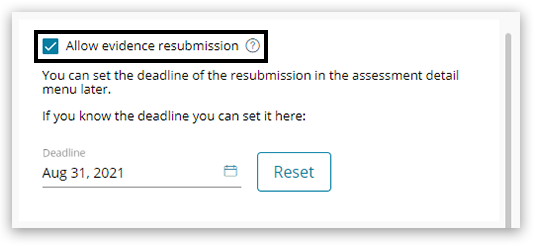
Back to top
Back to Pearson Progress: Information And Support index page.



