Setting up a course will enable you to create groups of learners, allocate teachers and set and mark assignments. You will need to ensure you have created a programme template before you create a course.
Please select from the options below to view instructions and steps:
- Click on 'Course manager' and then the 'Create new course' button:
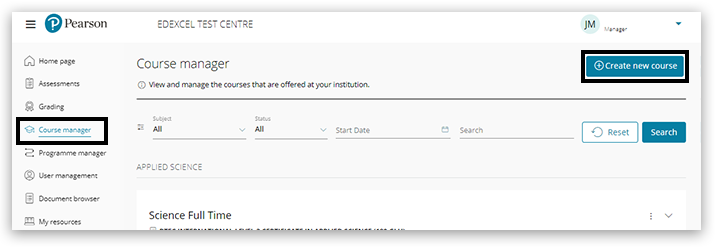
- Scroll down to find the correct programme template for your new course and click the 'Select' button:
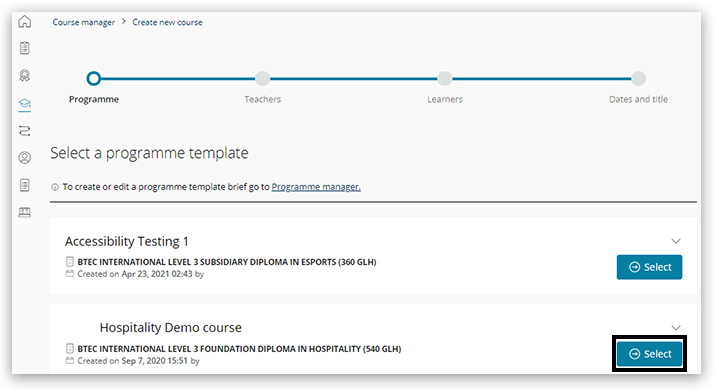
Back to top
- You can search by name or scroll down the list of teachers.
Please note: Teachers will only be listed if they have set up a Pearson Progress account.
Once you've located the correct teacher, click on the '+ icon' on the left to add them to the course. If teachers have been incorrectly selected, click on the '- icon' on the right to remove them from the course.
Click the 'Next' button once complete. If you don’t yet know the teachers taking part in the course, click on the 'Next' button to skip this step; you can add teachers later.
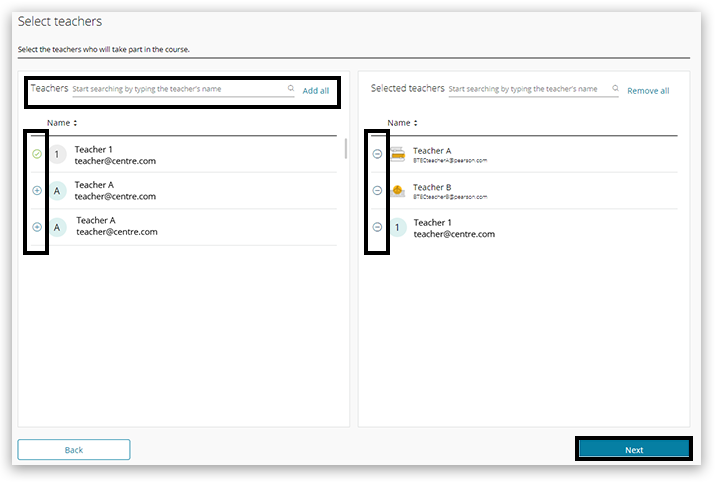
Back to top
- You can search by name or scroll down the list of learners.
Please note: Learners will only be listed if they have set up a Pearson Progress account.
Once you've located the correct learners, Click on the '+ icon' on the left to add them to the course. If learners have been incorrectly selected, click on the '- icon' on the right to remove them from the course.
Click on the 'Next' button once complete: If you don’t yet know the learners taking part in the course, click on the 'Next' button to skip this step; you can add learners later:
Important: Your learners must also be registered in Edexcel Online (EOL) so that Pearson’s external Quality Assurance process is triggered. This should be done within 60 days of starting a BTEC course.
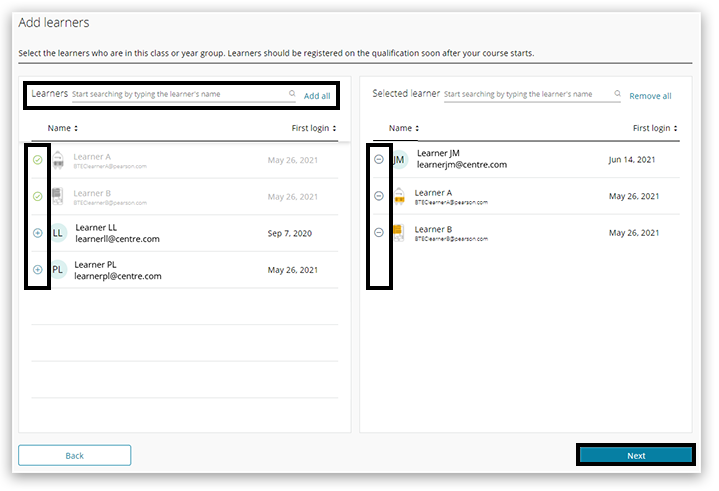
Back to top
- Set the following criteria:
-
- Course duration: use the calendar to add start and end dates.
- Study mode: use the drop-down menu to select the course time (e.g. Part Time, Full Time).
- Course title: give your course a meaningful title (e.g. Sport part-time 2021 class B):
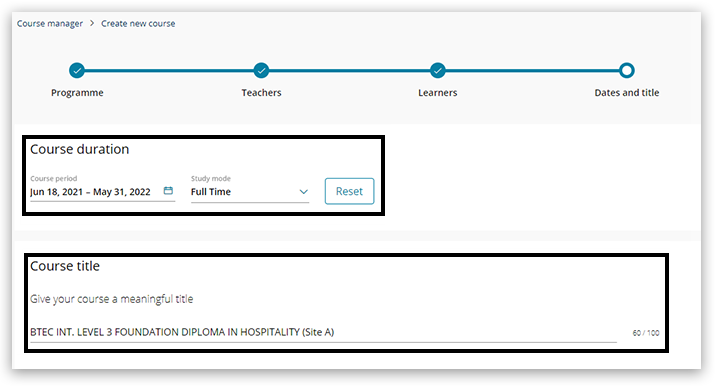
Back to top
- Click on 'Save as draft' to return to the course later for any additional amendments or click on 'Save and publish' to complete the course creation process:
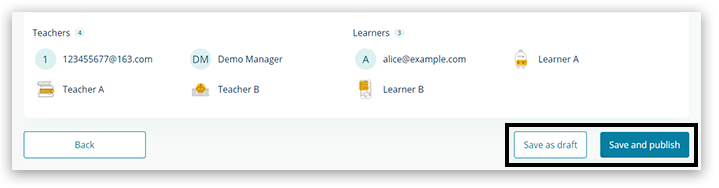
Back to top
Back to Pearson Progress: Information And Support index article.



