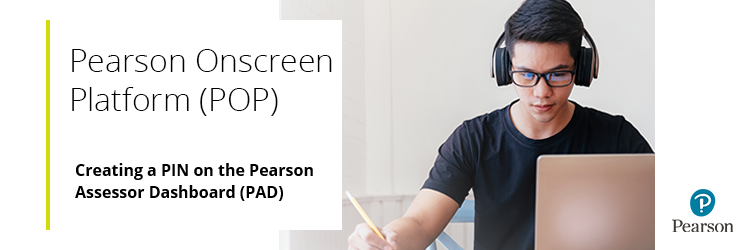
Pearson Onscreen Platform (POP) - Creating a PIN on the Pearson Assessor Dashboard (PAD)
The first time that a user logs on to the Pearson Assessor Dashboard (PAD) you should generate a PIN. You do this by clicking the dropdown menu in the top right of the screen, then selecting 'Generate PIN'.
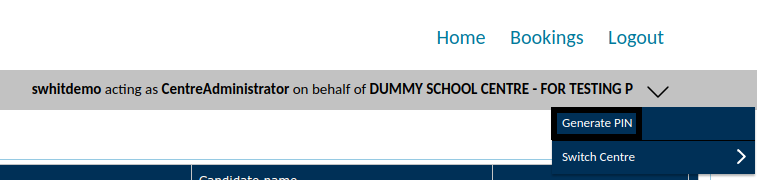
You can also see your existing PIN on this screen.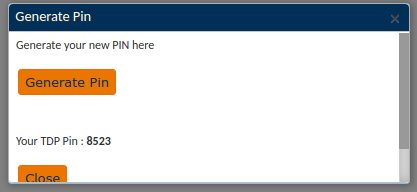
The PIN is required to start a test for a learner. This is to ensure the security of the assessment, your PIN should not be shared with anyone.
Related Articles:
Pearson Support Portal: Creating An Account
Pearson Support Portal (Staff at Centres & Associates): Creating A Case Record
Pearson Onscreen Platform (POP) Support Index



