|
Apart from examinations staff EOL accounts you can update your own EOL account at any time by clicking on the 'My account' link at the top of the page. If you have the 'User accounts' profile, you will also be able to update other users' accounts. This could be anything from changing an email address or phone number to adding or removing levels of access.
To update another user's account, hover over the 'Centre accounts' menu and you will see the 'List accounts' option which will allow you to see all registered users. Once you've found the account you want to update, click on the email address to bring up the details. Make the changes you require and select 'Submit'.
Please note that if you change a user's email address, the new address becomes the user's EOL username immediately.
If you need to amend a detail on an EOL account or add a point of contact, please see the below steps once you have logged in to Edexcel Online.
1. Select 'Centre Accounts' on the left side menu, then select 'List Accounts':
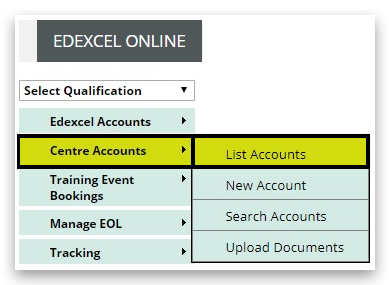
2. The initial accounts displayed will be limited to the following role descriptions:
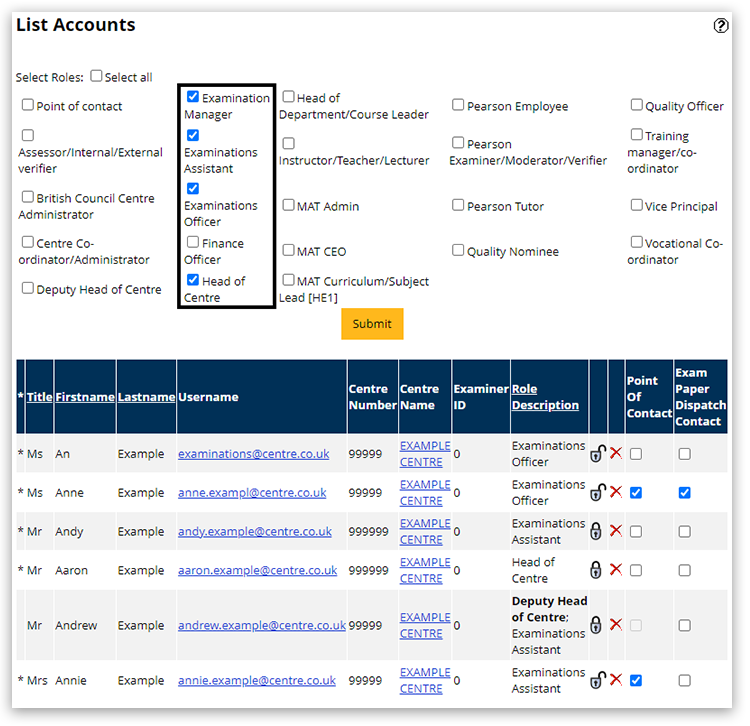
3. To display all current accounts, tick the box next to 'Select Roles', then click 'Submit':
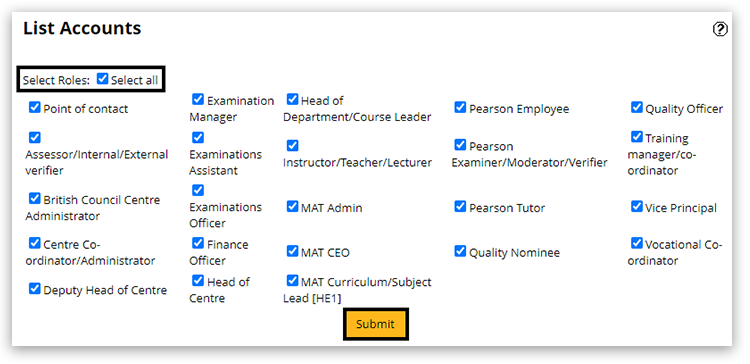
4. Scroll the page to locate the account you wish to amend and click on the email address/Username:

5. Make the necessary amendments to the remaining details.
6. Once you are happy, scroll down to the bottom and click on 'Submit':
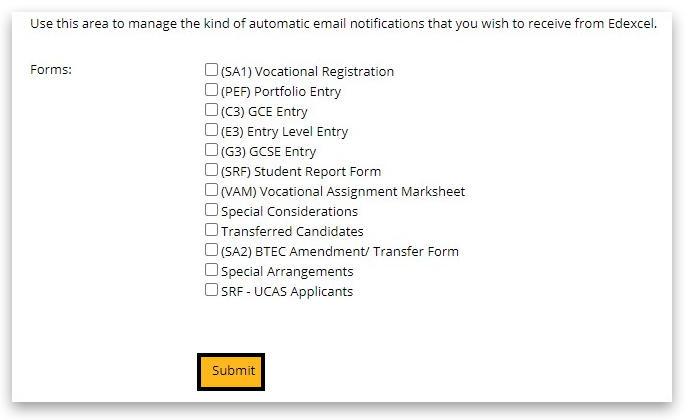 | 


