| FAQ | 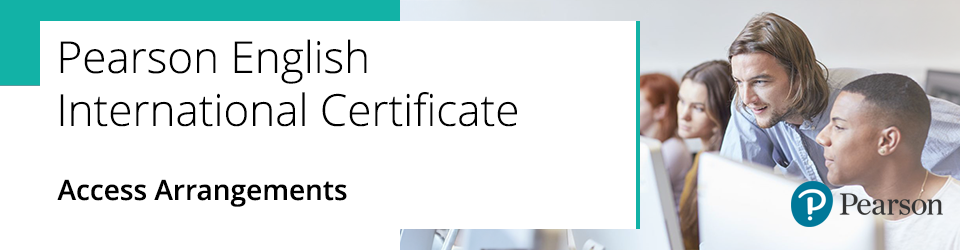
Before an examination or assessment, you can apply for access arrangements on behalf of a candidate with special needs. Access arrangements aim to meet the particular needs of an individual candidate without affecting the integrity of the assessment.
For more information please select from the following options:
What are access arrangements?
Access arrangements allow candidates with special educational needs, disabilities or temporary injuries to access the assessment. They allow candidates to show what they know and do without changing the integrity or the demands of the assessment, for example, by using a reader or scribe.
Access arrangements are approved before an examination or an assessment.
Access arrangements are the candidates normal way of working. The arrangements are not there to give candidates an unfair advantage but to put all candidates on a level playing field to demonstrate their skills, knowledge and understanding.
Some examples of Access Arrangements are:
- Extra time
- Practical assistant
- Computer reader
- Scribe
- Bilingual dictionary
For more detail, please see chapter 5 of the JCQ guidance on Access Arrangements and Reasonable Adjustment booklet.
|
What are reasonable adjustments?
Reasonable adjustment can help reduce the effects of a disability or difficulty that puts the learner at a substantial disadvantage in an assessment.
Reasonable adjustments cannot affect the integrity of assessment outcomes or give the learner an assessment advantage over other learners undertaking the same or similar assessments.
Reasonable adjustments should be agreed at the pre-assessment planning stage with the student; the arrangements should reflect the students 'normal' way of working within the centre or occupational setting.
Examples of reasonable adjustment:
- Adapting assessment materials
- Adaption of the physical environment for access purposes
- Adaption to equipment
- Assessment materials in an enlarged format of Braille
- Assessment material on coloured paper
- British Sign Language
- Changing or adapting the assessment method
- Changing the usual access arrangement
- Extra time, e.g. extension to assignments/coursework
- Supervised rest breaks
The arrangements set out in Chapter 5 of the JCQ guidance on Access Arrangements and Reasonable Adjustment document are the most common ones that are put in place.
|
Deadline dates for Access Arrangement applications for 2025/2026 exams
Centres are not allowed to proceed with arrangements without prior approval from Pearson.
Please ensure you make your applications by the below deadlines:
| Exam session | Deadline | | June 2025 | 24 May 2025 | | October 2025 | 13 September 2025 | | November 2025 | 11 October 2025 | | December 2025 | 15 November 2025 | | February 2026 | 17 January 2026 | | March 2026 | 28 February 2026 | | May 2026 | 18 April 2026 | | June 2026 | 23 May 2026 | | October 2026 | 12 September 2026 | | December 2026 | 07 November 2026 |
| |
The following options demonstrate the steps required for creating and managing applications for access arrangements via Pearson Access Arrangements Online (PAAO). Candidates must be registered for the Qualification required to enable an Access Arrangement Application to be created.
|
How to access PAAO
|
1. To sign in, please go to https://edexcelonline.pearson.com; you will be asked to enter your usual Edexcel Online credentials, and once you click sign in, a verification code will be sent to the Pearson Authenticator app.
For further information, including downloading the app to your mobile device and using it to complete the sign-in process. Please see Pearson Portal Authenticator for details.
2. You will then be directed to the EOL home page:
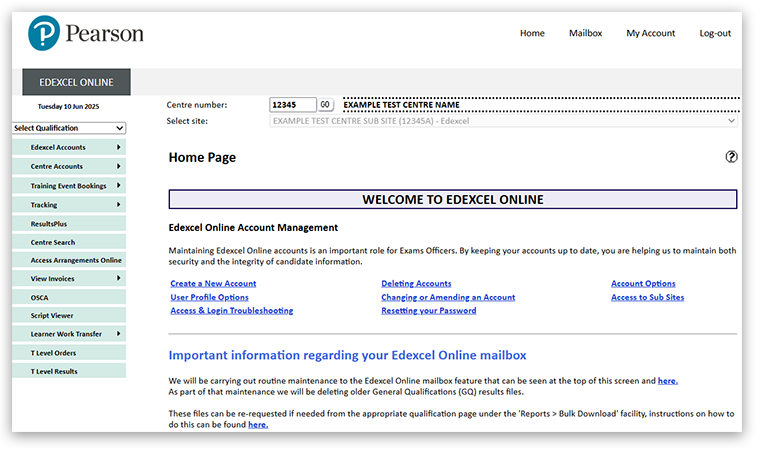
3. Select 'Access Arrangements Online' from the menu on the left side of the page:
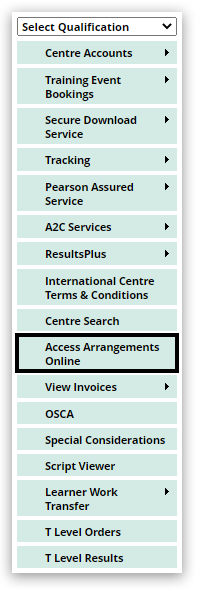
4. Click the link 'Pearson Access Arrangements Online' from the bottom of the page:
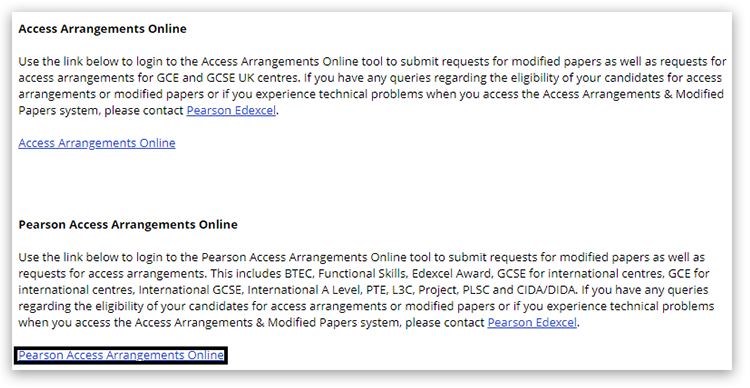
5. You will now be on the 'Centre Admin Portal' (CAP), where you can submit various applications and training guides.
Please note: If you ever complete a Form 8 (profile of learning difficulties), Form 9 or Form 8RF from here, please provide the reference number, which is provided within the 'Additional Evidence' section further into this process.
Select the 'Access Arrangements Online' option:
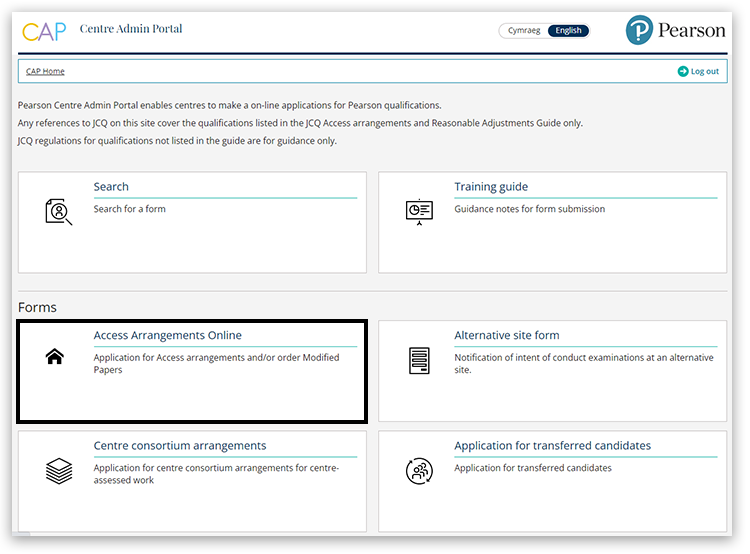
| |
|
Locating learners on PAAO for a new application
|
1. On the PAAO home page select 'Create Application':
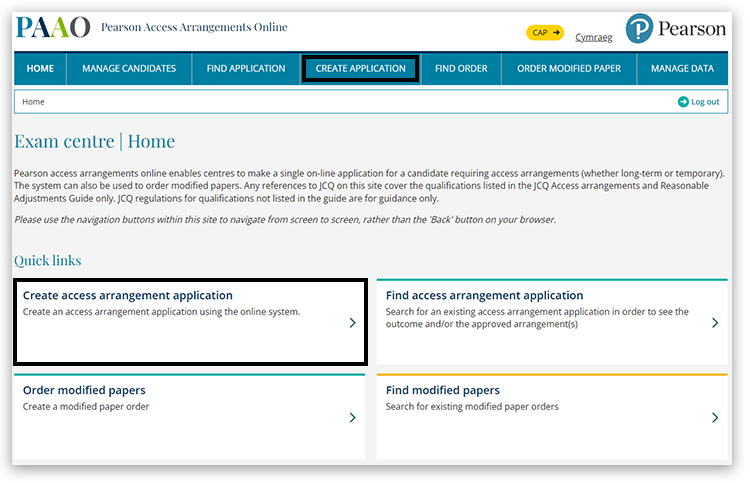
2. Select 'Pearson English International Certificate (PEIC)' from the list. Enter the candidate's name; you can refine further by year group or candidate number.
Please check that the correct centre number is displayed (this must be where the candidate was first registered), then press 'Search':
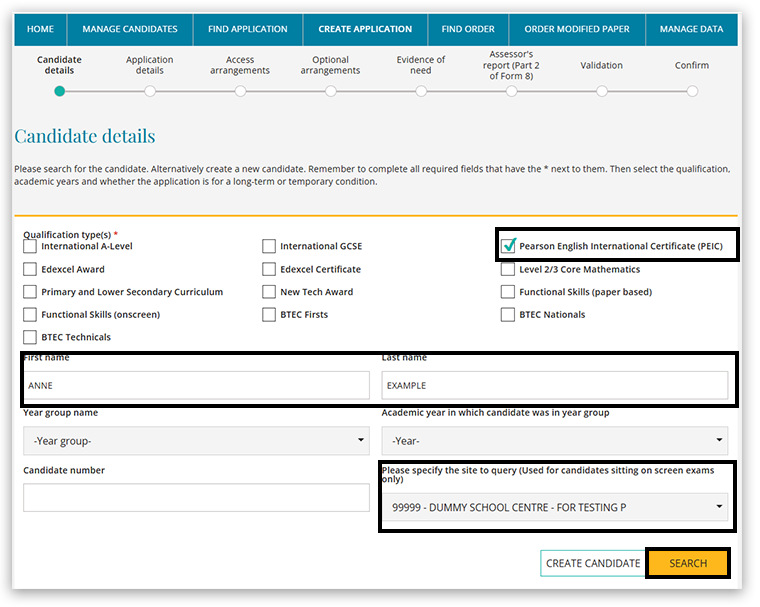
3. When the candidate appears at the bottom of the page, select 'New':
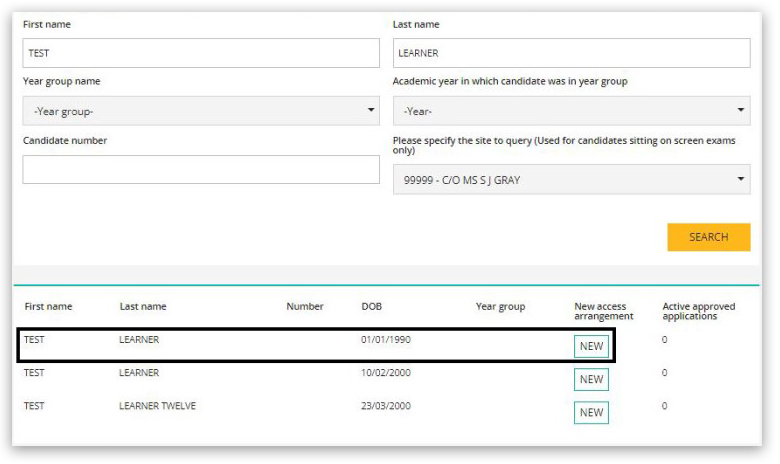
| |
|
Confirming the centre and academic year for selected learners
|
4. Select the required centre number (if your Edexcel Online account is linked to multiple sites, you will be asked to specify the Exams centre subsite(s), then select application duration and specific academic year.
Click 'Next' to proceed:
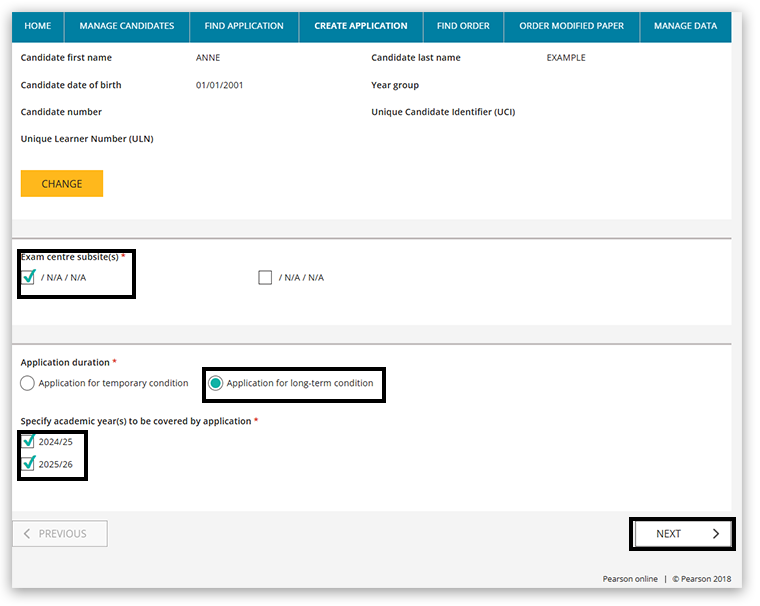
5. Select the required arrangement(s) and select 'Next'. In the below example, 'Extra time over 25%' and 'Computer reader/reader' has been selected.
If you cannot see what you need listed, select 'Other', and you will be able to state what is required further on in this process:
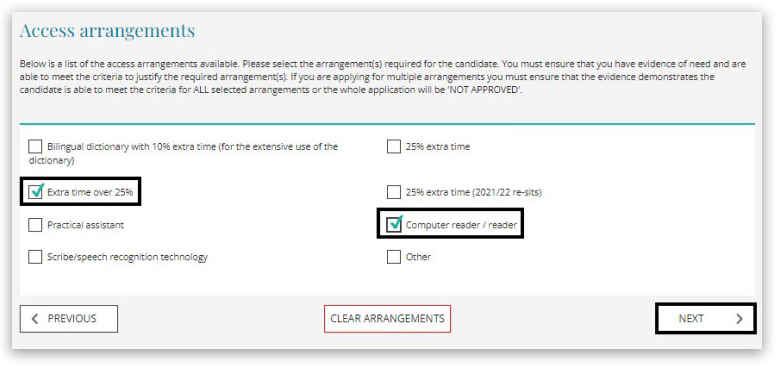
6. When you create applications, you will answer the Evidence of need questions based on your learners needs. The questions may differ depending on what access arrangements you selected in the previous step.
Where extra time over 25% has been selected in the previous step, state the correct amount of time required and answer the yes / no questions specific to the candidate, then select 'Next':
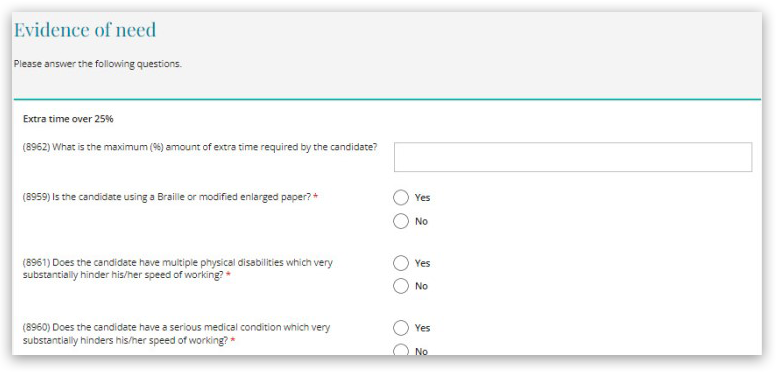
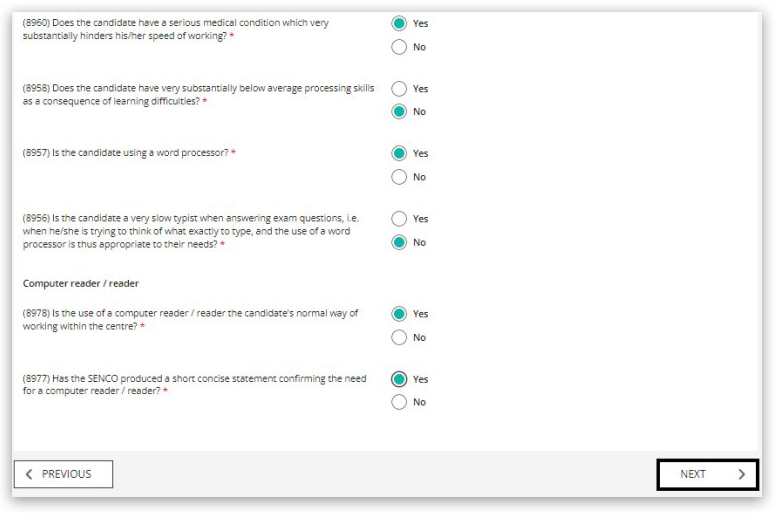
7. Once all answers to the validation questions have been entered, click on the 'Next' button to continue to the confirmation page:
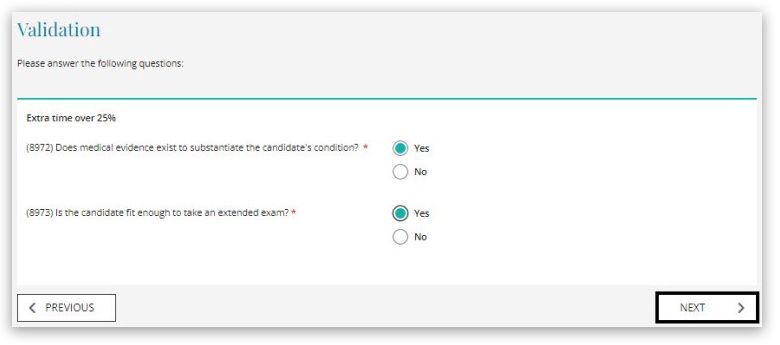
8. The next page will show the parts of the application you have created so far, enabling you to check that all the information is correct. If you find any errors, you can use the 'Previous' button in the bottom left corner to move back in the process.
Once you have checked all the information is correct, select 'Confirmation' and click 'Submit':
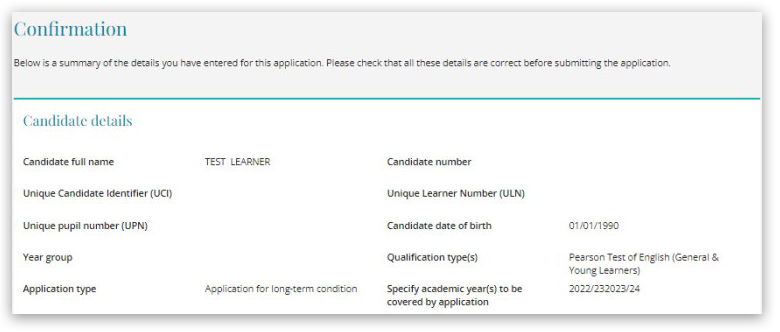
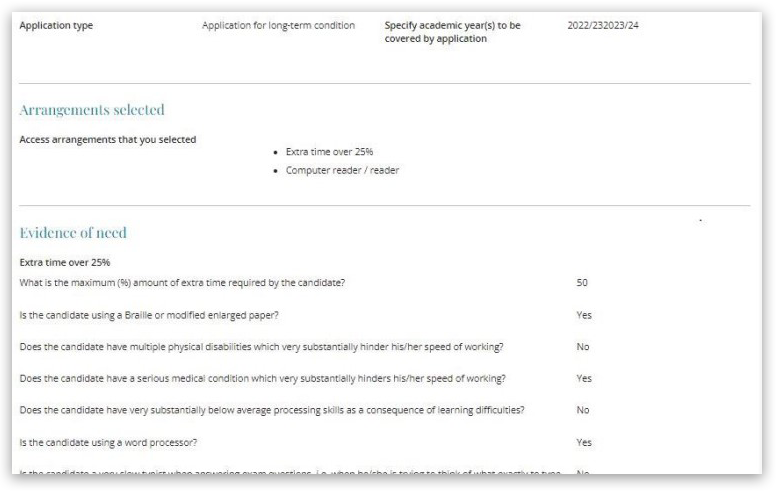
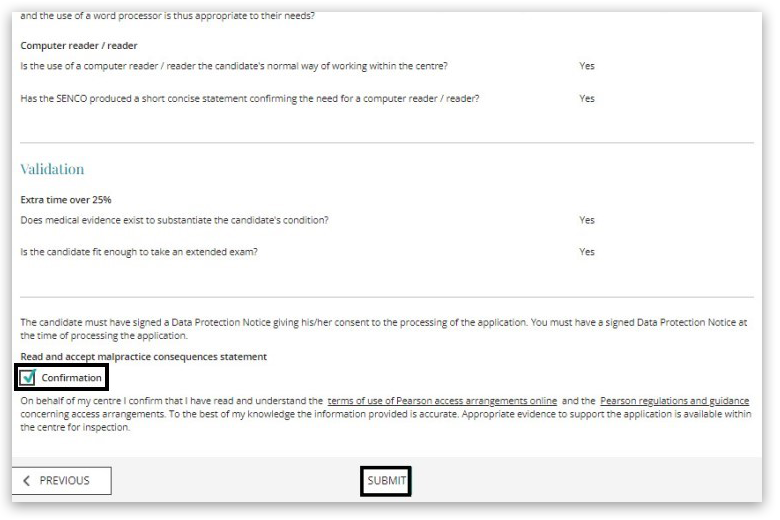
| |
|
Submitting an application
9. The outcome of your application will appear immediately with your application reference number. You will have the option to click the 'Print Application' button at the bottom of the page to print the created application if required:
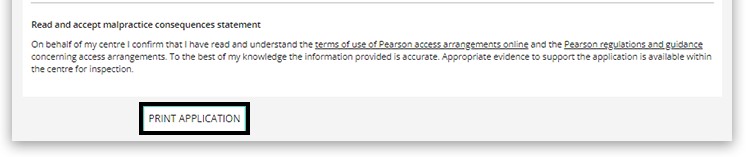
10. If the application has not been auto-approved, you will be provided with the reasons for this on the page. To submit further evidence to support your application, click on the 'Send To Pearson' button:
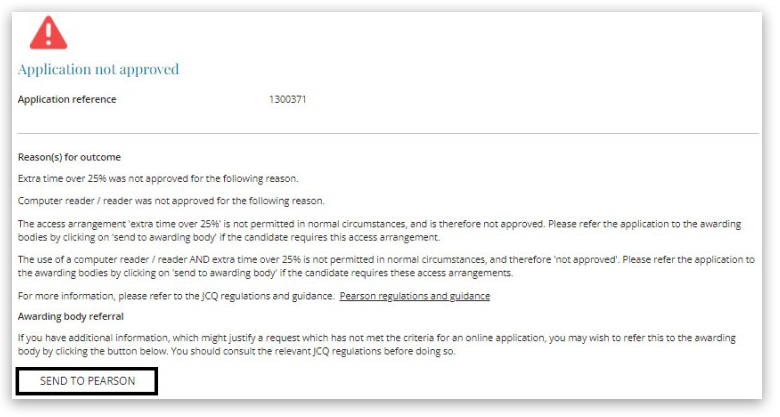
11. Click on the tick box next to Pearson to refer the application to us. You will then need to provide details of your application. Once complete, click on the 'Next' button:
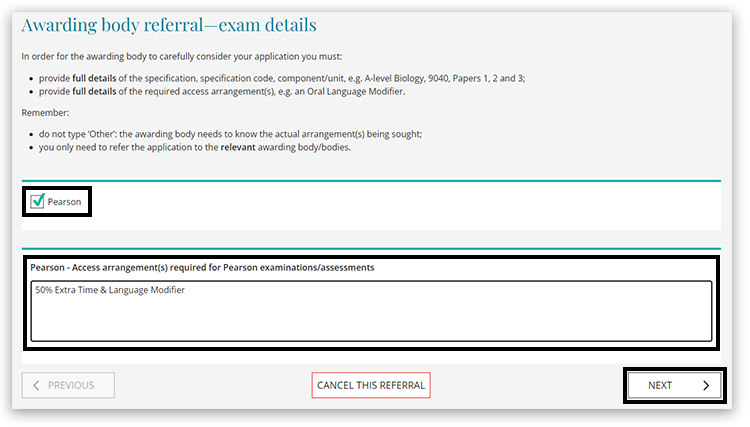
12. Enter additional evidence to support the application, contact details and the Form 8, Form 9 or Form 8HF reference number if created online. The 'Browse' button will enable you to attach any medical evidence documentation, EHCP (Education, Health & Care Plan) or other documents to support the application. Select 'Next' to proceed:
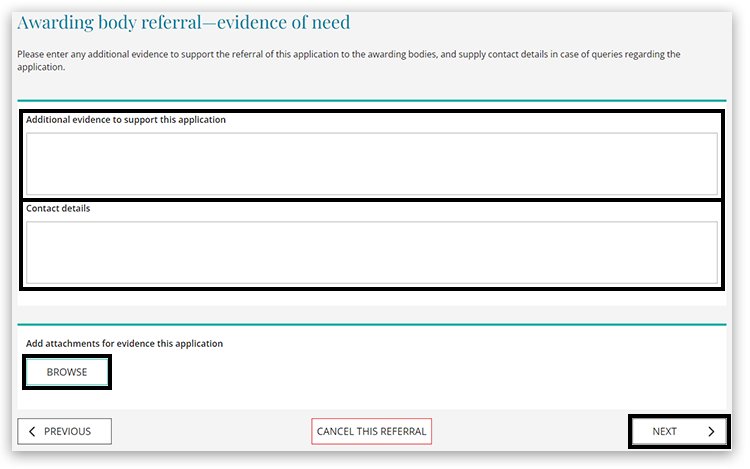
13. Review the information shown on the confirmation page again. Scroll to the bottom of the page; you will see the referral details entered. Select 'Confirmation'.
You can click 'Previous' to go back and amend any referral details, or cancel the referral by clicking on the 'Cancel this Referral' button.
To submit the referral, click on the 'Submit' button:
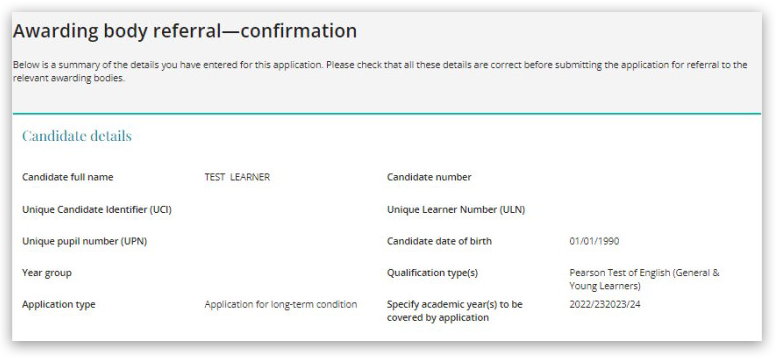
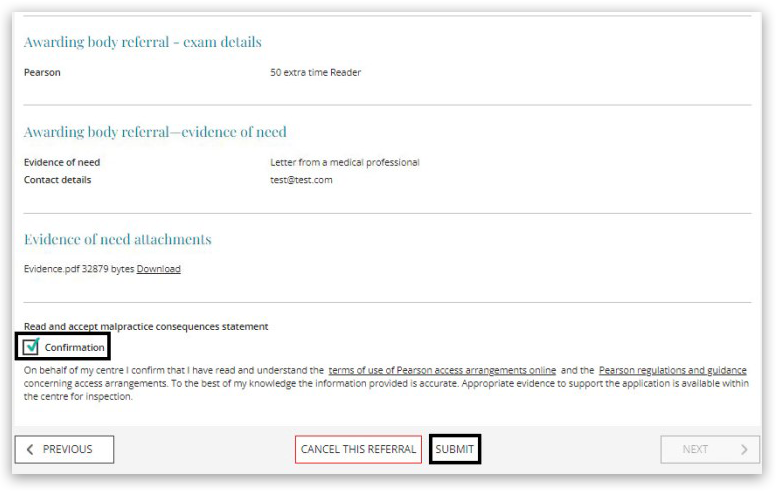
14. The application will now be referred to our Special Requirements team so that they can review the application with the additional evidence.
Please make a note of the application reference number on your records. You will need to use this number when contacting us about the referral. Finally, click 'Download Evidence Coversheet' to include with your evidence submission:
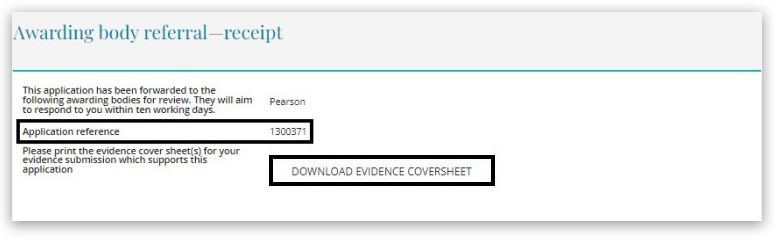
| |
For additional information on PAAO, please visit our website; on this page, you will find the International PAAO user guide, FAQs and other video tutorials.
Related Article:
Pearson English International Certificate (PEIC): Viewing Access Arrangements Applications
Back to Pearson English International Certificate (PEIC): Administration index page.
|
|
|
|---|



