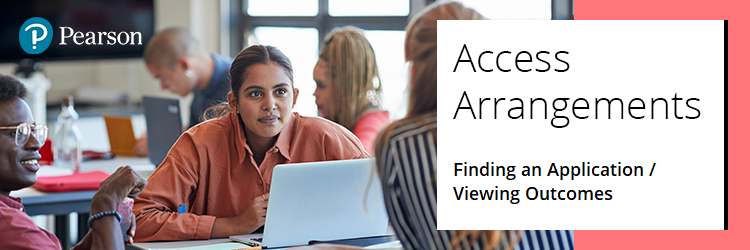
To locate an existing application on Pearson Access Arrangements Online (PAAO), please follow the steps below.
Please select from the options below to see the steps required for the listed processes:
How to access PAAO
- To sign in, please go to https://edexcelonline.pearson.com; you will be asked to enter your usual Edexcel Online credentials, and once you click sign in, a verification code will be sent to the Pearson Authenticator app.
For further information, including downloading the app to your mobile device and using it to complete the sign-in process. Please see Pearson Portal Authenticator for details.
- You will then be directed to the EOL home page:
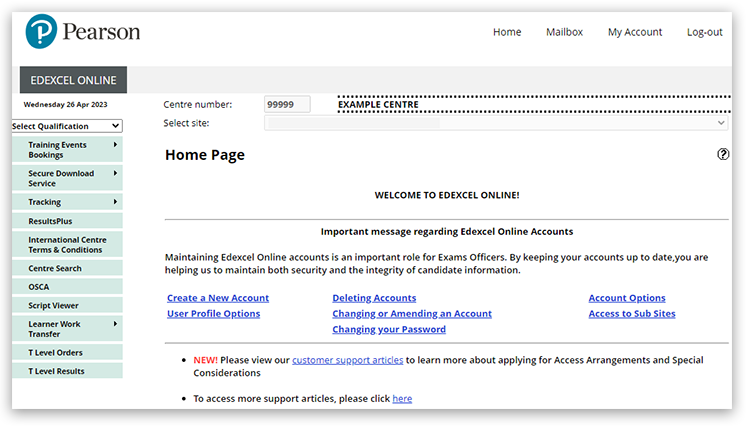 - Select 'Access Arrangements Online':
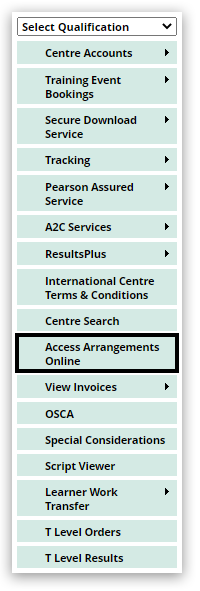 - Click the link 'Pearson Access Arrangements Online' from the bottom of the page:
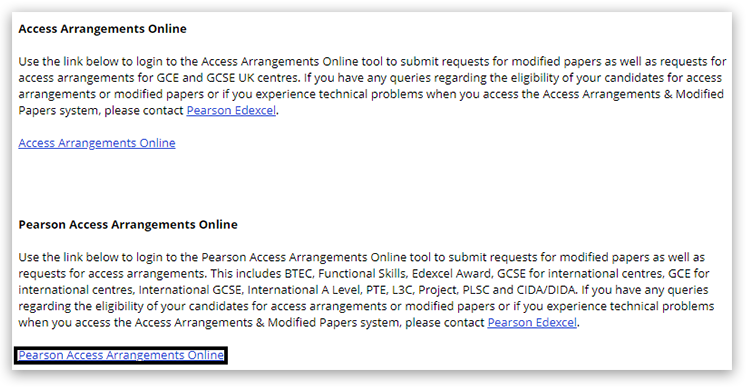 - You will now be on the 'Centre Admin Portal' (CAP), where you have access to submit various applications and training guides.
Please note: should you ever complete a Form 8 (profile of learning difficulties), Form 9 or Form 8RF (profile of learning difficulties) from here, please provide the reference number this provides within the 'Additional Evidence' section further into this process.
Select the 'Access Arrangements Online' option:
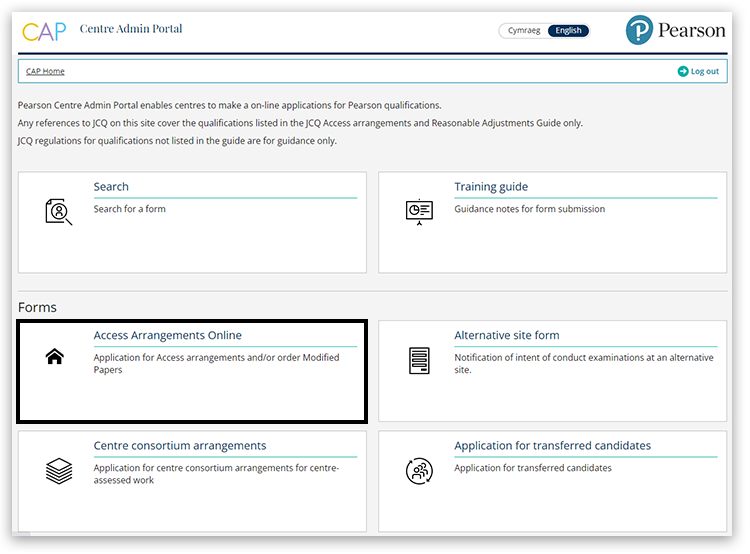
|
How to search for an existing application
- Select 'Find Application' from the options at the top of the page:
 - Enter the application reference number and then click the 'magnifying glass icon':
 - The application will appear underneath the search box. To open the application, click on the application number:
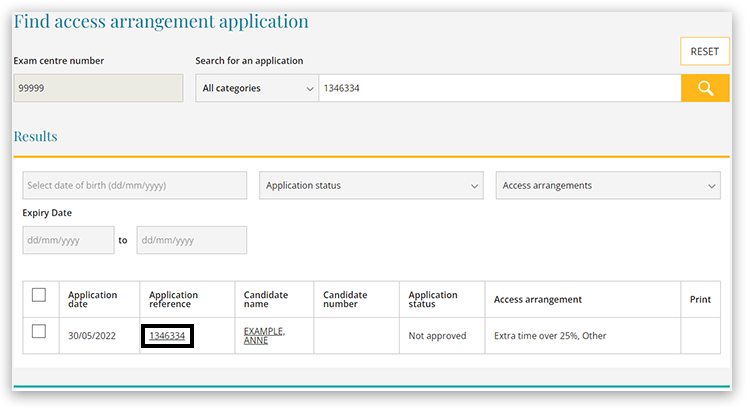 - To view the full application, click 'View Full Application':
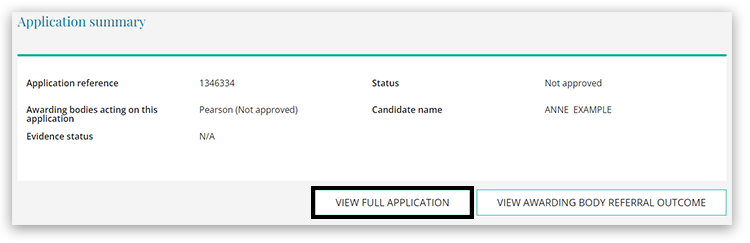
|
How to view an application outcome
- The outcome of an application can be seen on the search results screen:
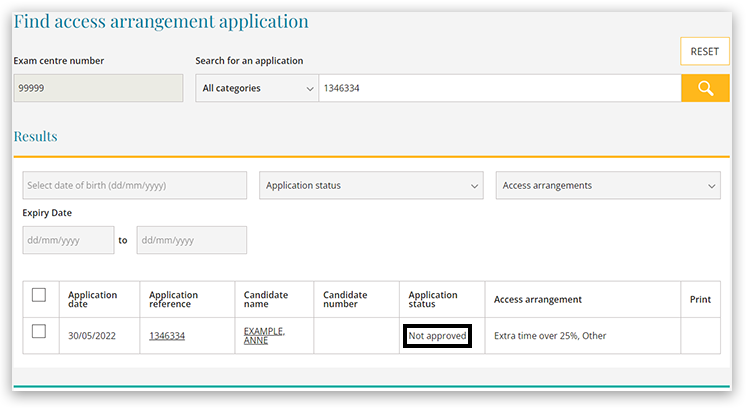 - After clicking on the application number in the search results (as shown in step 12), click 'View Awarding Body Referral Outcome' on the right side of the page:
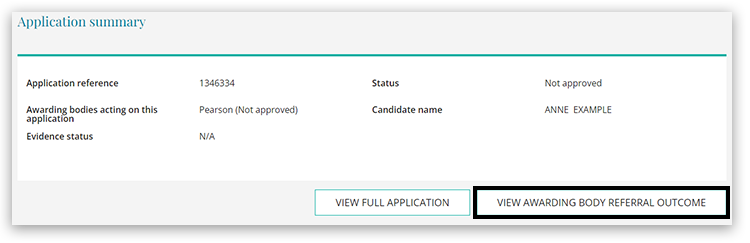
|
Related Article:
PAAO: Pearson Access Arrangements - Creating an Application
Back to Special Requirements: Access Arrangements & Special Considerations index page.



