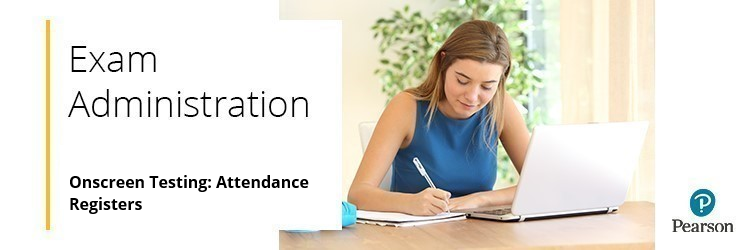
An attendance register is made available at the confirmation stage when booking an onscreen/on-demand test using Edexcel Online (see BTEC Entries: Booking An Onscreen Test step 7). If you need to reproduce this register, please follow the step-by-step process shown in the detailed instructions below.



