|
Please see the steps in the detailed instructions below to locate NVQ reports:
1. Sign in to Edexcel Online
To sign in, please go to https://edexcelonline.pearson.com; you will be asked to enter your usual Edexcel Online credentials, and once you click sign in, a verification code will be sent to the Pearson Authenticator app.
For further information, including downloading the app to your mobile device and using it to complete the sign-in process. Please see Pearson Portal Authenticator for details.
2. Navigate to the EOL home page
You will then be directed to the EOL home page:
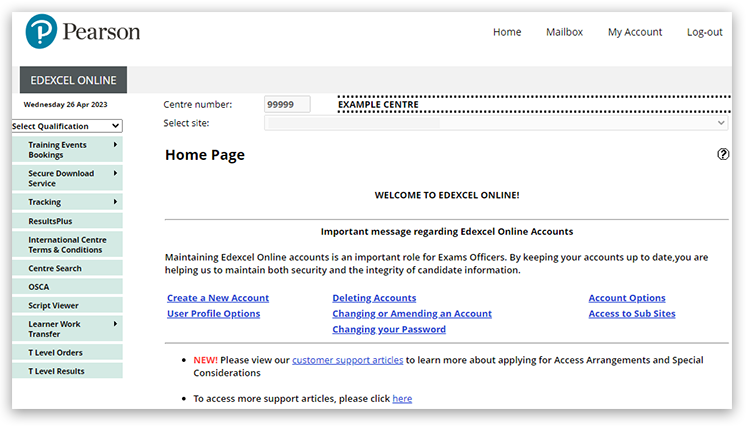
3. Select NVQ qualification type
Select NVQ from the drop-down box in the top left:
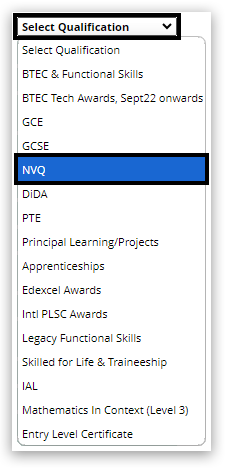
4. Navigate to Report Enquiry & Feedback
From the menu on the left side of the page, hover your mouse over 'Quality Assurance', followed by 'External Verification', then click on 'Report Enquiry & Feedback':

5. View your Standards Verification reports
Each programme will be listed along with the SV name, appropriate title, and visit date. To view the associated SV report, click on the 'View' hyperlink in the 'Report' column of the table; the SV report will then open:
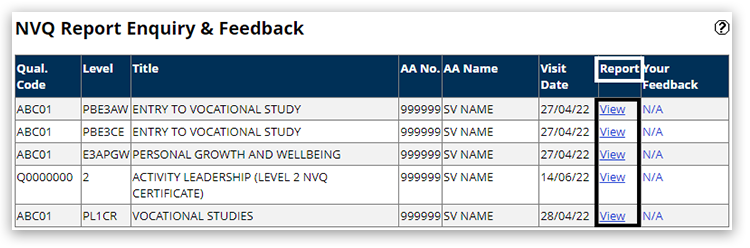
| 


