Logging into Pearson applications via the Pearson application portal
To log into Pearson applications via the Pearson application portal, please see the following instructions.
We have used Edexcel Online (EOL) as the example:
1. Use the following link: https://userportal.pqs.pearsonprd.tech/. This takes you to the page below.
2. Enter your EOL username and password. Next, click on 'Sign in':
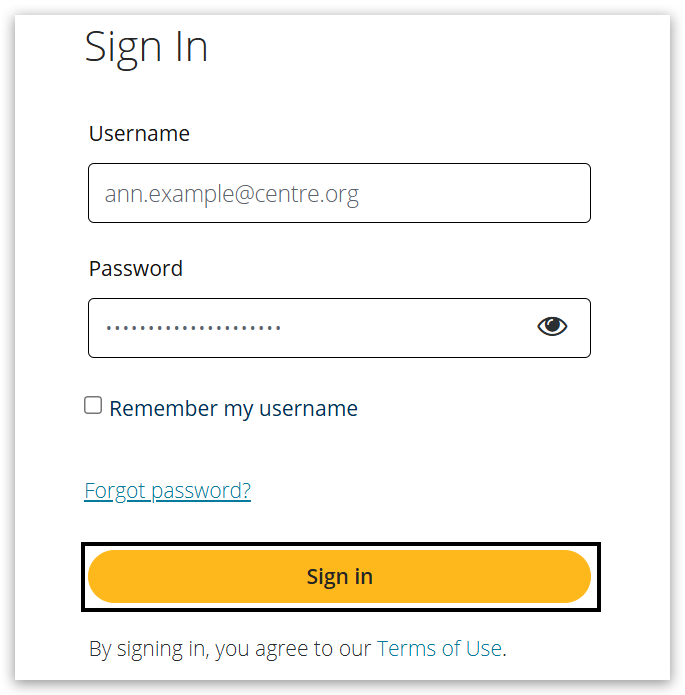
3. A passcode will be sent to the Pearson Authenticator app. Open the app on your mobile device and either copy or make a note of the passcode.
For further information, including downloading the app to your mobile device and using it to complete the sign-in process. Please see Pearson Portal Authenticator for details.
Please note: Passcodes last for 60 seconds; they will update in the Pearson Authenticator app every 30 seconds automatically:
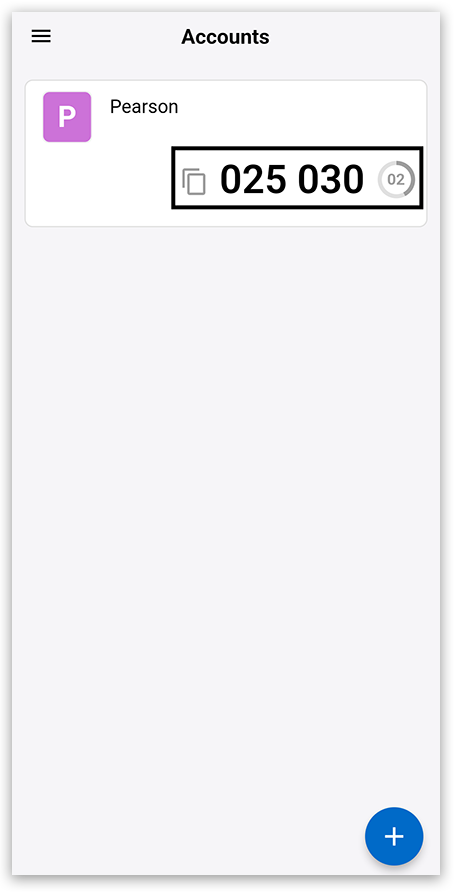
4. Go to the Pearson Application Portal screen on your computer and enter the passcode, then click 'Authenticate':
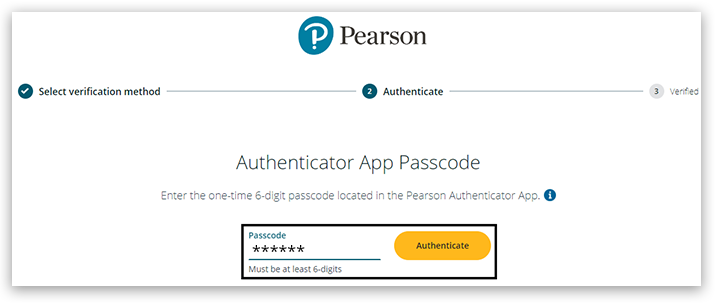
5. If you enter a passcode without the required number of digits, you will see the following error message:
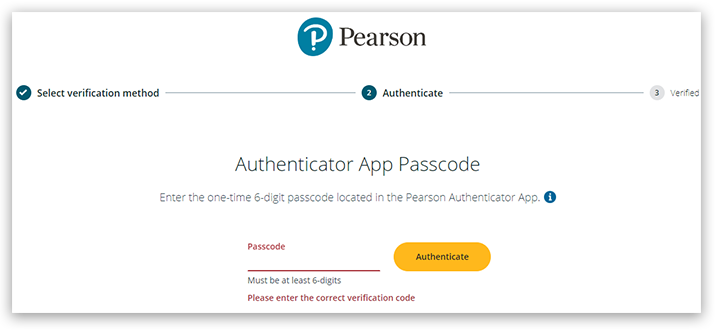
6. Once the correct passcode is entered, you will see the below message; click 'Done':
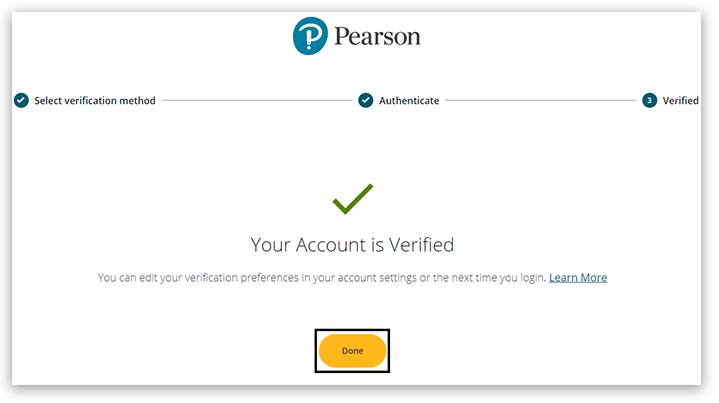
7. You will then see the Pearson Application Portal home page. Click on the 'My Apps' option:
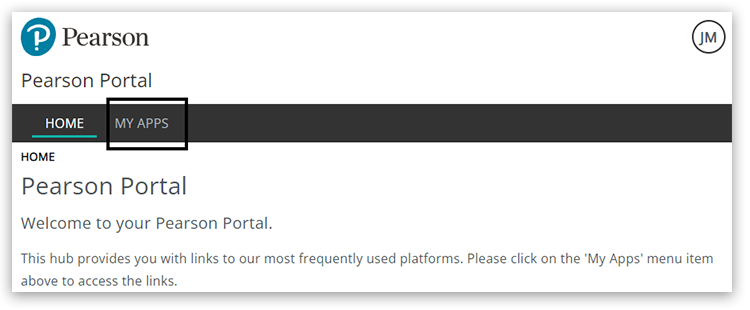
8. You will see various Pearson apps linked to your EOL permissions, i.e., you only see the T level apps if you have that option ticked in your EOL account.
Click on the 'Edexcel Online' tile:
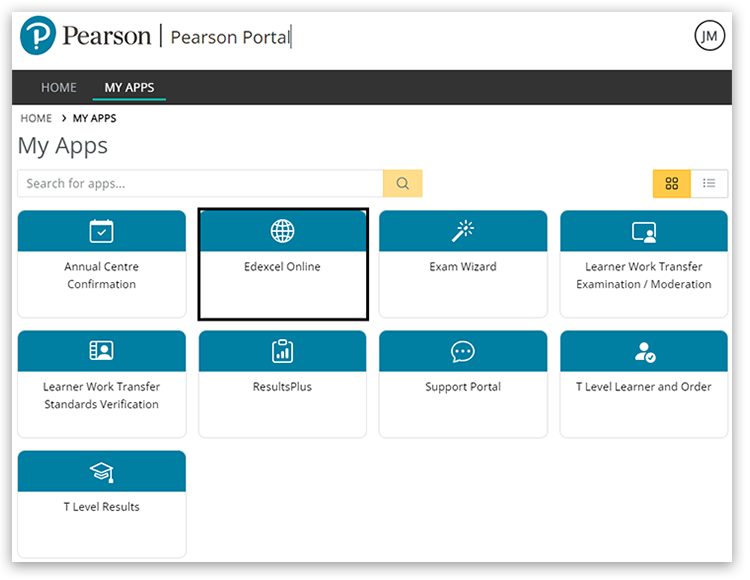
The EOL home page will then be displayed:
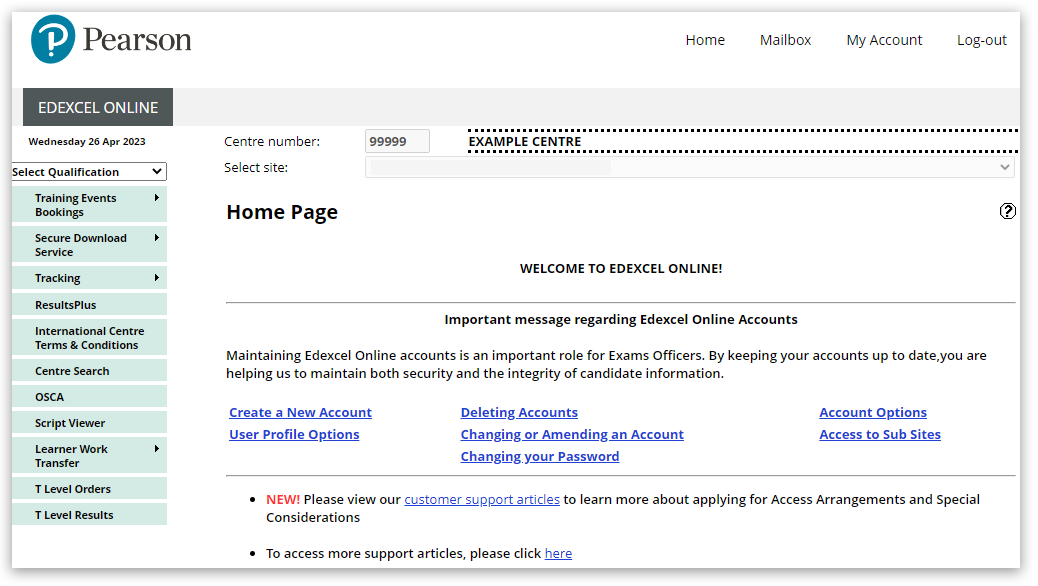
For further information, including downloading the app to your mobile device and using it to complete the sign-in process. Please see Pearson Portal Authenticator for details.



