Step-by-step guide
1. To sign in, please go to https://edexcelonline.pearson.com; you will be asked to enter your usual Edexcel Online credentials, and once you click sign in, a verification code will be sent to the Pearson Authenticator app.
For further information, including downloading the app to your mobile device and using it to complete the sign-in process. Please see Pearson Portal Authenticator for details.
2. You will then be directed to the EOL home page.
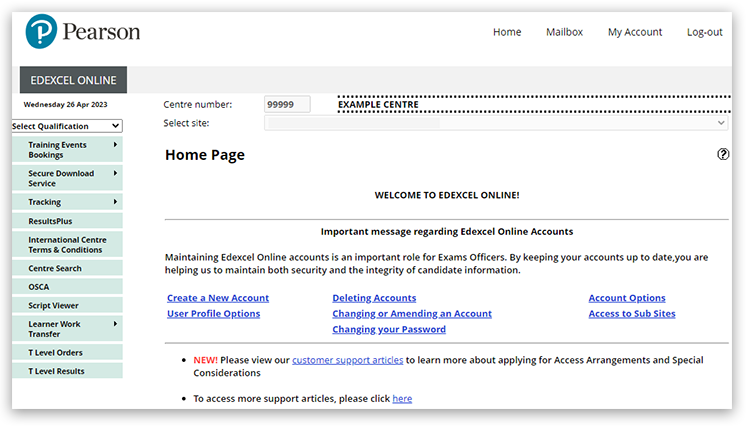
3. Select a general qualification / BTEC Tech Awards (2022) from the drop-down box.
In this example, we have used GCSE, then choose 'Results', then 'Reports - Bulk Download':
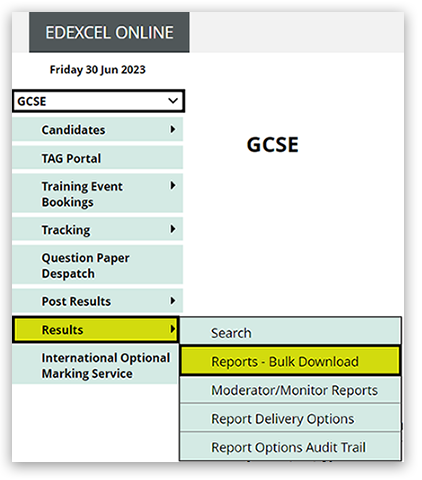
4. Select your exam session, then choose the report type. 'Grade Boundaries' shows the overall subject boundaries:
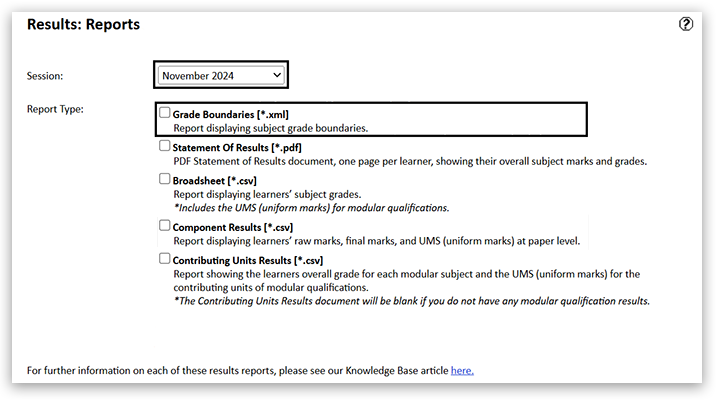
5. With the 'Grade Boundaries' option ticked, click the 'Submit' button:
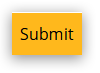
6. You will get a pop-up message confirming your request:
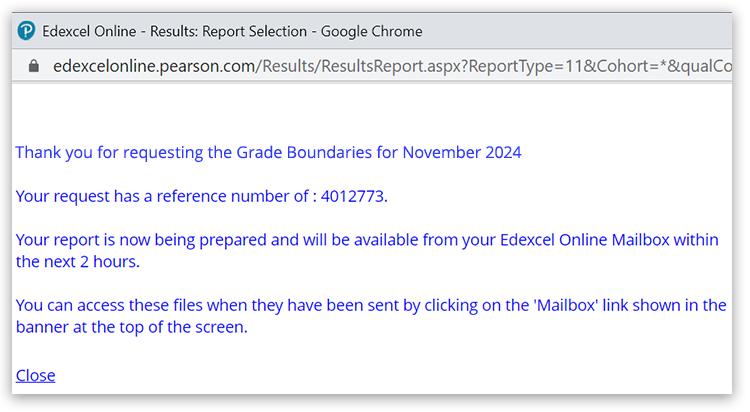
7. The report will appear in your Edexcel Online mailbox within 2 hours, which can be accessed towards the top of the screen:

Please note: The report can take up to two hours to be delivered to your inbox.
If you have any questions or require more support accessing your report, please contact us.



