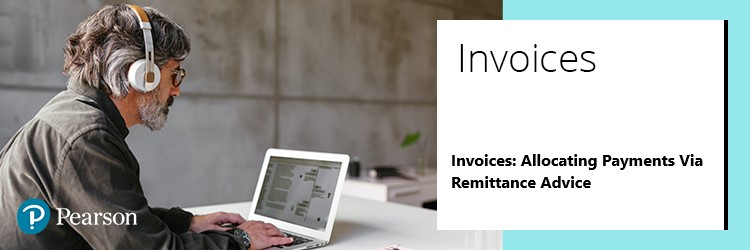
Each time you make a payment unless doing so with a credit card via iPay, you will need to send a remittance advice to cashrec@pearson.com. This will ensure your payments are allocated correctly to your account. You will need to advise us on how to apply any credit notes in the same way.
N.B. If you fail to provide a remittance advice, your payments will be allocated to the oldest open invoice/s.
Please ensure that all remittances include:
- Your centre number and/or account number
- Account name
- Date of payment
- Total amount paid
- A list of all invoices relevant to the payment (please mention invoice reference and value)
- Any credit notes you would like to use to offset outstanding invoices
Please make sure to clearly indicate whether you are including a centre number or customer account number with your remittance. This will help to ensure that your payments are allocated correctly to your account.
N.B. Your finance account is not the same as your Centre number (NCN), which is given to you when you are approved as a Pearson qualification customer.
Your Finance Account number
When you first place an order or make qualification registrations and entries, a finance account is created. You are given a finance account number which can be found on the top right corner of both your invoices and statements, shown as ‘Customer Account’.
You may have several accounts depending on your billing setup, but you will receive just one statement per account. Your billing setup can usually be adapted to suit your needs and align with your financial processes.
A remittance may look like the following example, or you can use the Pearson template available here.
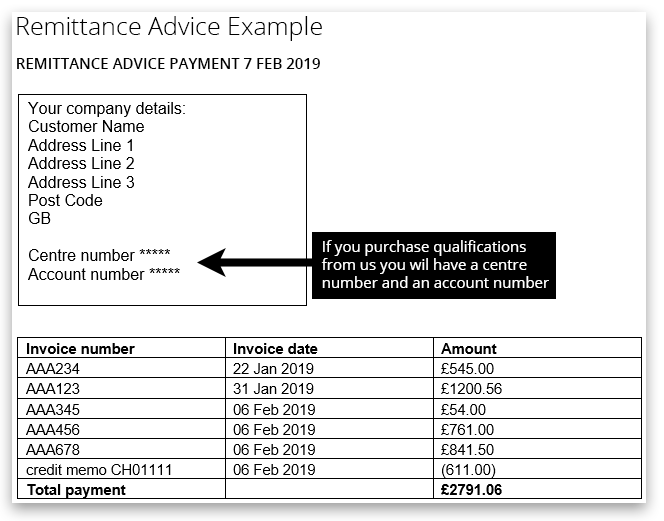
Where to find your account number.
Your account number can be found at the top-right corner of your invoice:
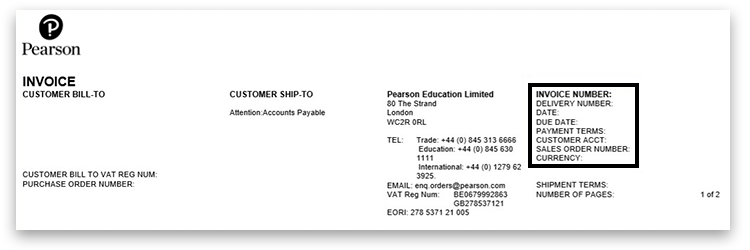
We also have a new customer self-service portal called iPay:
iPay allows you to:
- make secure payments by card online
- download copies of invoices and credit notes
- view or download your current statement of account.
This service is available twenty-four hours a day, seven days a week, all year round. For further information, please see the related article below.
Related Articles:
iPay/iReceivables: Online Account FAQ Index
Invoices: Viewing Invoices (Edexcel Online)
Invoices: Requesting Copy Invoices, Statements & Credit Notes
International Centre Invoices: Making Payments
Back to Invoice Query, Statements & Payments article homepage.



