Please follow the steps below to upload a completed FS ICT test booked through the FS ICT Portal on Edexcel Online or report a learner's absence.
1. Navigate to FS ICT Portal and log in using your Edexcel Online credentials:
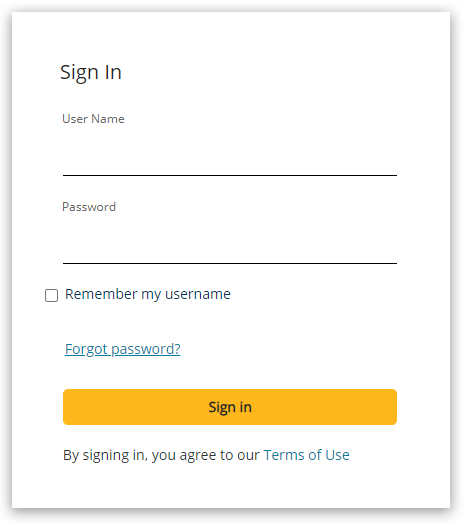
2. You will be presented with an empty search box on the ICT portal. Leave the box empty, ensure that 'Orders' is selected from the drop-down options, and then click 'Search':
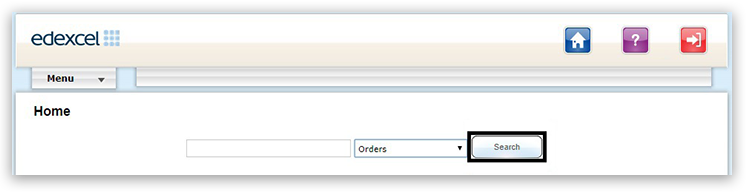
3. You will initially see a list of all the ICT bookings associated to your centre. Using the date options at the top of the page, you can reduce this list to those tests scheduled for a specific period:
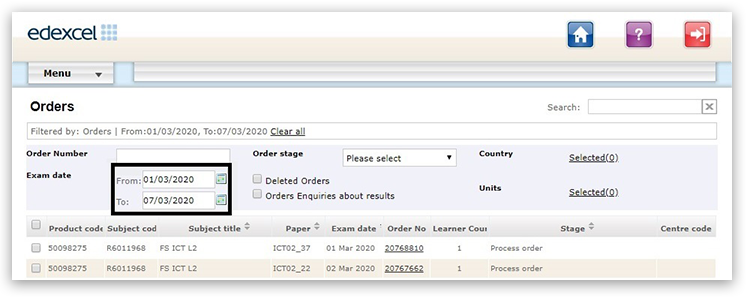
4. Once you have located the order for the correct date, you will need to click on the 'Order Number':

5. There is a list of options on the left side of the page; you will need to click on the option 'Submit exam materials':
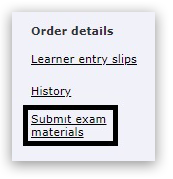
6. You will then see the learners details attached to the order, and you can click on a 'paperclip' icon to facilitate the submission of your completed exam.
Please note: if the learner was absent, please click on the red flag to indicate the absence against the order. This will change its colour to green. You can then move to step 10 in this process.
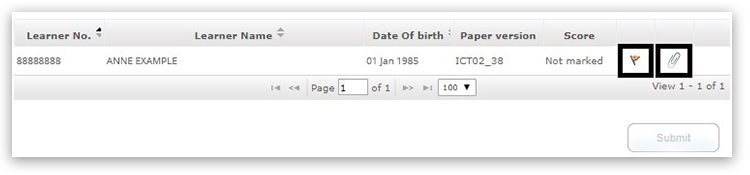
7. Once you have clicked on the paperclip icon, you will see a dialogue box which is used to locate the file you would like to upload. Click the 'Select' button to open a window to locate your test zip file.
Please note: Pearson requires all ICT uploads to be in .zip format. Please ensure that all of your learner's evidence is contained in the single .zip file, as each order can only have a single attachment:

8. Locate the zip file in the location you saved it on your computer, and then click 'Open':
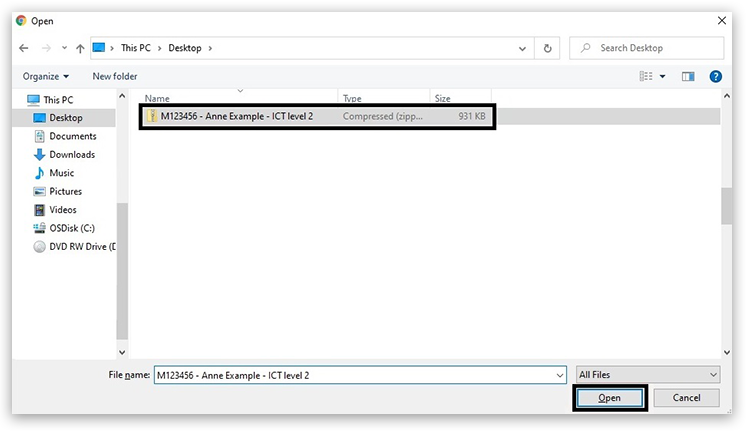
9. The selected file will then be listed on the screen as ready to attach to your order. If you find you have chosen selected the wrong file, you can click the red 'X' next to the file to remove it. Once you are happy the correct file is listed, you can click the 'Submit' button to attach the zip file to your order:
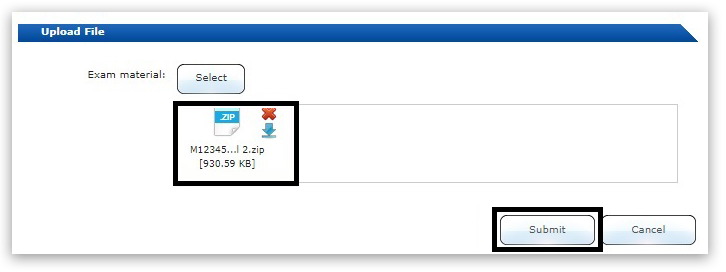
10. The final step to submit the test materials for marking is to click the 'Submit' button at the bottom of the page.
Please note: the 'Submit' button on this page cannot be clicked if you have not attached a file or marked the order as absent:
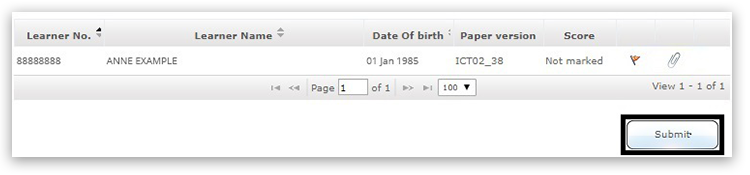
Important Information
Functional Skills ICT is being replaced by a new qualification called Digital Functional Skills. The last registration date for Functional Skills ICT was the 31 August 2023, and the final external assessment and Standards Verification visit date is 14 June 2024. The final certification date is the 31 August 2024. |



