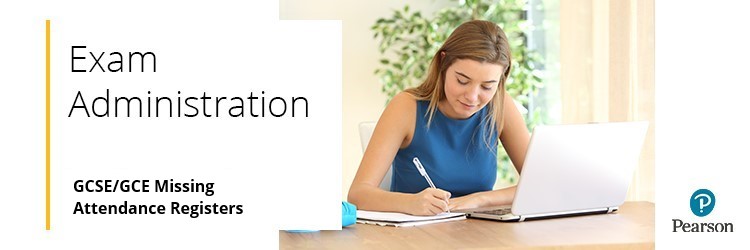
GCE and GCSE attendance registers are sent with your delivery labels, separate from your exam papers. There are multiple despatches throughout the exam series.
- If you make a late entry for an examination, we will dispatch the attendance registers within 5-7 working days of you making the entry.
- If your entry has been made less than a week in advance of the examination, we recommend that you create your attendance register.
You can create your attendance register by either printing out your list of candidates from Edexcel Online (see below), creating a list printed on centre-headed paper, or creating one via your centre’s Management Information System (MIS). Whichever method is used, the document will need to be signed and dated by the invigilator.
Please click to expand each section and view support:
Steps 1-5: Navigate to Candidates List
|
1. To sign in, please go to https://edexcelonline.pearson.com; you will be asked to enter your usual Edexcel Online credentials, and once you click sign in, a verification code will be sent to the Pearson Authenticator app.
For further information, including downloading the app to your mobile device and using it to complete the sign-in process. Please see Pearson Portal Authenticator for details.
2. You will then be directed to the EOL home page:
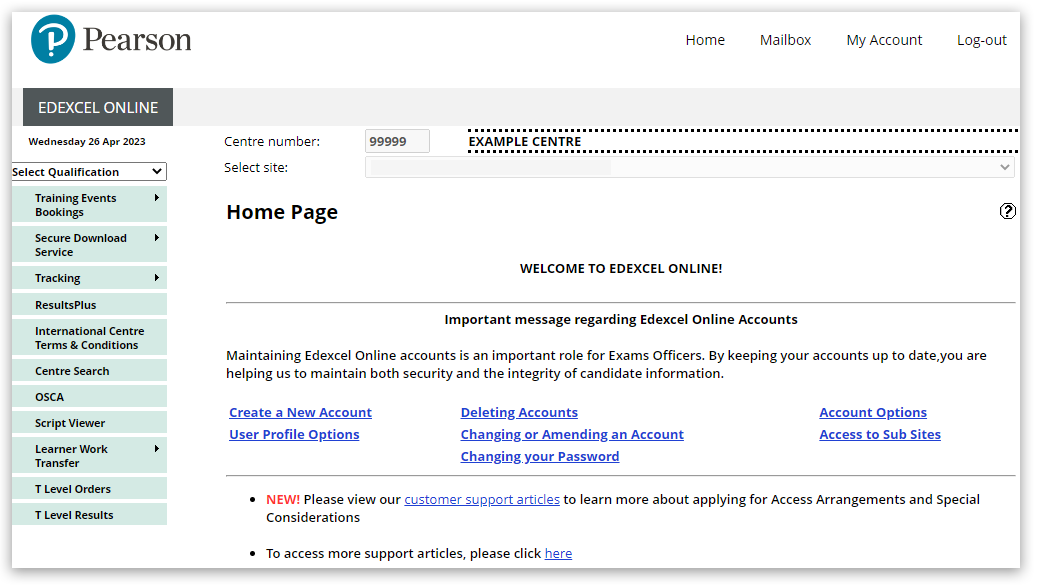
3. Select the relevant qualification from the drop-down list on the left-hand side:
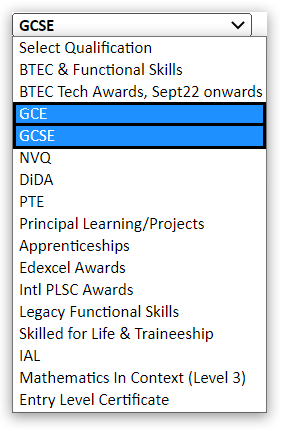
4. Select 'Candidates', then 'Search by Course':
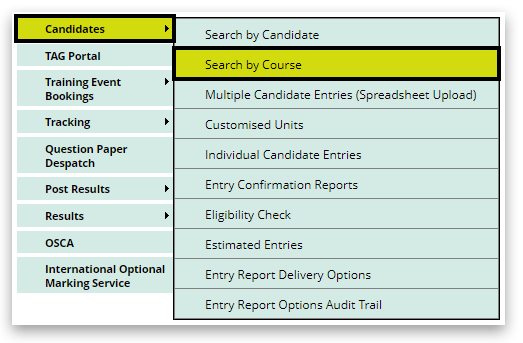
5. Select the relevant session from the drop-down list and click 'Next':
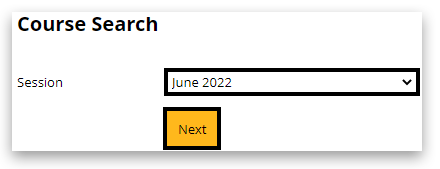
|
|
Steps 6-7: Access and Print Attendance Register
|
6. In the new pop-up window, click on the 'Candidates' link to the right of the relevant unit/paper:
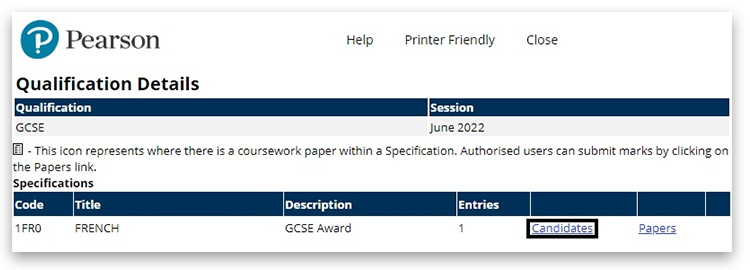
7. Click on the 'Printer Friendly' option at the top of the pop-up window:
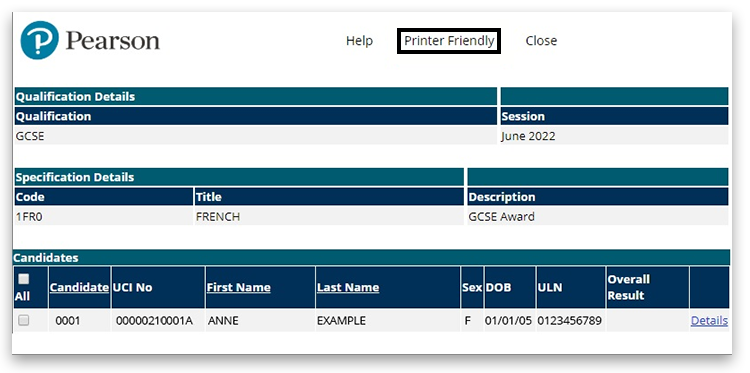
You should then be presented with the dialogue box for your local printer.
Once printed, mark the print-out to show which learners were in attendance and sign and date it.
|
|
Transferred Candidates
|
If your centre has transferred candidates and you have not received their separate attendance register, you can add the candidate and their details to the bottom of the printed register. Please make sure to include the transferred candidates' original entering centre.
|
|
Related Articles:
Exams: Attendance Registers and Labels (International Centres)
BTEC: Missing Attendance Registers
Back to Exam Administration index page.



