
If you need to amend a candidate's entry or amend their personal details, you can do this through Edexcel Online. Once logged in, please follow the below steps.
If the exam session is no longer active online, please send your amendment request to Customer Services by creating a new case record.
Please note: If you wish to delete a learner entirely, please see, Entries: Delete/Withdraw Academic Learners.
1. Select your qualification from the drop-down box, hover over 'Candidates' and click on 'Search by candidate':
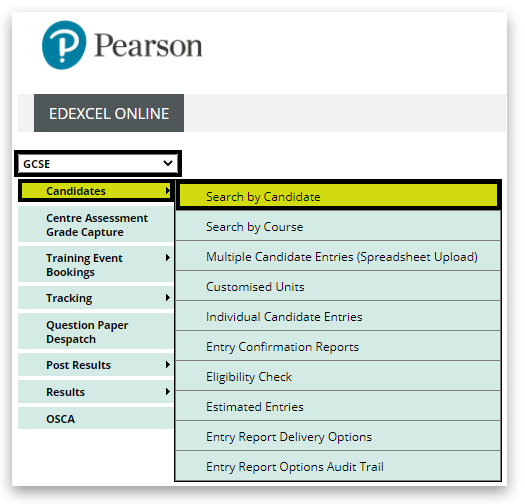
2. Select the Session and enter the candidate number. Click 'Next':
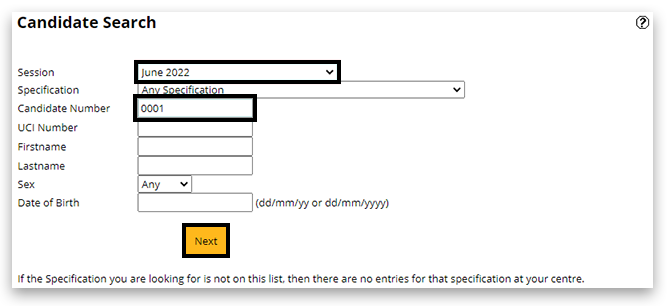
3. A new window will appear. If the pop-up window doesn't appear, please see Pop-up Blocker - How To Disable.
Click on 'Details' highlighted in blue:

4. Click on 'Edit' at the bottom of the page:

5. Amend the relevant details:
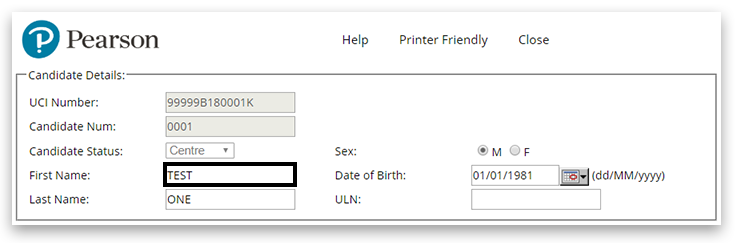
6. Once happy, scroll down to the bottom and click 'Save':

Please note: You can only make one set of amendments. Once saved, if you need to make any further amendments for the same candidate, please contact Customer Services by creating a new case record.
Related Articles:
Entries: Delete/Withdraw Academic Learners
Pearson Support Portal: Creating An Account
Pearson Support Portal (Staff at Centres & Associates): Creating A Case Record
Back to Entries & Registrations index page.



