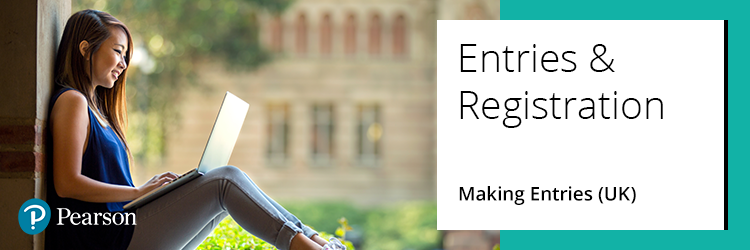
All entry and cash-in codes can be located in the Pearson Information Manual, available on the Pearson Qualifications website.
There are 2 ways of making an entry through Edexcel Online - an individual entry or in bulk via a spreadsheet.
For guidance in making entries, please click to view support:
Information
|
Candidate's personal information
Please ensure all candidate information is correct when making your entries. Particularly their full legal name and date of birth (check passport), which will show on the certificate. There is a replacement certificate fee if we have to amend details and reprint a certificate.
|
Character limits
- First name field: The first names must be no more than 20 characters including spaces.
- Last name field: The last names should be no more than 30 characters, including spaces.
If you have names longer than 50 characters in total, please let us know to allow us to manually add them to certificates.
| |
Entry codes
Please note that all entry and option codes are listed in the information manual. What are entry codes? Click here.
|
Option codes
Please carefully check all subjects with option codes in the information manual to ensure you are entering the correct one.
Option code 'T' is used when transferring coursework over from a previous series.
| |
Cash in codes
For legacy, modular specifications only, you will need to add a cash-in code. This code ties all the units together in order to produce an overall result. Without a cash-in code, a result or certificate cannot be given.
You can enter a cash-in code as long as the candidate has at least one unused unit (a unit entered since their last cash-in). The unused unit does not need to be a terminal unit and does not have to be taken in the same session as the cash-in. For example, you can enter a cash-in in June 2025 if an unused unit exists from a previous session.
Late Cash In codes may incur a small charge if entered after the entry deadline.
|
Cash in rules
- Only enter a cash-in code once the correct number of units have been entered to be eligible for the overall award. Entering a cash-in code without the correct number of units will cause the candidate to be ineligible.
- Do NOT enter the full A level cash-in code if the AS units have not been completed.
- If a candidate is resitting a unit, you must enter the relevant cash in code providing all units have been completed all together.
| |
UCI numbers
Please ensure that your candidates are entered with the original UCI number if they have been entered in a previous exam session.
|
Resit rules
There are different re-sit rules for different qualifications, please see below:
International GCSE/GCSE/A level (linear) - the candidate will need to resit all components within the single entry code. If there is coursework involved, this can be carried over. In this case, enter with the option code 'T' which means transferred from previous session.
A Level (modular) - the best unit grade from the last 2 sittings will count towards the overall grade. The same UCI Number must be entered in order for this to work. Only cash in once all relevant units have been completed across all sessions.
| |
Completing the entry spreadsheet
Column A to F = Personal information.
Column G = The learner's registered ULN from the Learner Record Service (LRS) or leave blank. International Centres should always leave blank.
Column H = Select either number 0 (centre based), 1(Private) or 2(Guest).
Column I to J = Only enter the centre and candidate number if the candidate is private.
Column K = All specification columns should contain entry, unit and cash in codes.
Column L = All SpecOption columns should contain options (if applicable.) Example: F for foundation or H for Higher.
|
Diacritical marks
If you need to add diacritical marks, these marks cannot be added via the spreadsheet option or to EDI files. After you have processed your entries, please email eprocessing@pearson.com with the following details:
Centre details
Candidate details
entry details
the diacritical marks required
| |
Sickness
If you withdraw an entry before the high late fee date, you will be refunded the entry fee. After this date, you will not be issued with a refund unless you can provide supporting medical evidence that the candidate could not complete the unit/s. Additional information about our fees for our qualifications can be found here.
|
Registering Twins
When registering learners, our system perform checks to ensure the correct ULN and/or UCI is being entered by validating these against the personal details for the learner. This helps ensure another learners ULN/UCI is not being used in error.
When registering twins, the information we check is the gender, date of birth, surname and the first three characters of the first name. Where twins of the same gender with a similar first name are being registered, this can lead to the second learner registration being rejected as it thinks you have just registered them via the first registration.
To combat this, please register one of these learners using the surname twice, i.e. 'Bloggs Bloggs' instead of 'Joe Bloggs'. This will allow the registration to be processed at the first attempt. You can then amend the name by editing the learner details in Edexcel Online.
Please be advised that Edexcel Online only permits one change to candidate personal details. Registering your learner with the first name and surname transposed would require two changes and you would need to contact us do this on your behalf
|
|
Video guide - Individual entries
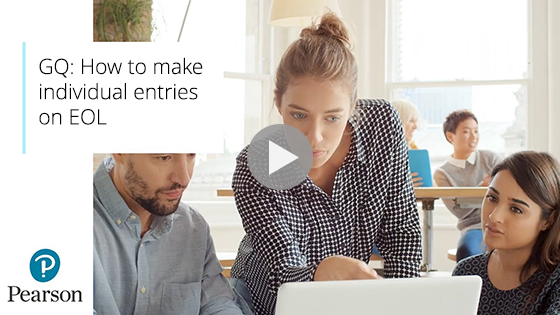
|
Video guide - Bulk entries
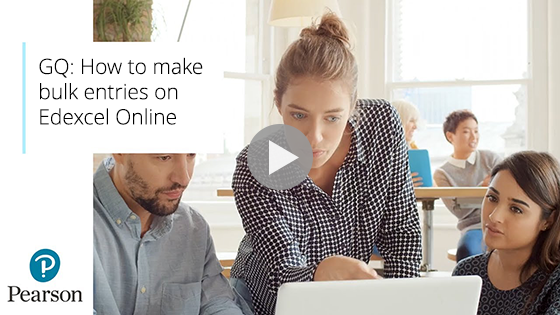
For additional support with uploading the spreadsheet please see Entries: Entry Spreadsheet Upload Errors.
|
Related Articles:
Academic Entry Codes
Entries: Customised Units
Entries: Estimated Entries
Edexcel Online: Academic Eligibility
Entries: UK Centre Entry Deadlines
Edexcel Online: Adding Additional Units To A Candidates Entry
UCI Numbers
Back to Entries & Registrations index page.



