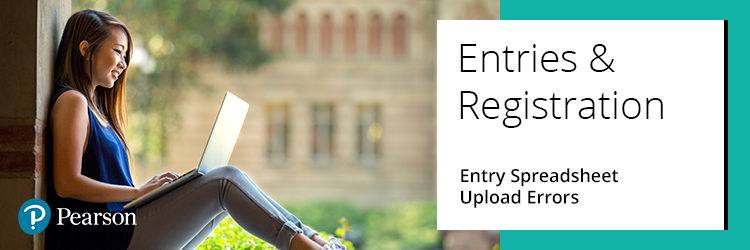
If a bulk entries spreadsheet is not uploading on to Edexcel Online, it may be due to the formatting of the spreadsheet.
Upload errors can be caused in different ways, therefore please:
-
Do not change the name of the downloaded template spreadsheet when saving to your documents
-
Do not delete and amend any rows or columns
-
Do not amend the wording of the title headers in row 1
Click on each title to see information
Video tutorial
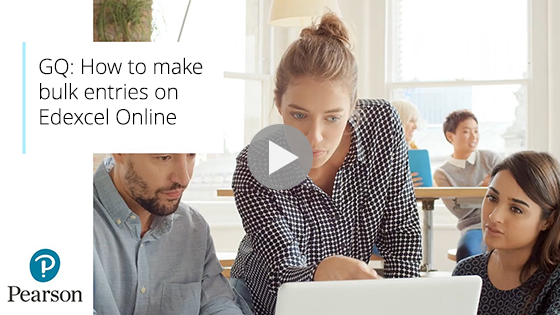
|
Completing the entry spreadsheet
Please see below formats to help you fill in each entry field:
- Column A to F = Personal Information
-
UCI Number = 12 digit number (if brand new, the 13th digit is automatically generated by us) 13 digit number (if the candidate already has one generated previously)
-
Candidate Number – 4 digit candidate number (created in the centre)
-
First name – Full legal name
-
Last name – Full legal name
-
Gender – M or F
-
DOB - dd/mm/yyyy
- Column G = Unique Learner Number (ULN) - UK Centres: Add the learner's registered ULN from the Learner Record Service (LRS) or leave blank. International Centres: Always leave blank
- Column H = Status - Centre = 0, Private = 1, Guest = 2
- Column I = Parent Centre = Home centre number (only for private candidates)
- Column J = Candidate Number at Parent Centre - 4 digit candidate number (only for private candidates)
- Column K = Specification1 – Entry, unit and cash in codes (1MA1 - codes always have number 0 rather than the letter O)
- Column L = SpecOption1 – Option code if available (F, H, R etc)
|
Errors on my uploaded spreadsheet
Once you have uploaded your spreadsheet, you may find that some of the entries have been made, but an error has appeared on others. Please see the below steps to see what the errors are, and this will enable you to rectify the issue:
1. Once logged in to Edexcel Online, select your qualification. Choose 'Tracking', followed by 'View uploaded entry spreadsheets':
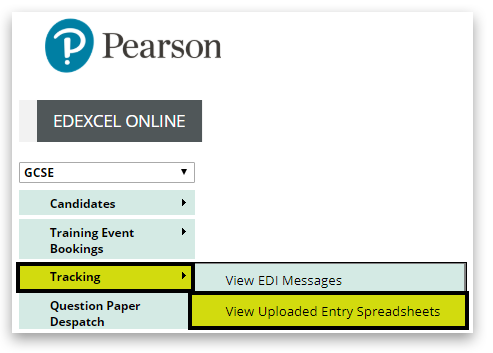
2. Here you will see a list of all uploaded entry spreadsheets. Click on the number within the 'Complete errors' column. This will download an Excel spreadsheet.
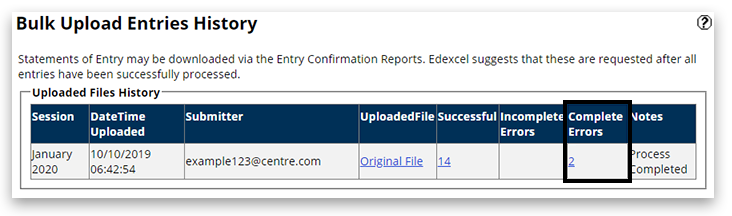
3. Open the spreadsheet. On the 'Error messages' tab, you will see in column I, the message related to each error:
4. Depending on the error message, you can now rectify the issue. Please see below some examples of error messages and what you need to do.
Please note:
The bulk upload (spreadsheet) in EOL can only be used for initial candidate/session entries. For example, if the candidate already has entries in that session, any entries (existing or new) on the spreadsheet will be ignored, and a message will be in the output file generated after it's processed stating, 'Candidate already has entries in this session'.
The spreadsheet upload facility cannot be used to remove entries. It can only add entries where the candidate doesn't already exist in the system for that series.
|
Examples of error messages
Error message
|
How to rectify
| | Subject code (example - WAA01) not valid for this exam session | This unit is not available during this exam session. Please check the information manual and remove the incorrect unit. | | The candidate already has entries within this session | The candidate has already been entered with units within this session; therefore, please add the units individually through the candidates details. See point 5a within our Entry/Option Code Amendments support page. | | No specification data in this row | The specification column has been left blank. Please enter a unit/entry code. |
|
Related Articles:
Entries: Making Entries (UK)
Entries: Making Entries (International)
Back to Entries & Registration index page.



