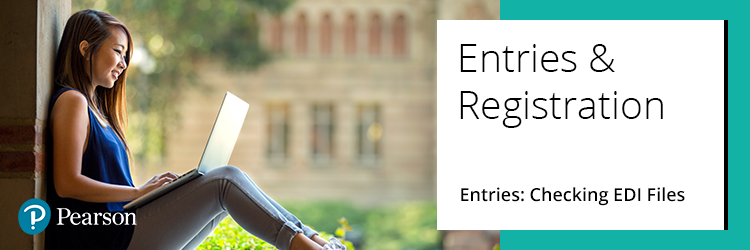
You can check if your EDI file has been processed by looking on Edexcel Online.
1. Select 'Tracking', then 'View EDI Messages':
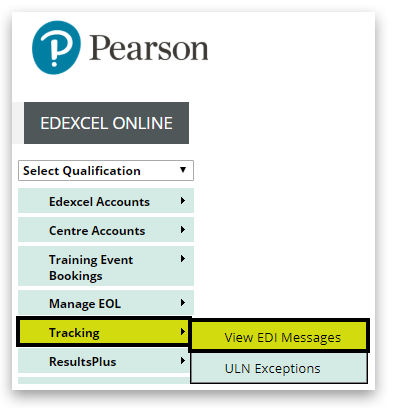
2. Locate the file name, and on the right side of the table, it will list all received EDI files:
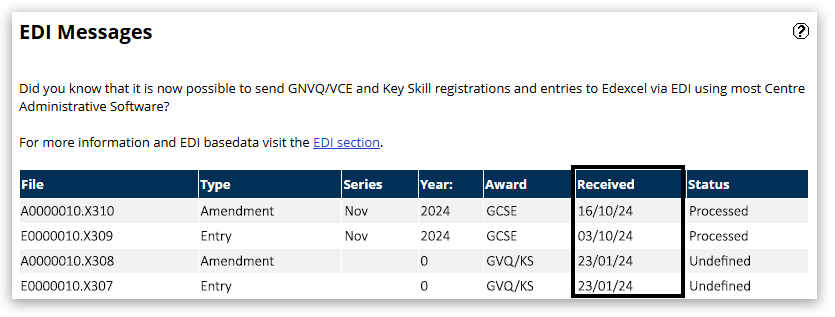
If there are no errors with your EDI file, it will be processed within 2 working days and you will be able to request confirmation reports in Edexcel Online.
If there are errors in your EDI file, our eProcessing team will contact you or correct the errors within 5 working days.
We will always invoice for entries and registrations based on the date we receive your EDI file, not the date that the file has been processed.
As long as your EDI file is showing in Edexcel Online tracking ahead of the set deadline, you will not receive late fees for the entries or registrations included in the file.
Related Articles:
Pearson Support Portal: Creating An Account
Pearson Support Portal (Staff at Centres & Associates): Creating A Case Record
Back to Entries & Registration index page.



