Unable to access Rogo using the device verification link
- Please ensure that the technical prerequisites have been met.
- Check that there are no active VPNs (virtual private networks) on your device.
- Try a different internet browser.
- Ensure that you disconnect all other devices connected to your network.
- Please check that https://pearson-epa.ace360.org has been whitelisted (trusted sites) in the internet settings.
- If a server error message appears, please perform a hard refresh (Windows: Ctrl+F5; MacOS: Command+Shift+R).
If any of the above fails to resolve your issues, please clear the internet cache using the steps below.
| Google Chrome | Microsoft Edge | |
|
|
- In the top-right corner of the screen, please click on the ellipsis (three vertical dots).
- Select More tools.
|
- In the top-right corner of the screen, please click on the ellipsis (three horizontal dots).
- Select Settings.
|
- Please click on Clear browsing data.
|
- Please click on Privacy, search and services.
|
- At the top of the screen, choose a time range.
- To delete everything, select All time.
|
- Scroll down to the section, Clear browsing data.
- Click on the button, Choose what to clear.
|
- Next to Cookies and other site data & Cached images and files, check the boxes.
- Click Clear data.
|
- Next to Cookies and other site data & Cached images and files, check the boxes.
- Click Clear now.
|
|
Cannot scan the QR code, or there is a problem with the mobile feed
- Only scan the QR code with the stock pre-installed camera application or a QR code reader application.
- If the feed is a blank screen - please click on the link on your mobile device to see if it connects to your camera.
| Supported mobile internet browsers: | | Android | Apple iOS | | Google Chrome / Mozilla Firefox | Safari |
- Ensure you copy and paste the link to one of the above mobile internet browsers.
- If the mobile feed still does not work, please proceed with the onscreen EPA knowledge test and inform your training provider.
- While setting up the mobile device, if this message is displayed:
- 'An error has occurred. The request is not allowed by the user agent or the platform in the current context, possible because the user denied permission'
- Please ensure the Google Chrome browser on the mobile device is allowed access to the camera. Further support can be found here.
|
Screenshare is not working
- Please ensure that the technical prerequisites have been met.
- Check that there are no active VPNs (virtual private networks) on your device.
- Confirm that you are using the latest version of the chosen internet browser.
- Close all internet browsers and start again.
- If the share button is inactive, make sure that you have clicked on the image of the screen that you wish to share.
- You should only have one instance of Rogo running.
- Make sure that you are sharing the entire screen, and not only the application window or specific Google Chrome or Microsoft Edge tab.
- Docking Stations: Please DO NOT use a docking station, as the screenshare function will not work properly.
|
Webcam is not working
- Please ensure that the technical prerequisites have been met.
- Check that there are no active VPNs (virtual private networks) on their device.
- Ensure the internet browser is not blocking access to the camera.
- Close all other applications that might be using the camera.
- If you are unable to get the webcam working, please proceed with the onscreen EPA knowledge test and inform your training provider.
- You will be required to send in a picture of yourself and a copy of your photographic ID to satisfy examination conditions.
- If the share button is not active, please ensure to click on the image of the intended screen to share. Please select the 'Share' button.
- Please check the keyboard camera control has not been toggled off:
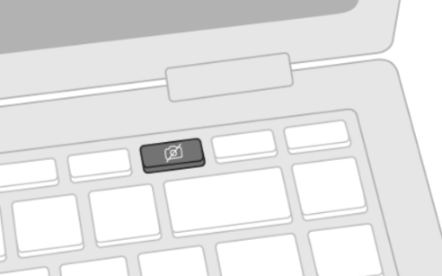
- Conduct a camera test on this website.
|
If all troubleshooting routes have been exhausted, please go to this website, which may highlight any compatibility issues.
Please note: If none of the steps successfully resolve the problem, you will need to contact the EPA Test Delivery team for further technical support. Please email epatestdelivery@pearson.com
Related Rogo Articles:
End-point Assessment: Rogo FAQs
End-point Assessment: Rogo - Training Provider Assessment Checklist
End-point Assessment: Rogo - Apprentice Assessment Checklist
End-point Assessment: Rogo - Technical Requirements
End-point Assessment: Rogo - Receiving Emails
End-point Assessment: Rogo - Updating Login Details
Back to EPA Delivery Index



