Please note: The results timeframe will begin the following working day of the scheduled test.
|
|
Once the apprentice record has been Approved for EPA by the IEA, and this status is showing within the apprentice's record in ACE360, you can now schedule the EPA knowledge test.
In the apprentice's record, scroll down to the bottom of the screen; there is a section titled, Bookings; from here, please click Create Booking:

You will be taken into the booking tool in ACE360, where you can schedule the EPA knowledge test in a couple of quick clicks.
After you have confirmed & submitted the EPA knowledge test booking, it will appear in the apprentice record on the date you have chosen:
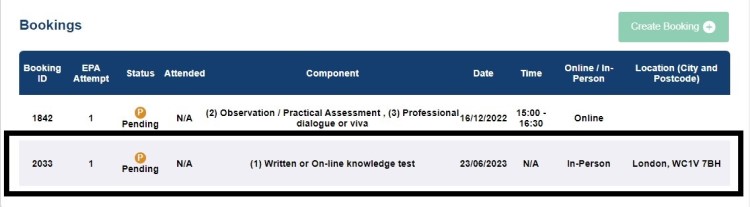
- The EPA Test Delivery team will review the booking request to ensure it meets the relevant date requirements, the booking will then be confirmed.
- Once the booking is confirmed, it is ready to be taken on the selected date.
|
| |
|
|
Once the apprentice record has been Approved for EPA by the IEA, and this status is showing within the apprentice's record in ACE360, you can now schedule the EPA knowledge test.
In the apprentice's record, scroll down to the bottom of the screen, there is a section titled, Bookings; from here, please click Create Booking:

You will be taken into the booking tool in ACE360, where you can schedule the EPA knowledge test in a couple of quick clicks.
Once you have confirmed & submitted the EPA knowledge test booking, it will appear in the apprentice record on the date you have chosen.
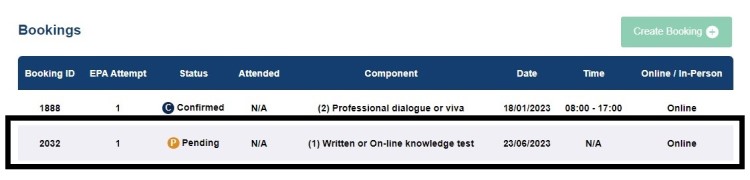
Now the apprentice's EPA knowledge test is booked and is ready to be taken on the selected date.
|
Related Rogo Articles:
End-point Assessment: Rogo FAQs
End-point Assessment: Rogo - Access Arrangements & Reasonable Adjustments
End-point Assessment: Rogo - Practice EPA Knowledge Tests
End-point Assessment: Rogo - Accessing the EPA Knowledge Test
End-point Assessment: Rogo - Returning Attendance Registers & Invigilator Report Forms
End-point Assessment: Rogo - EPA Knowledge Test Results
Back to EPA Delivery Index



